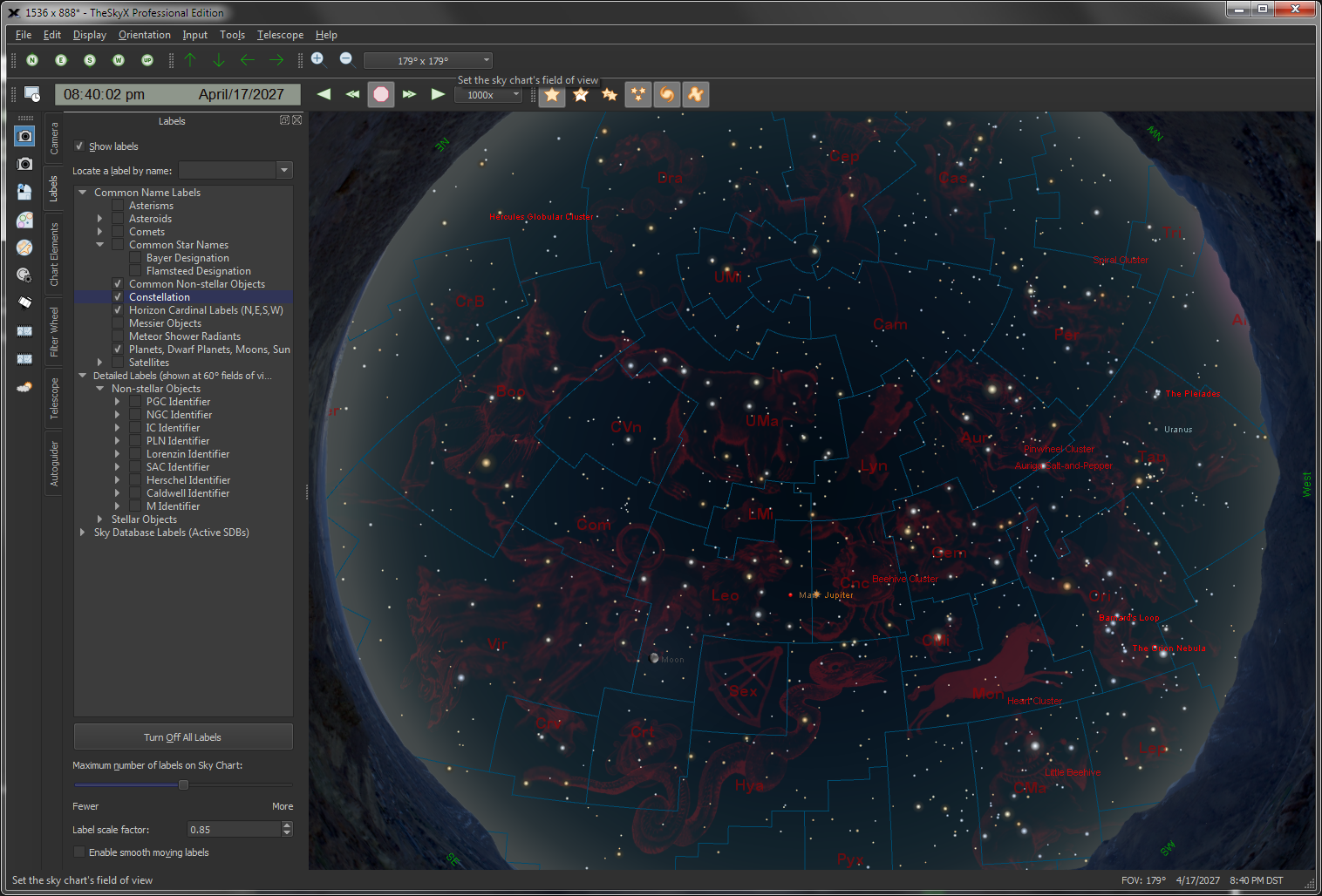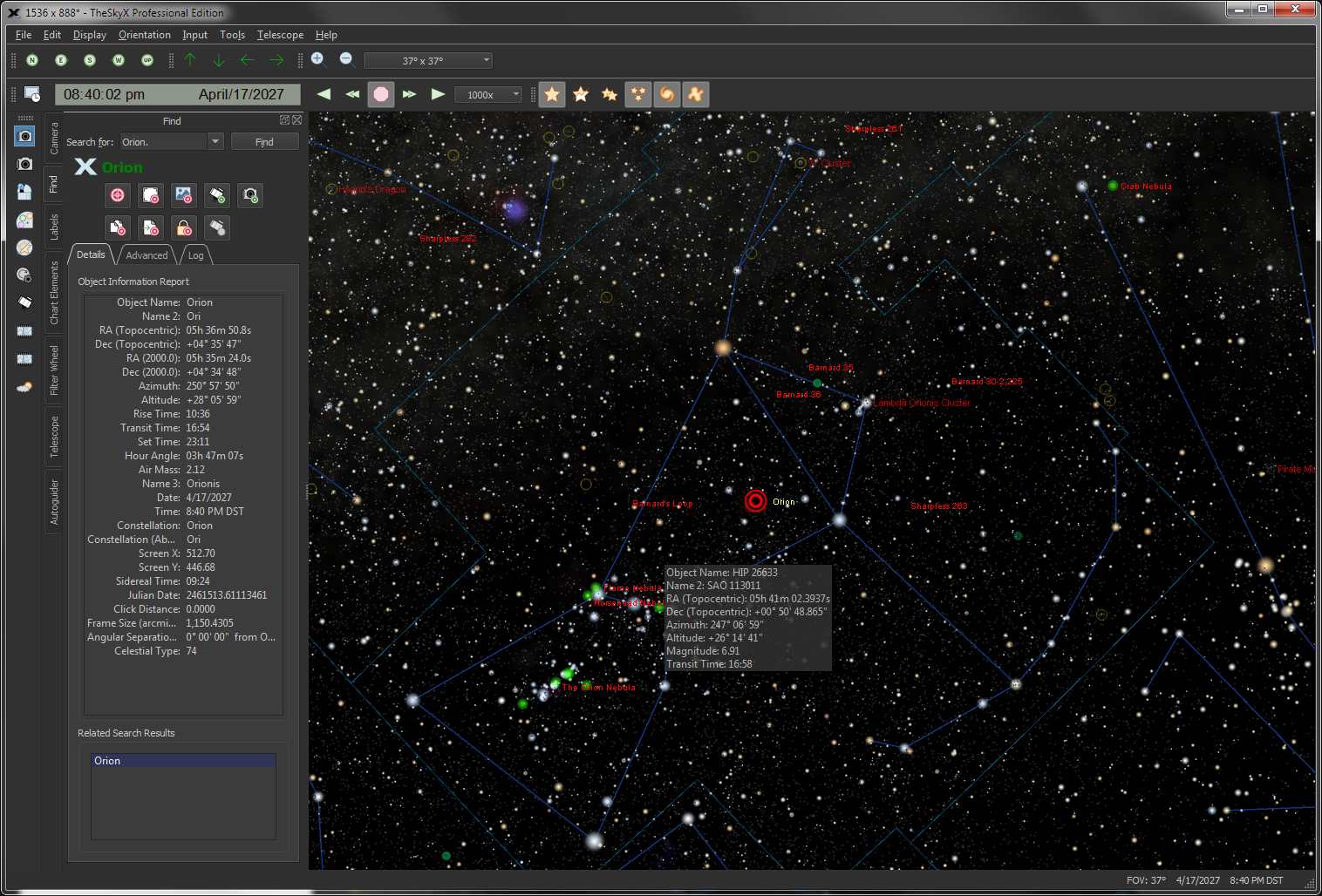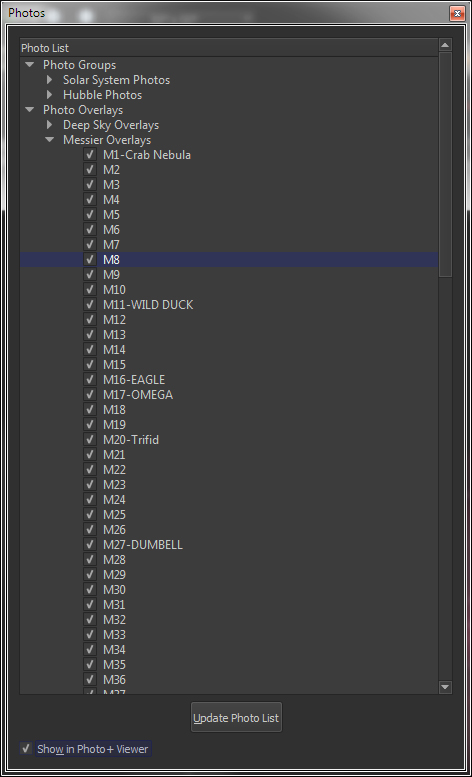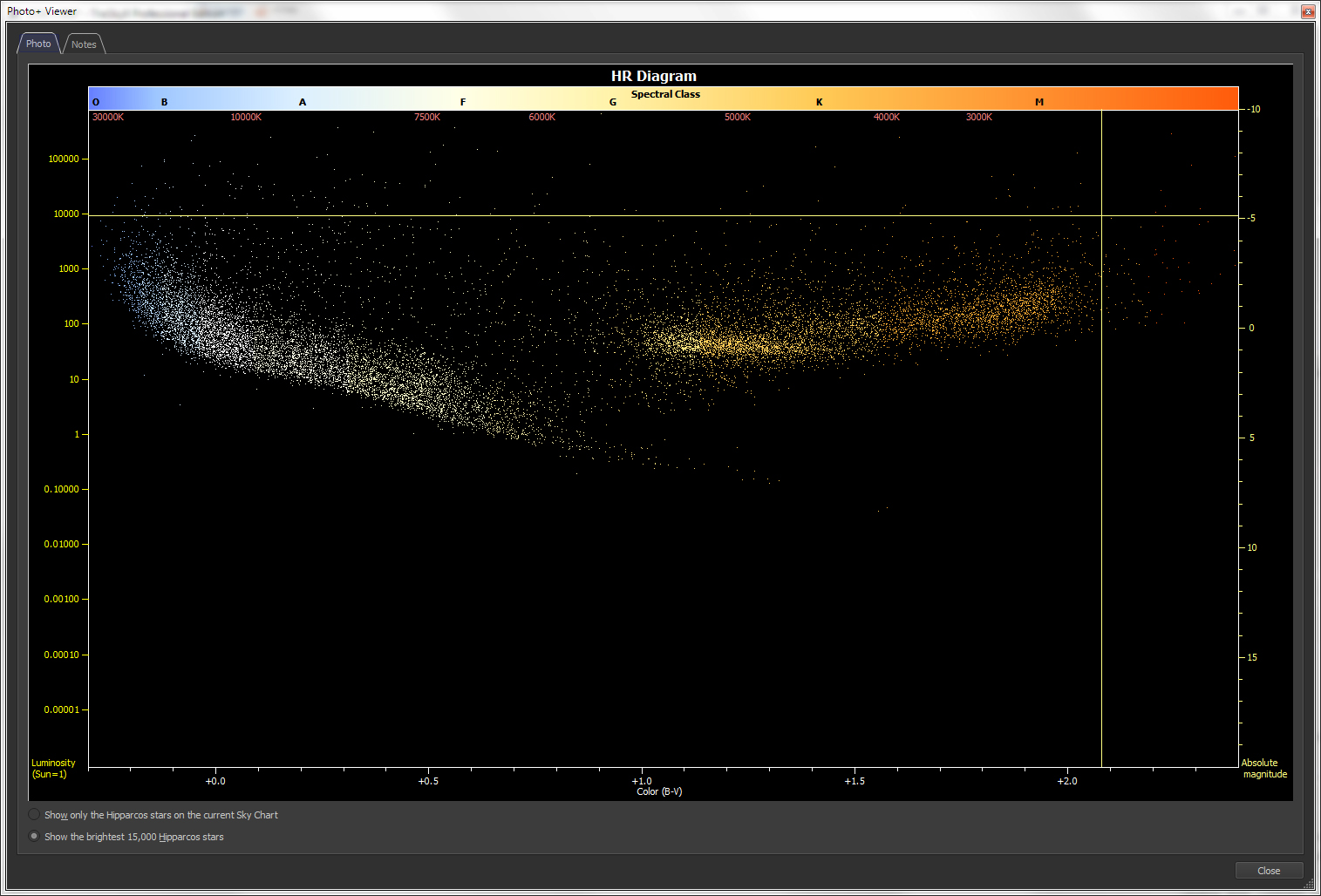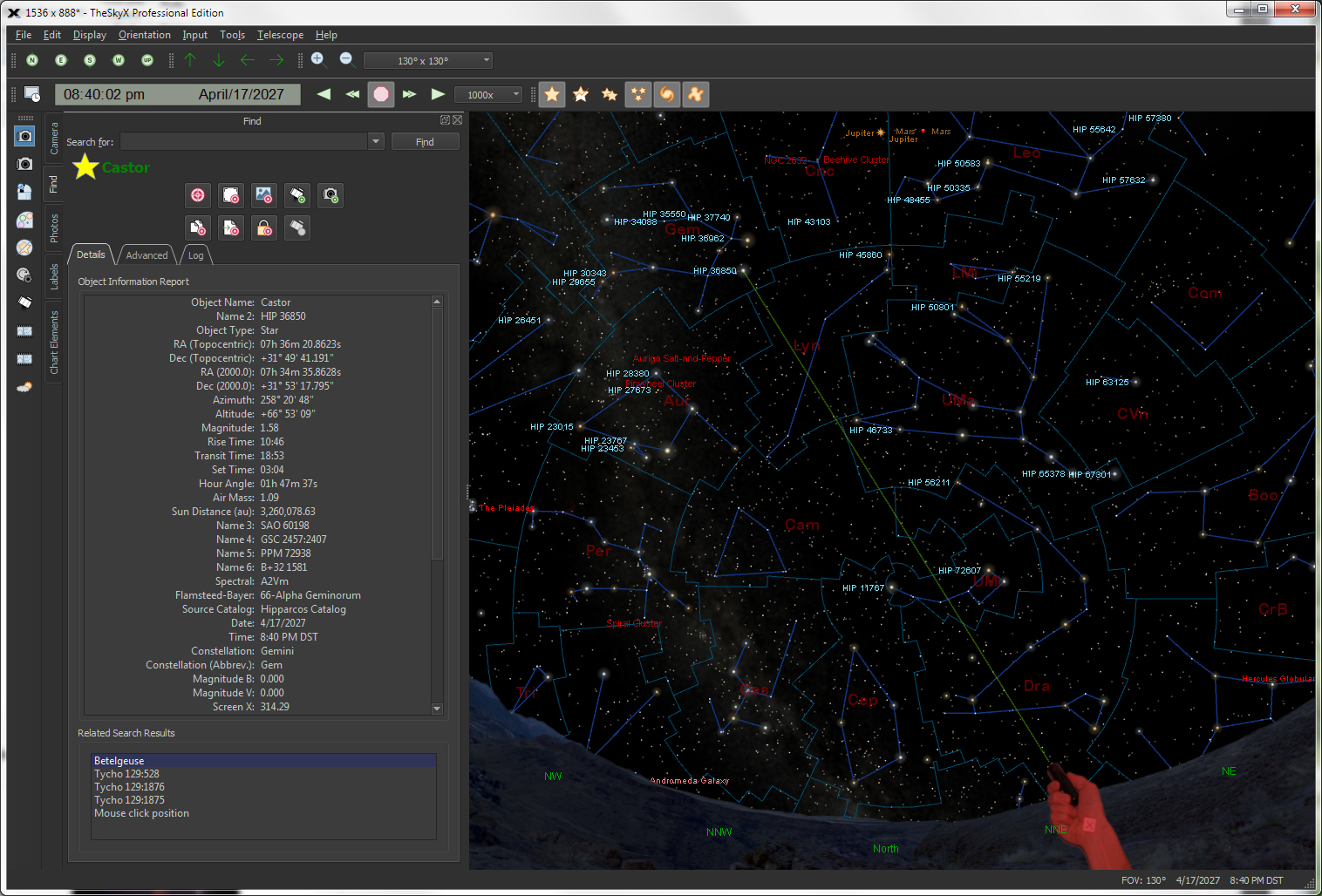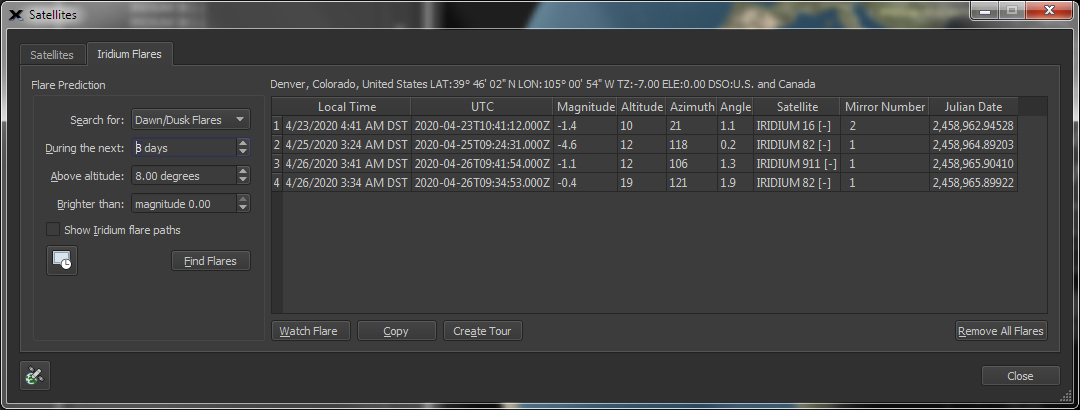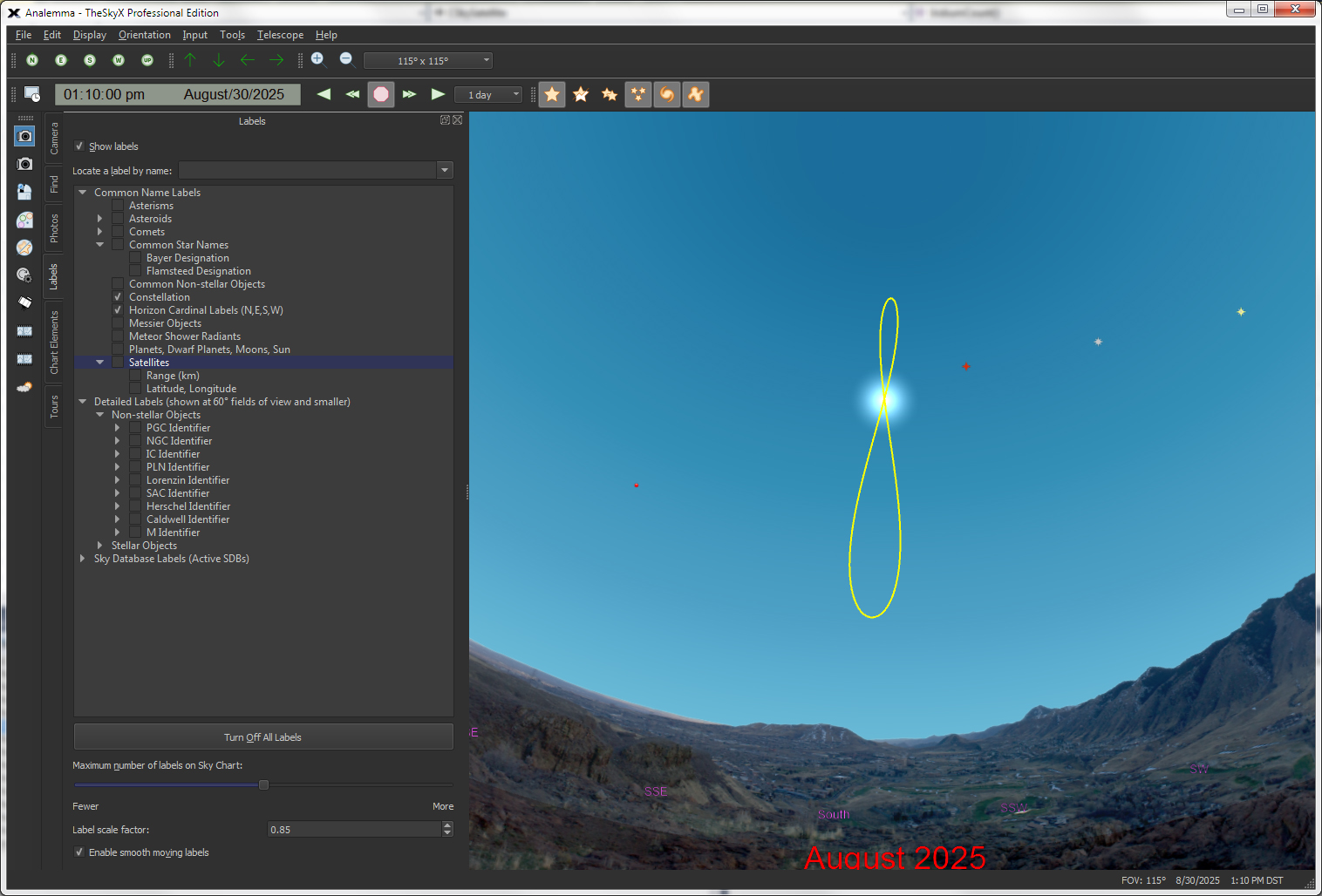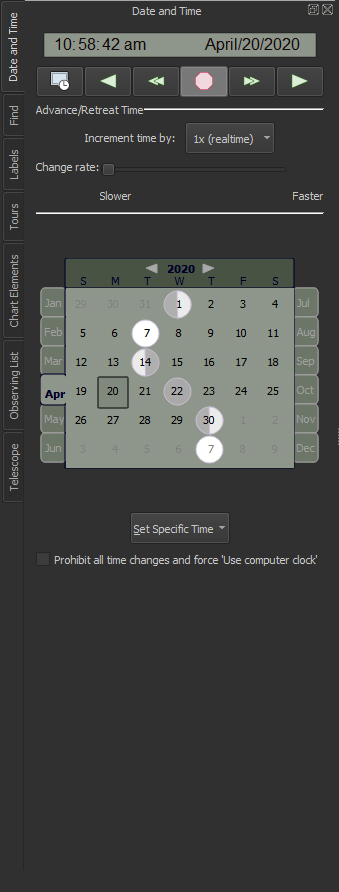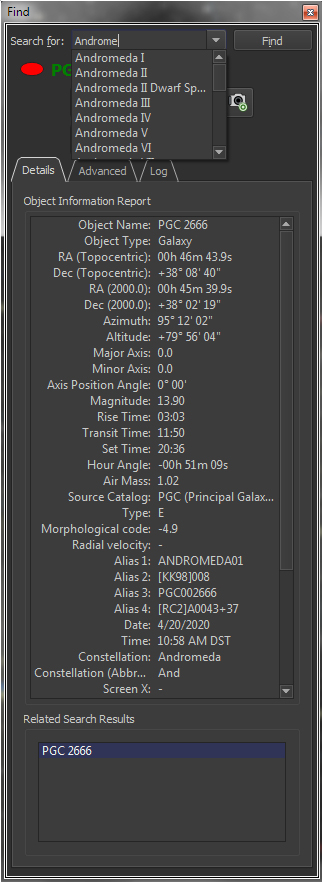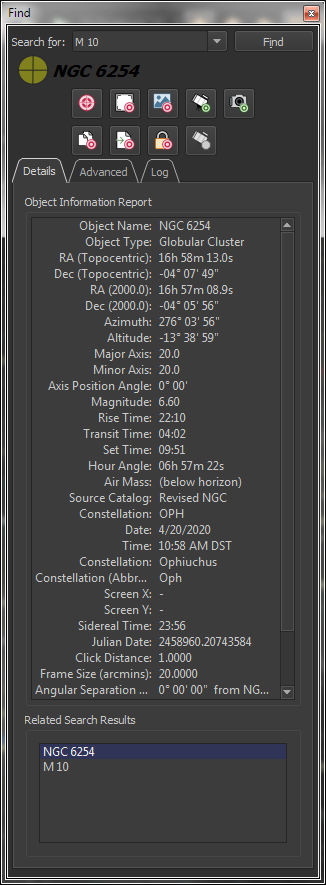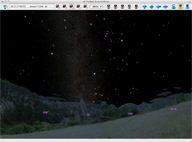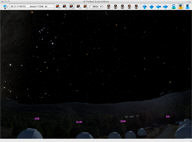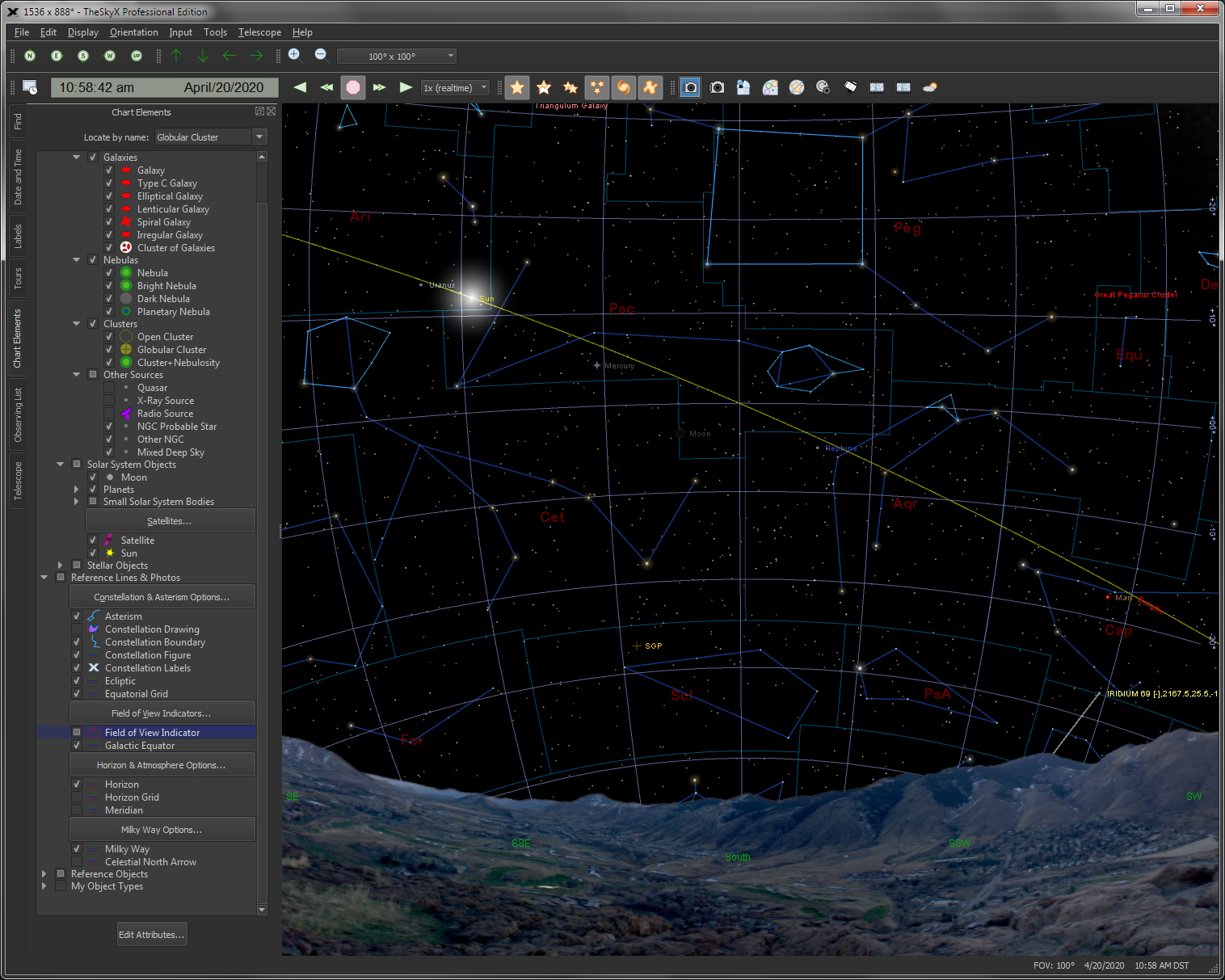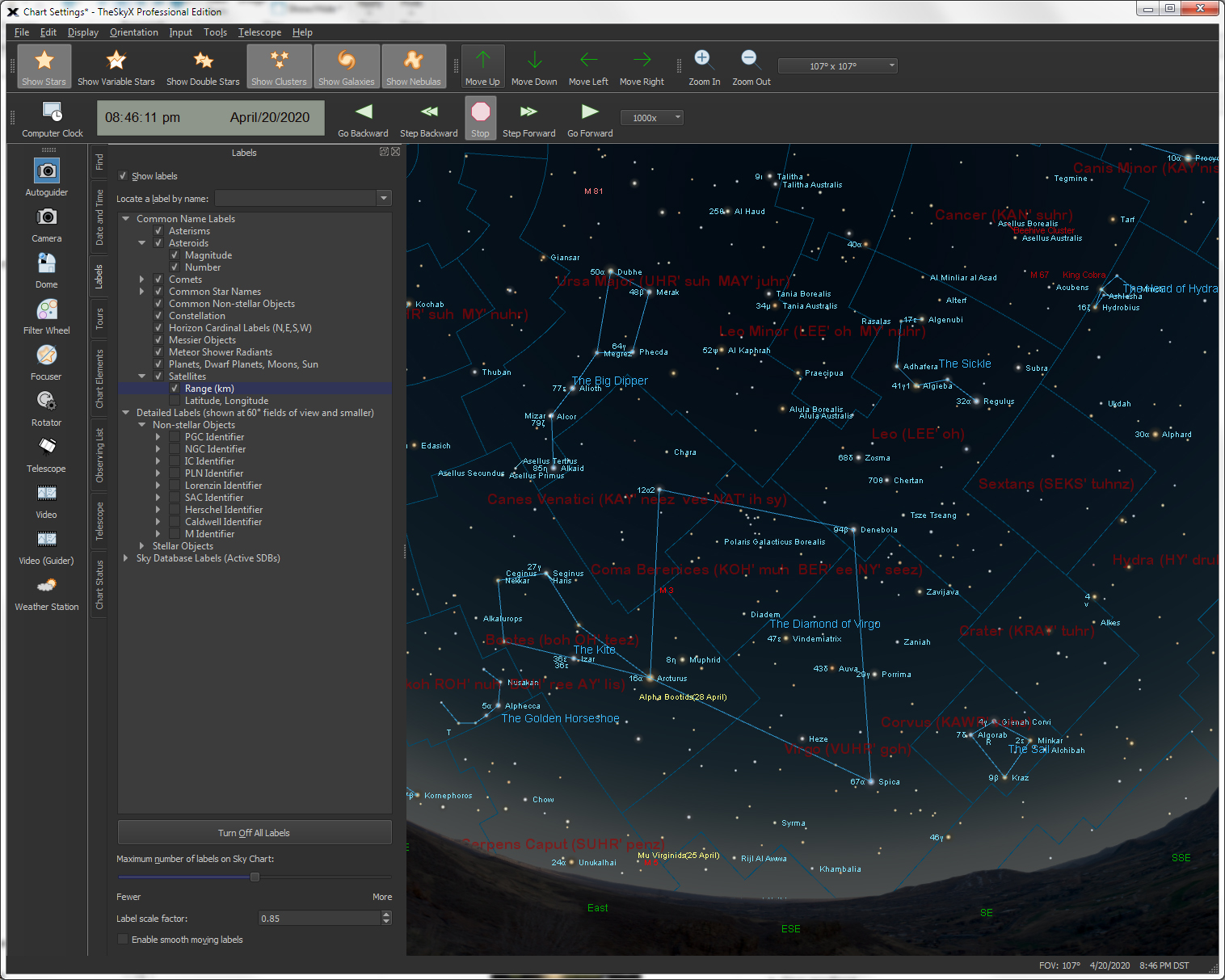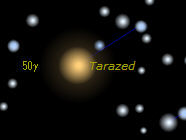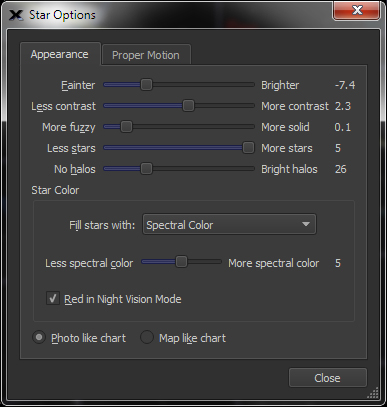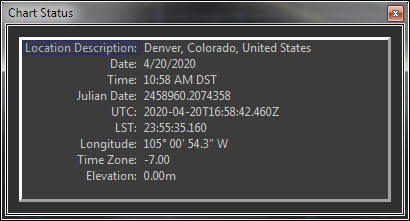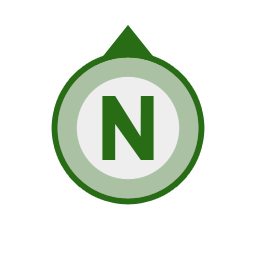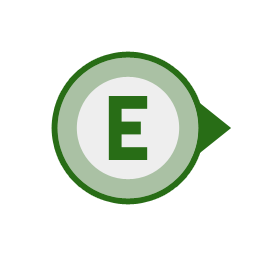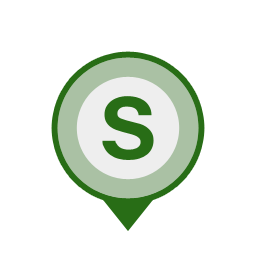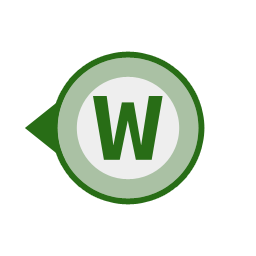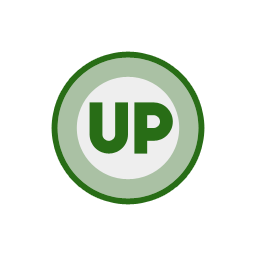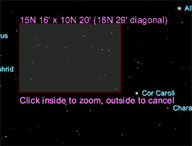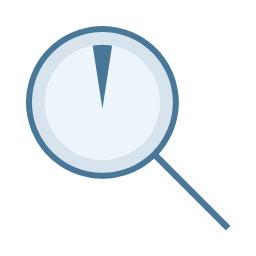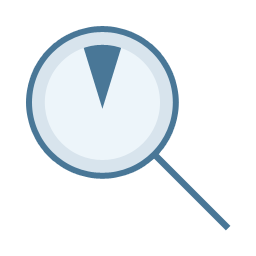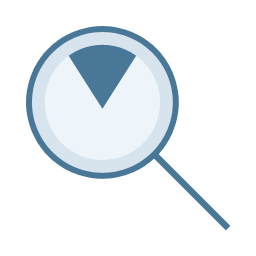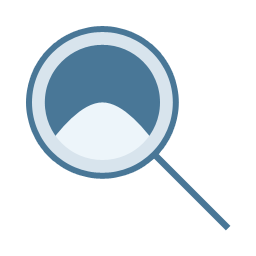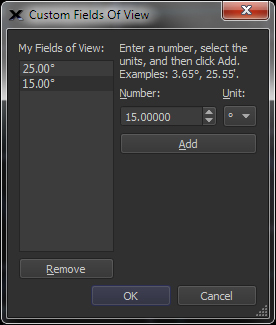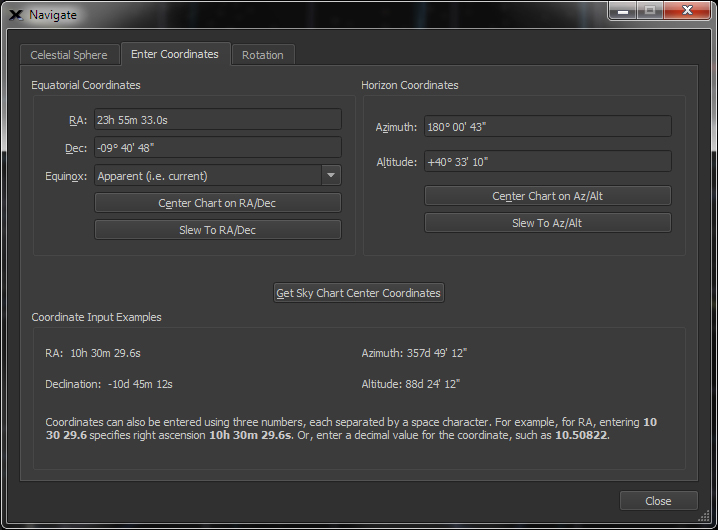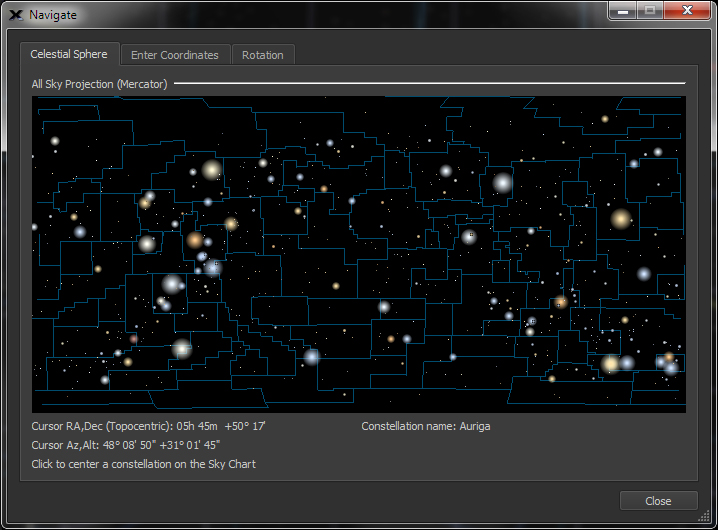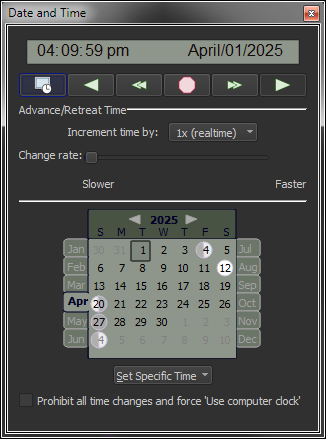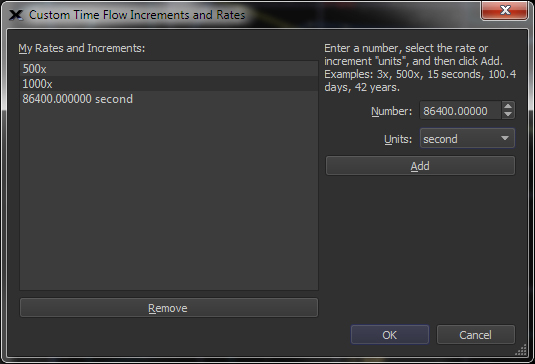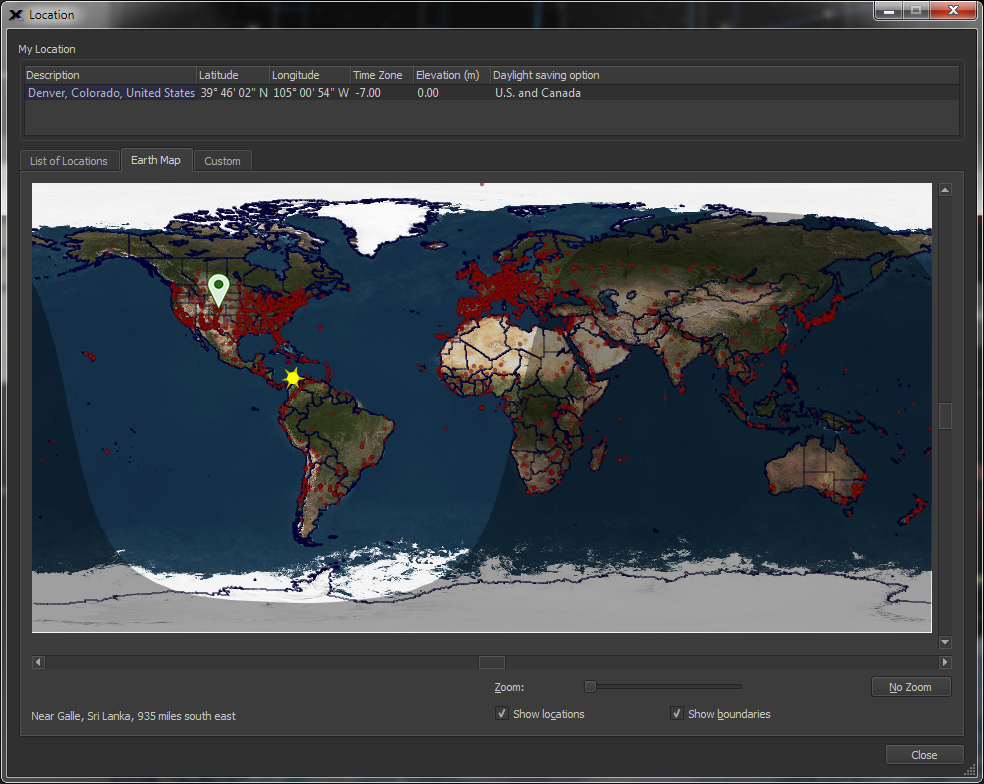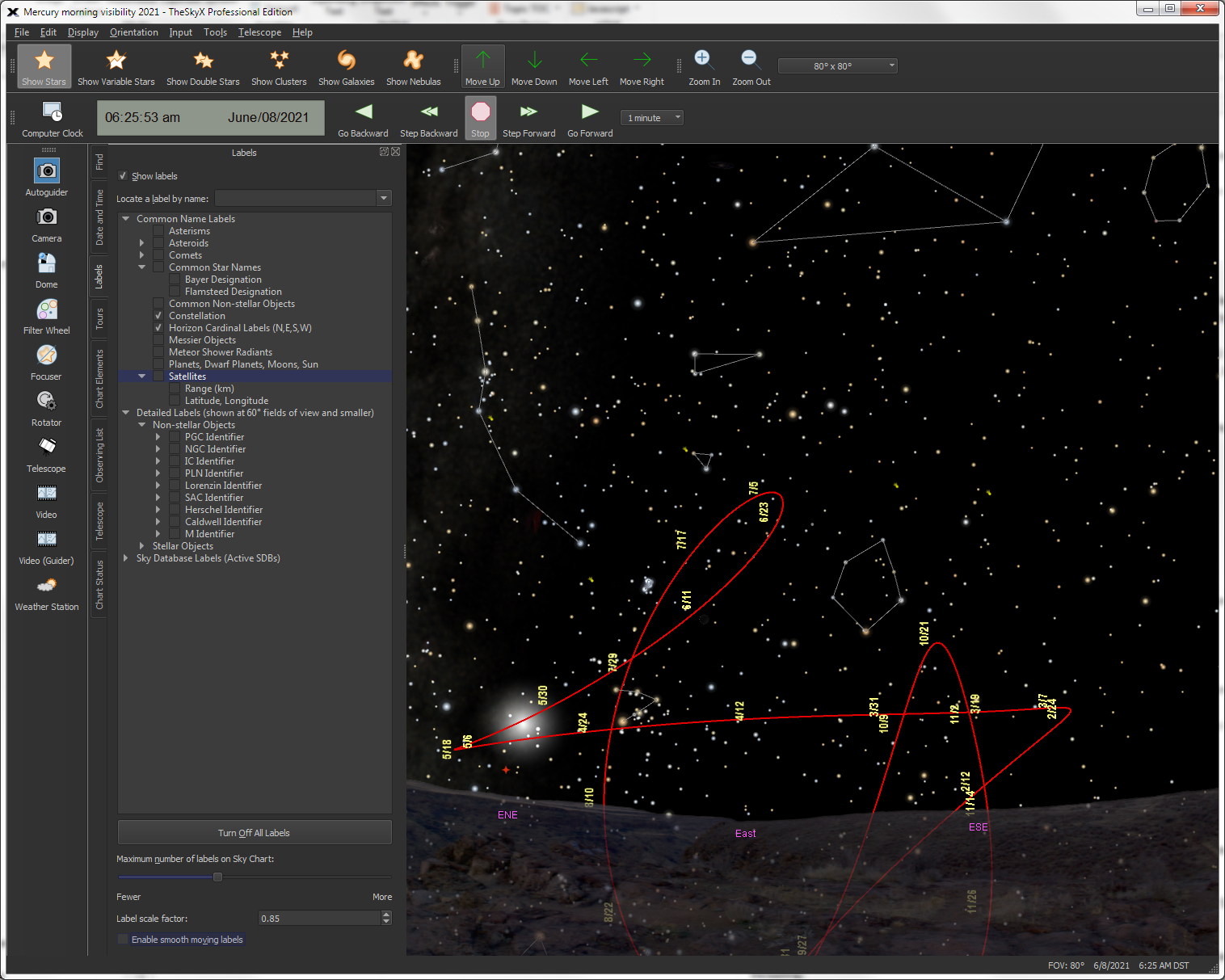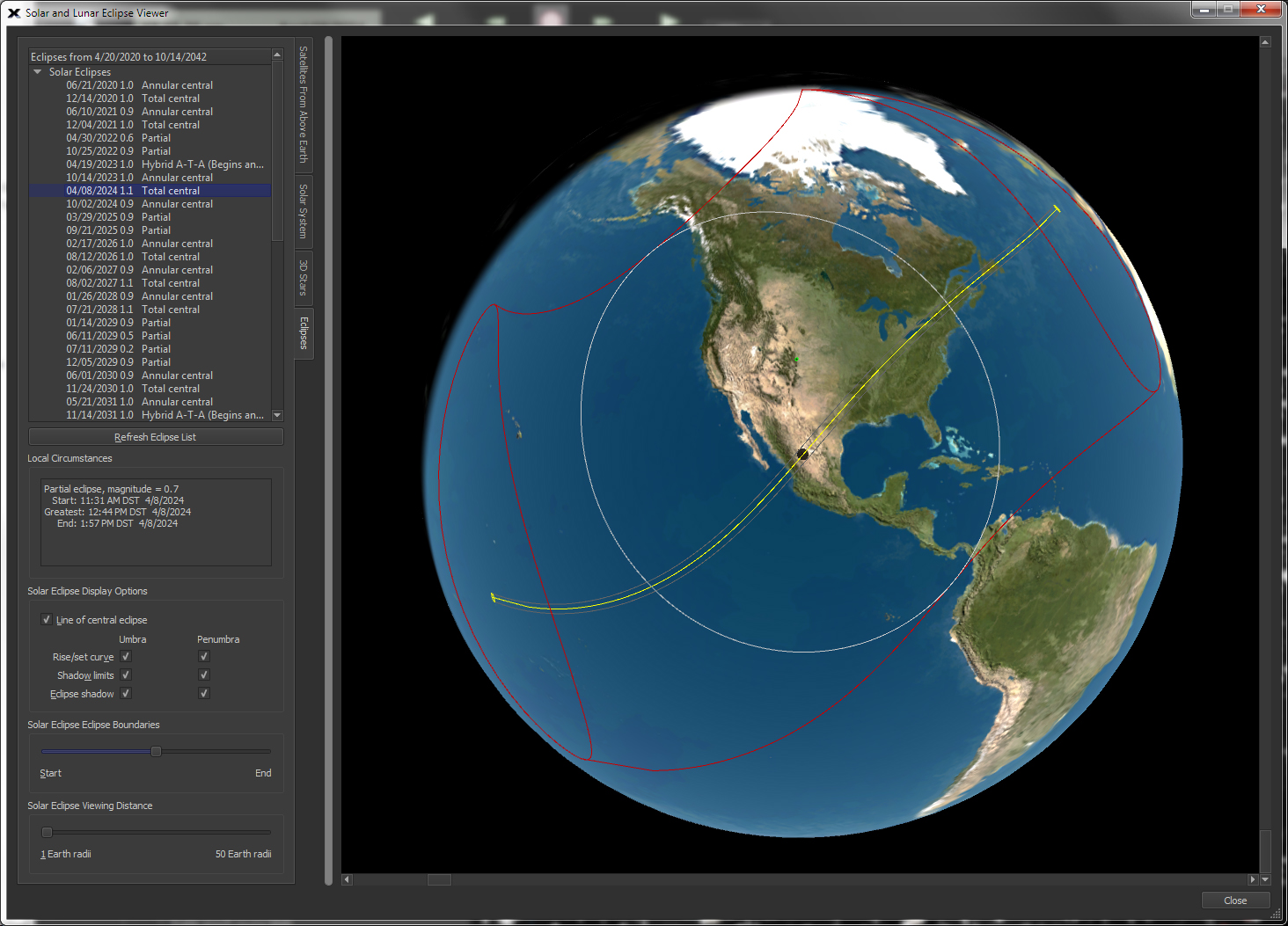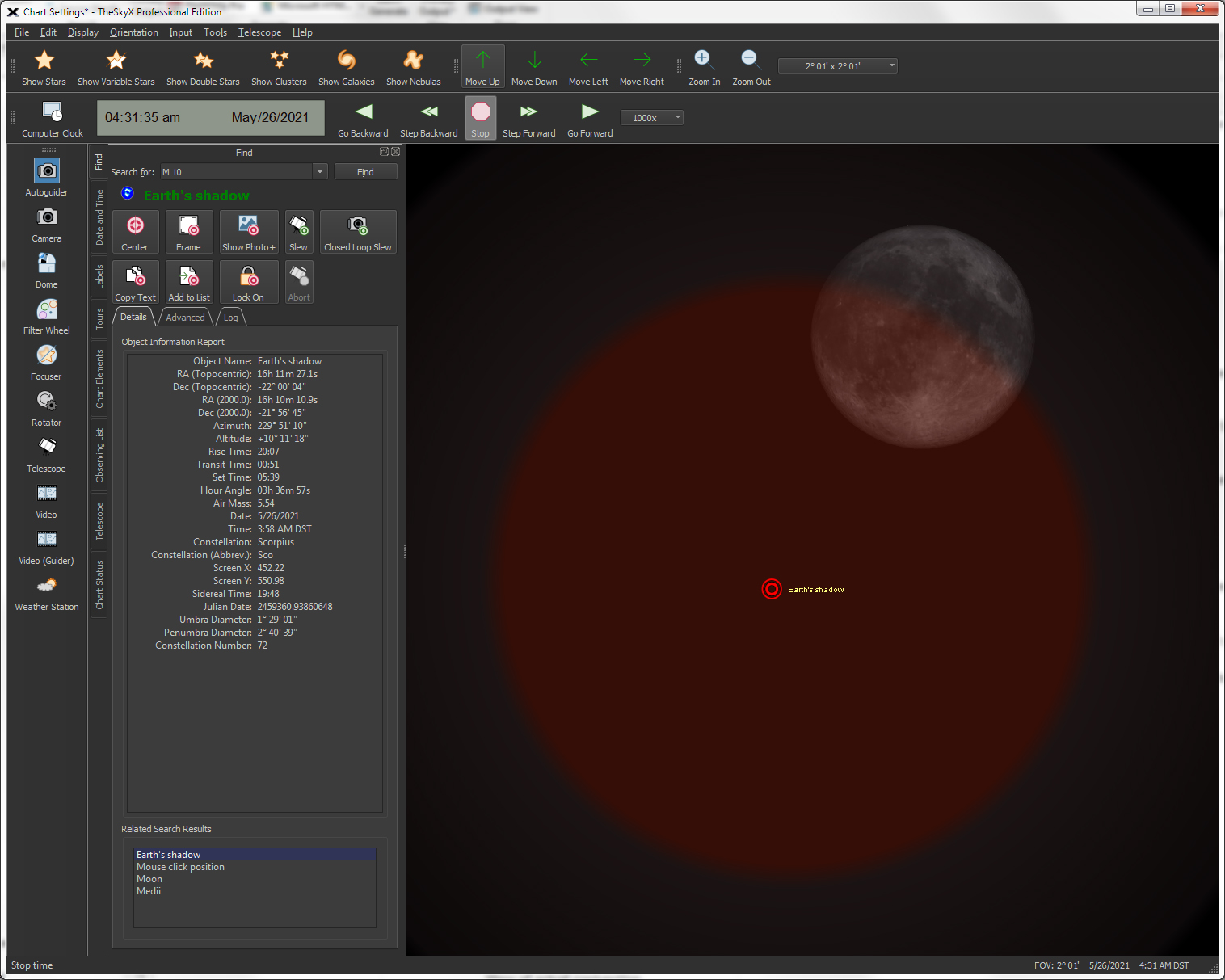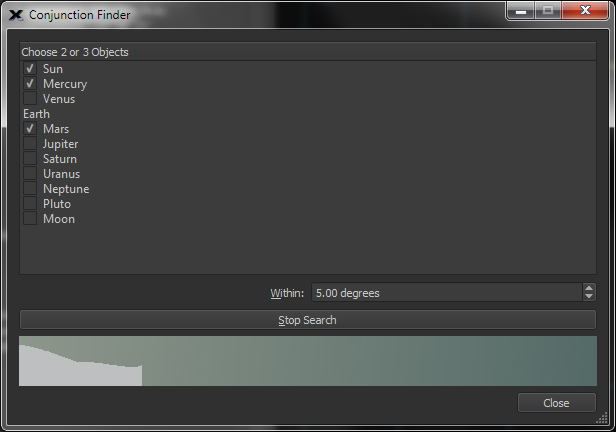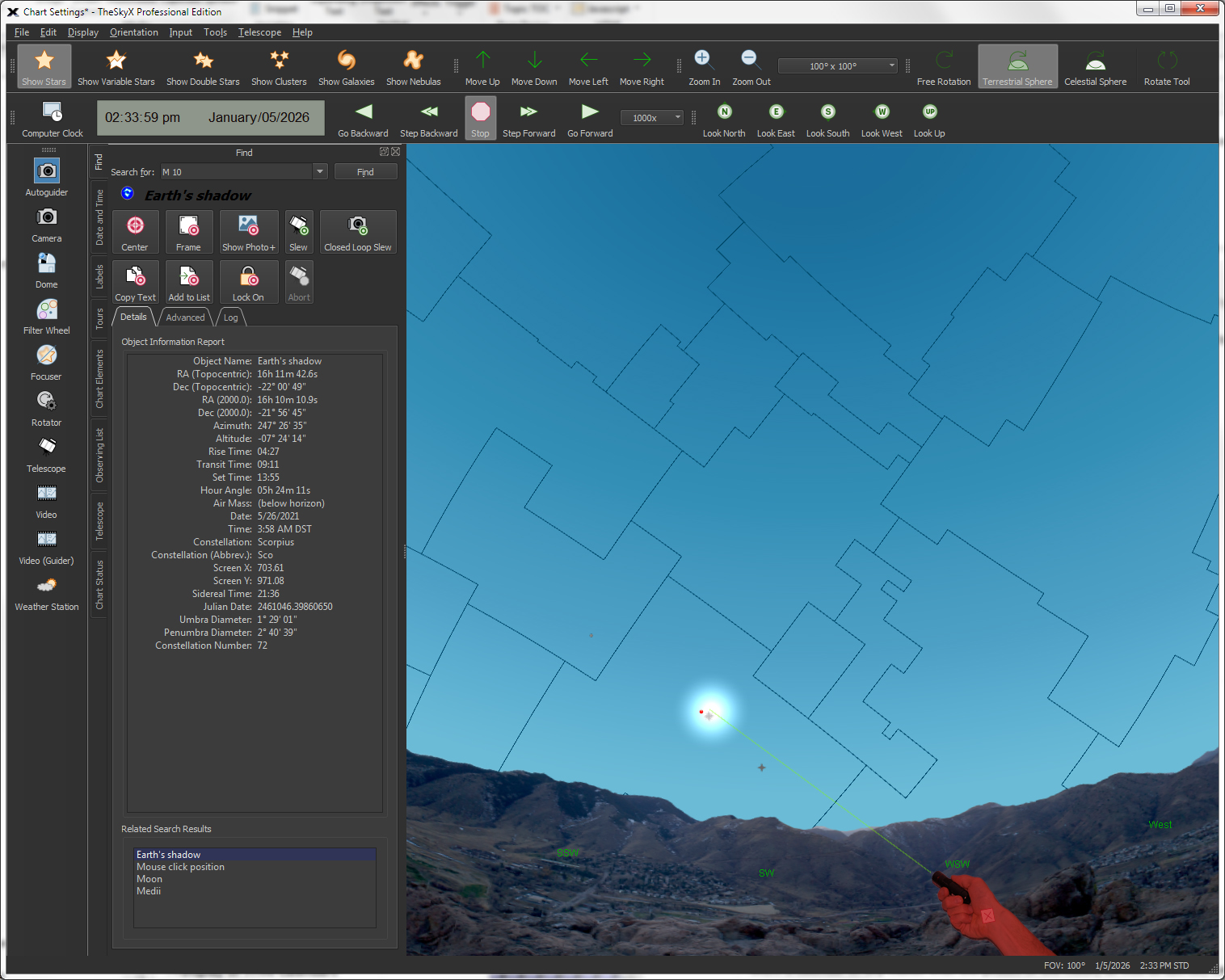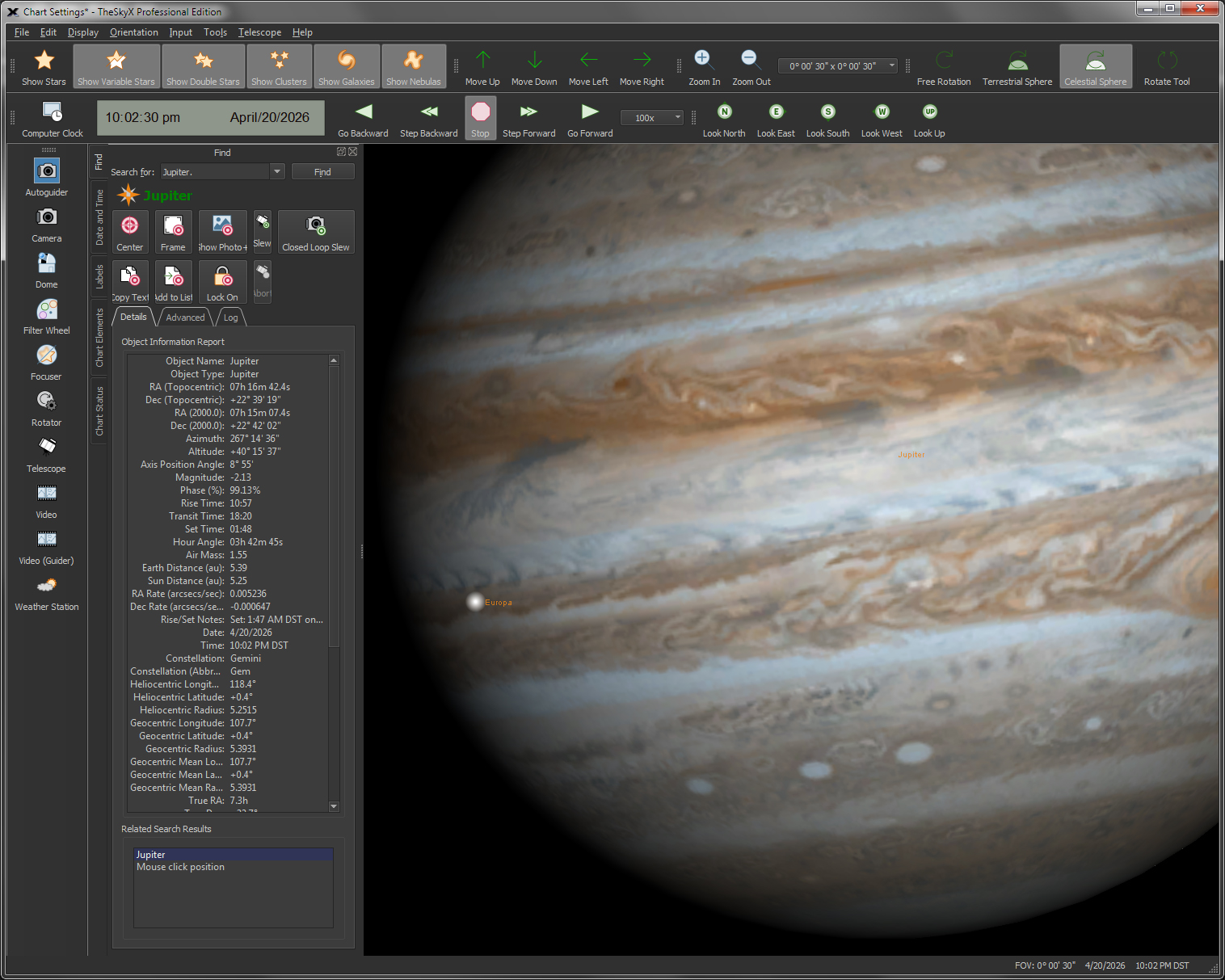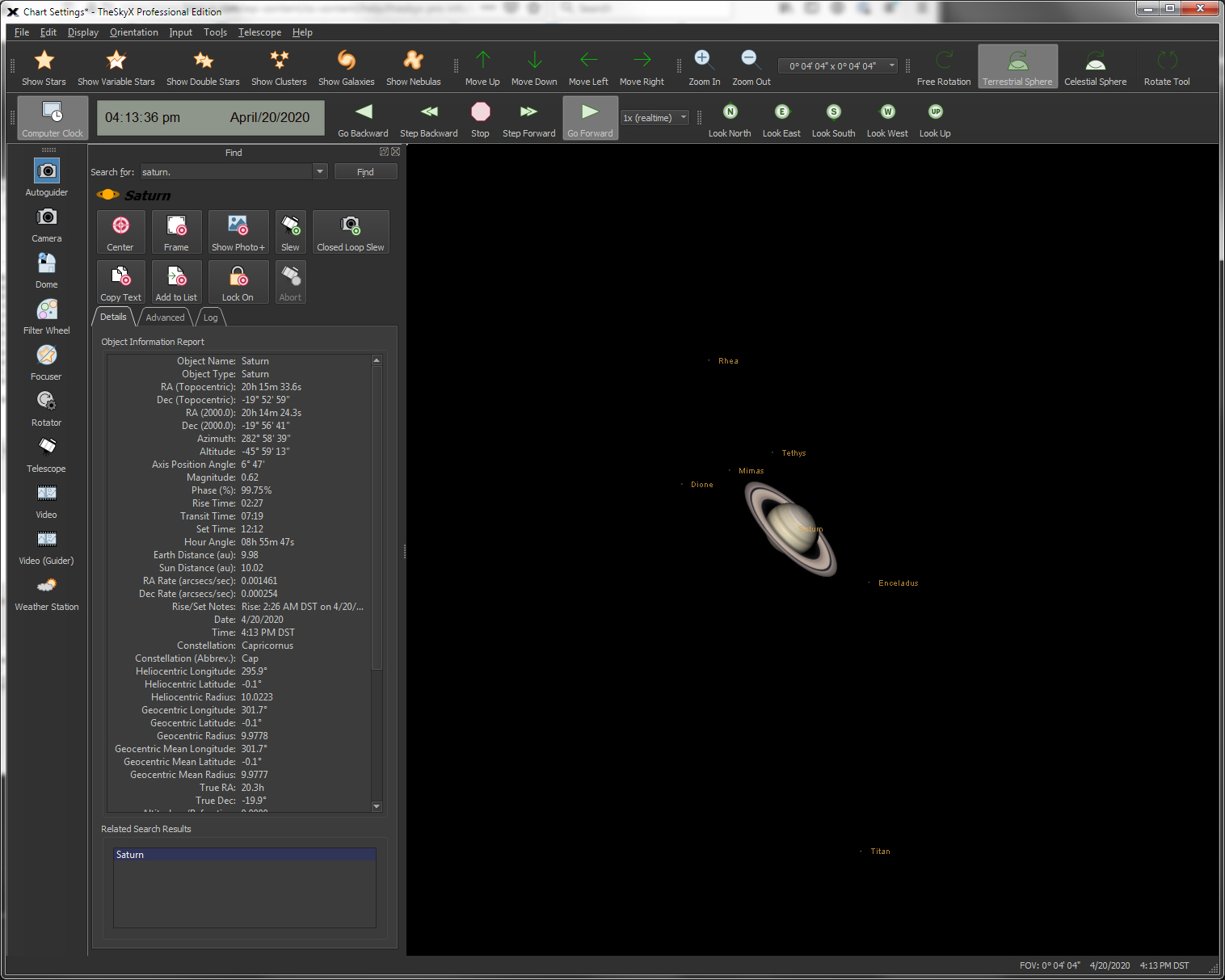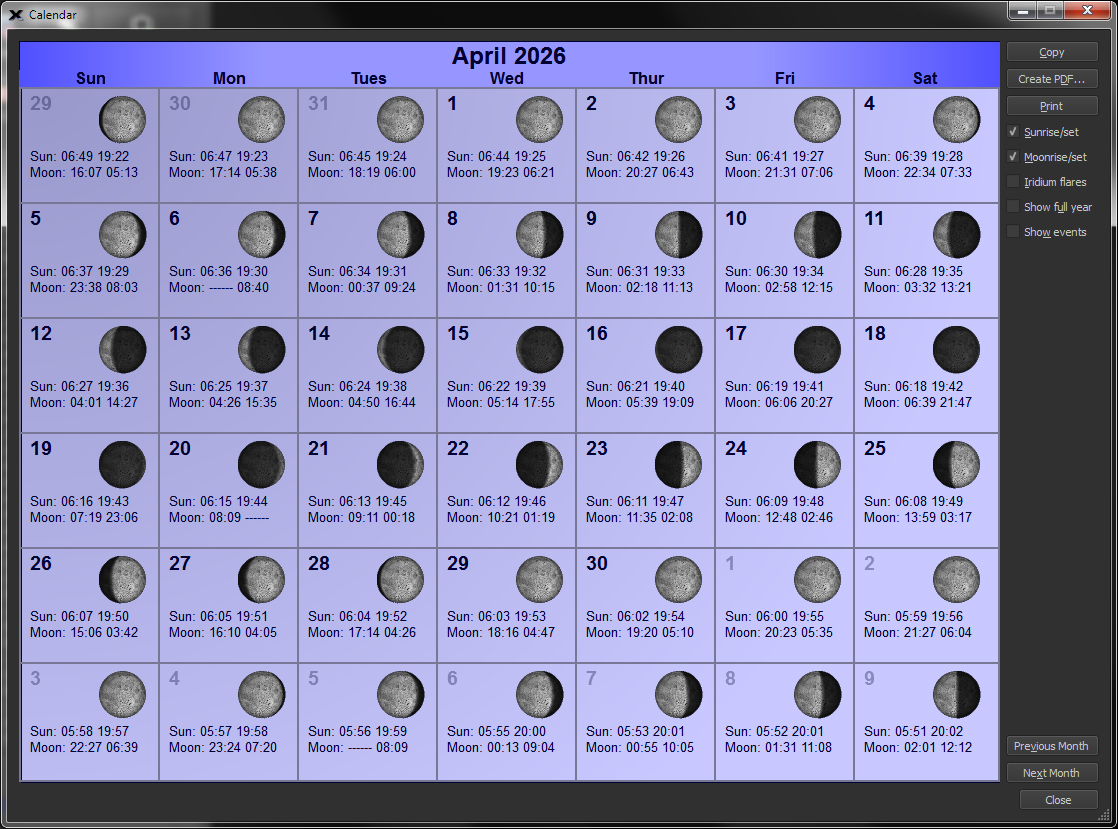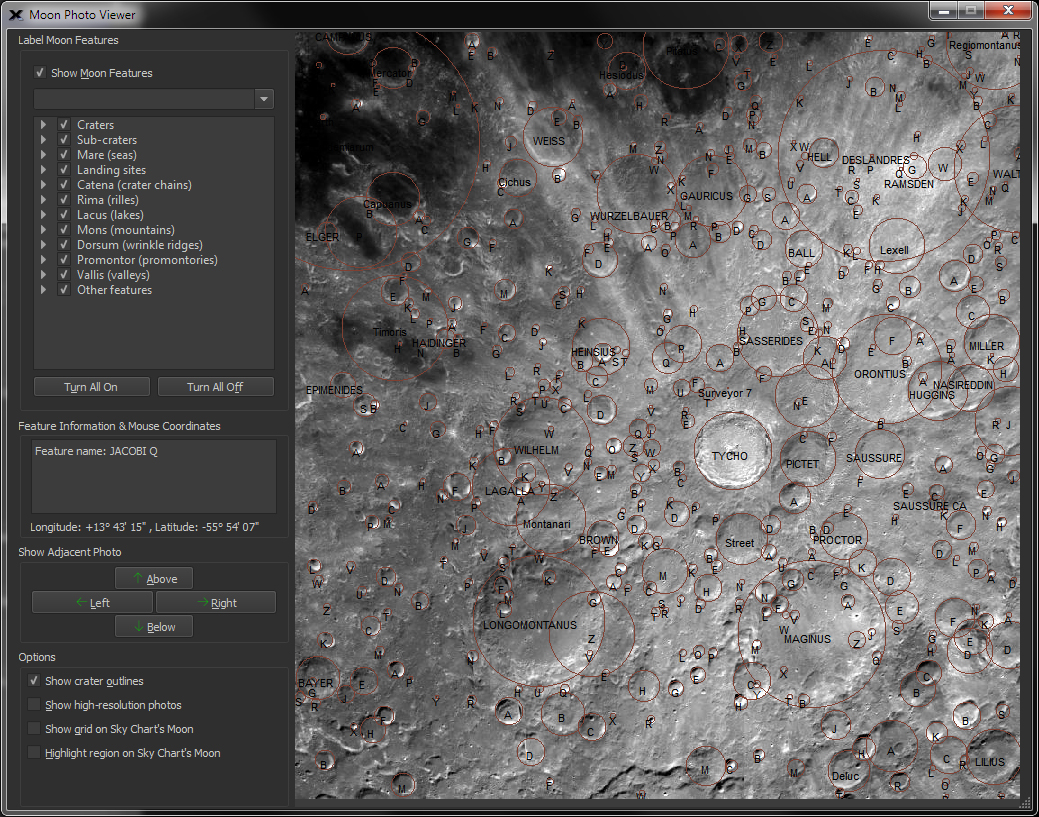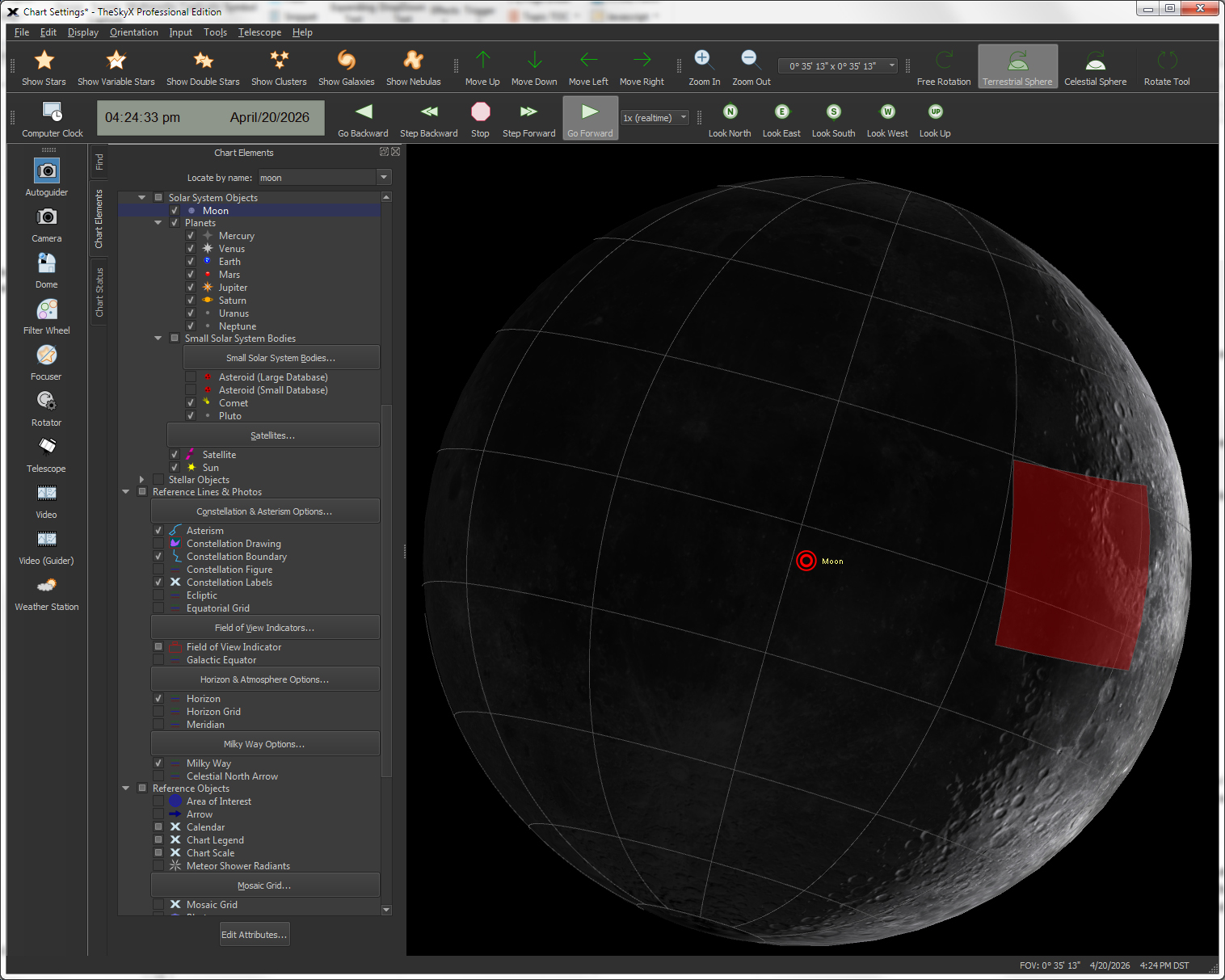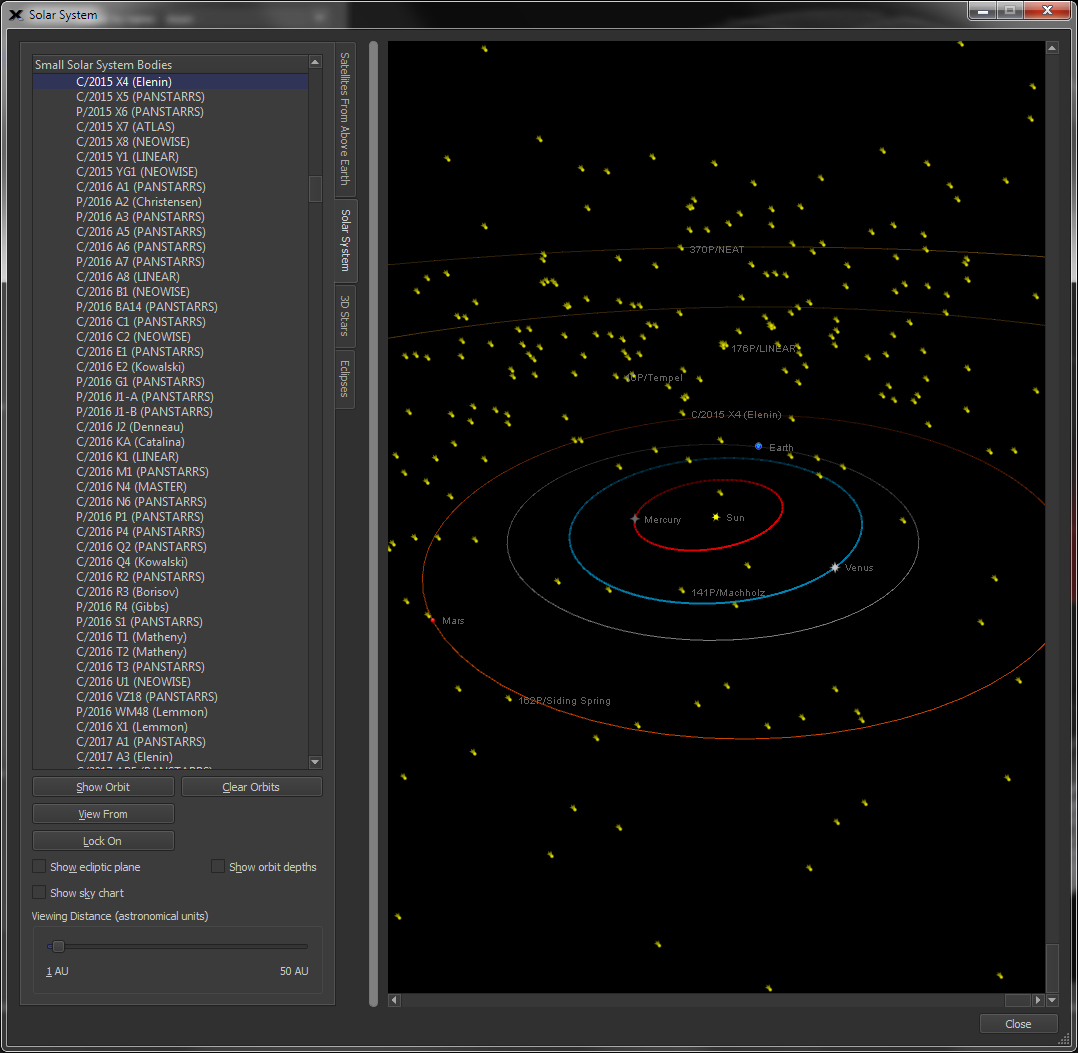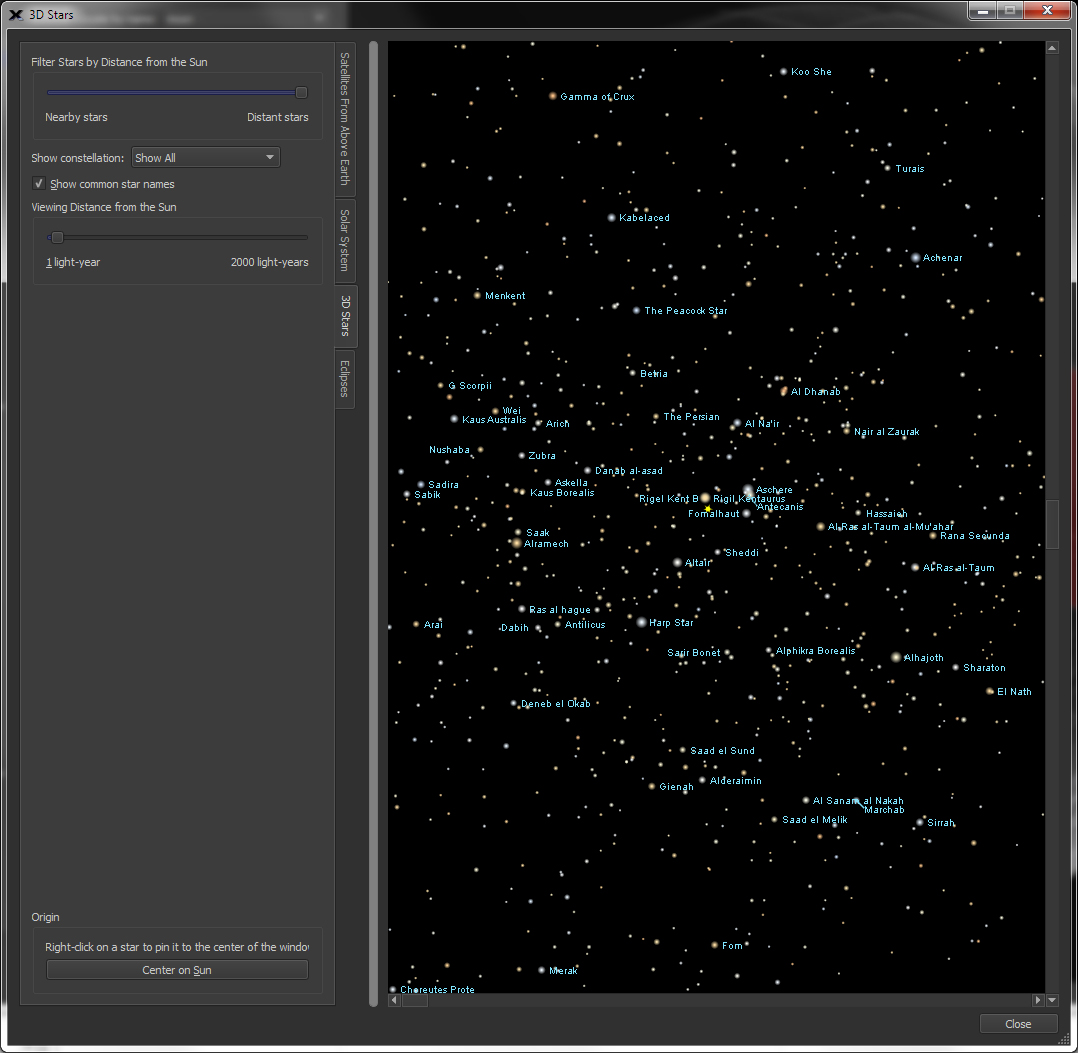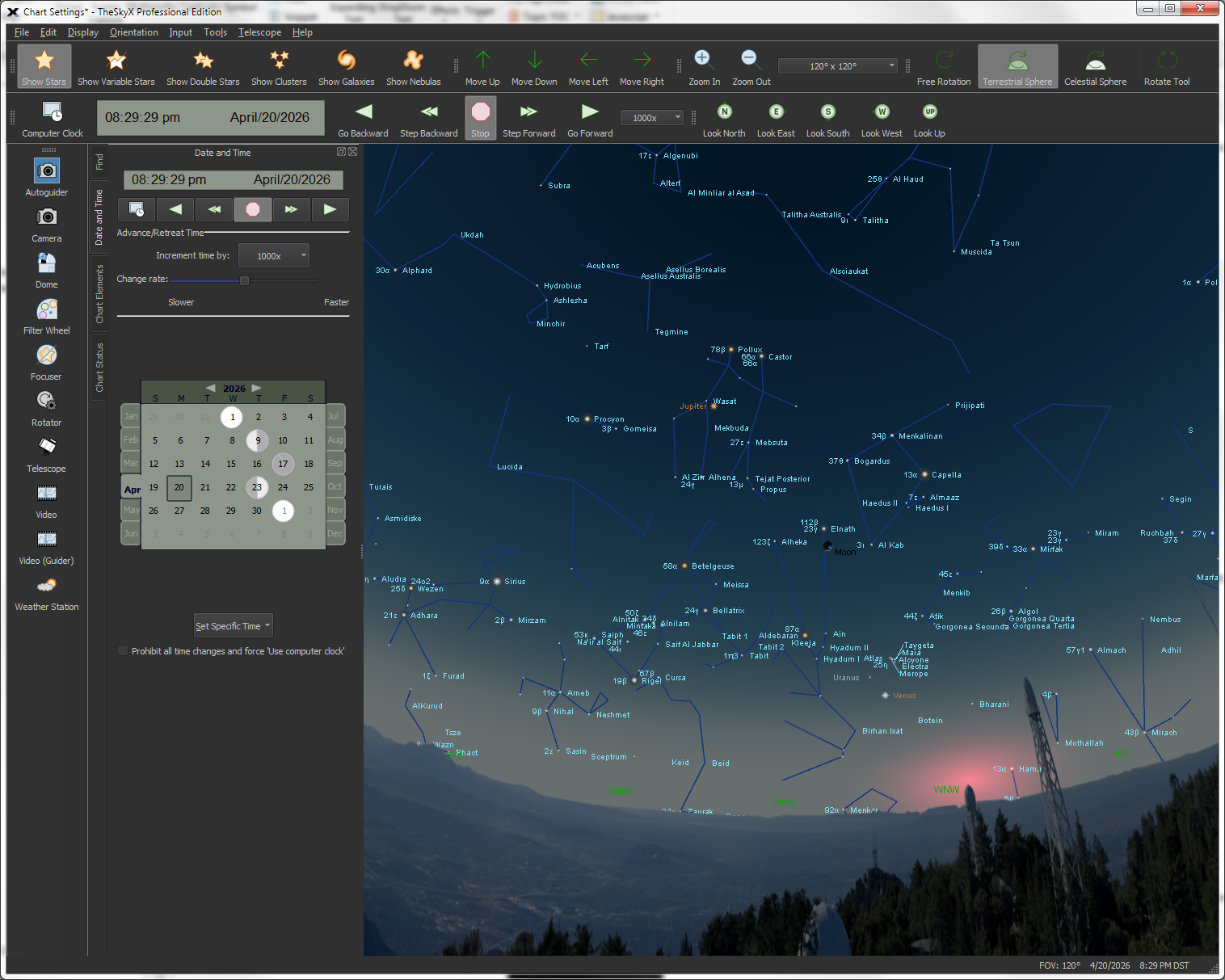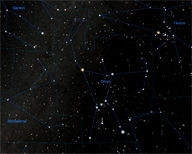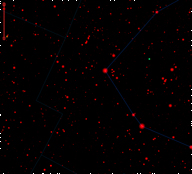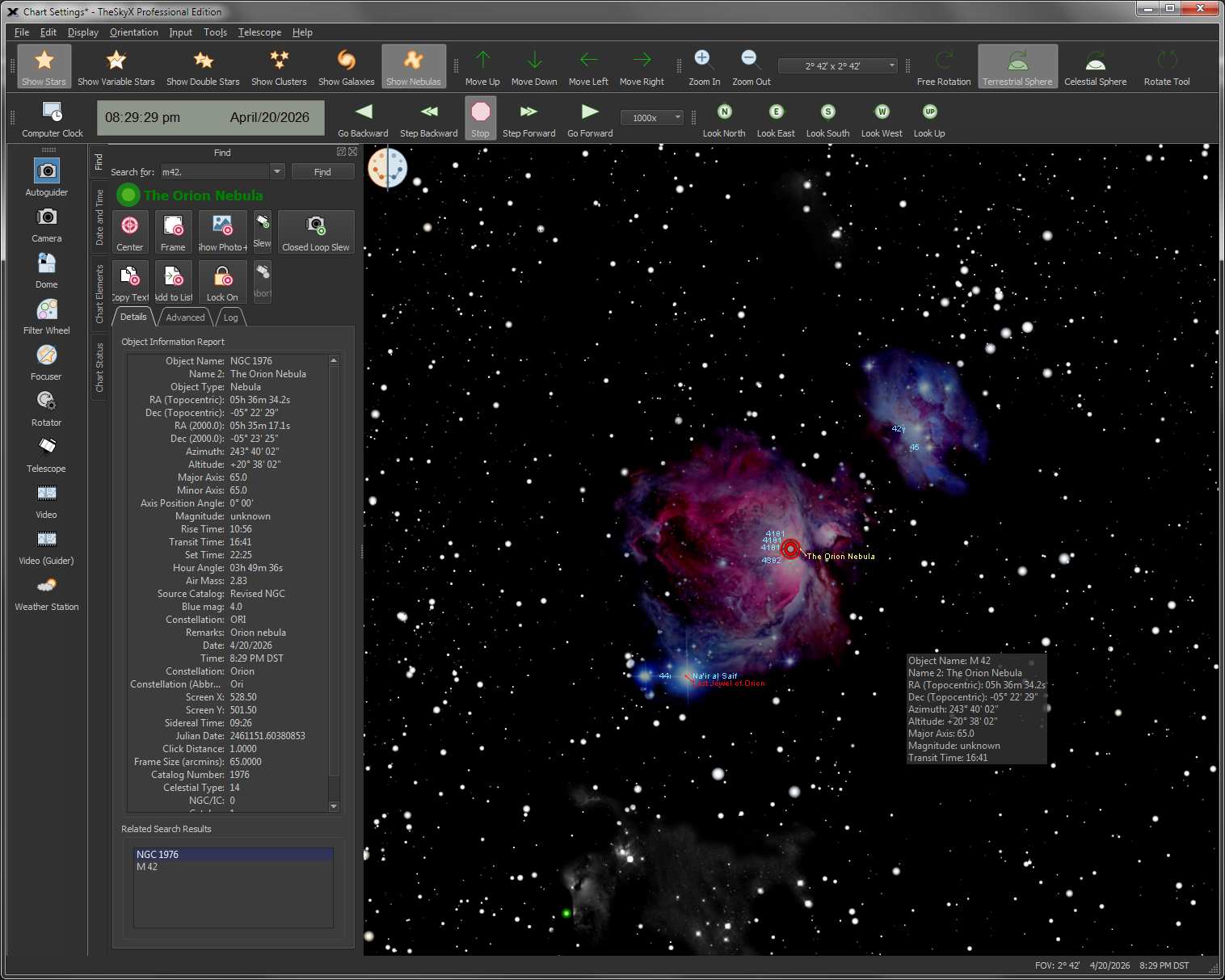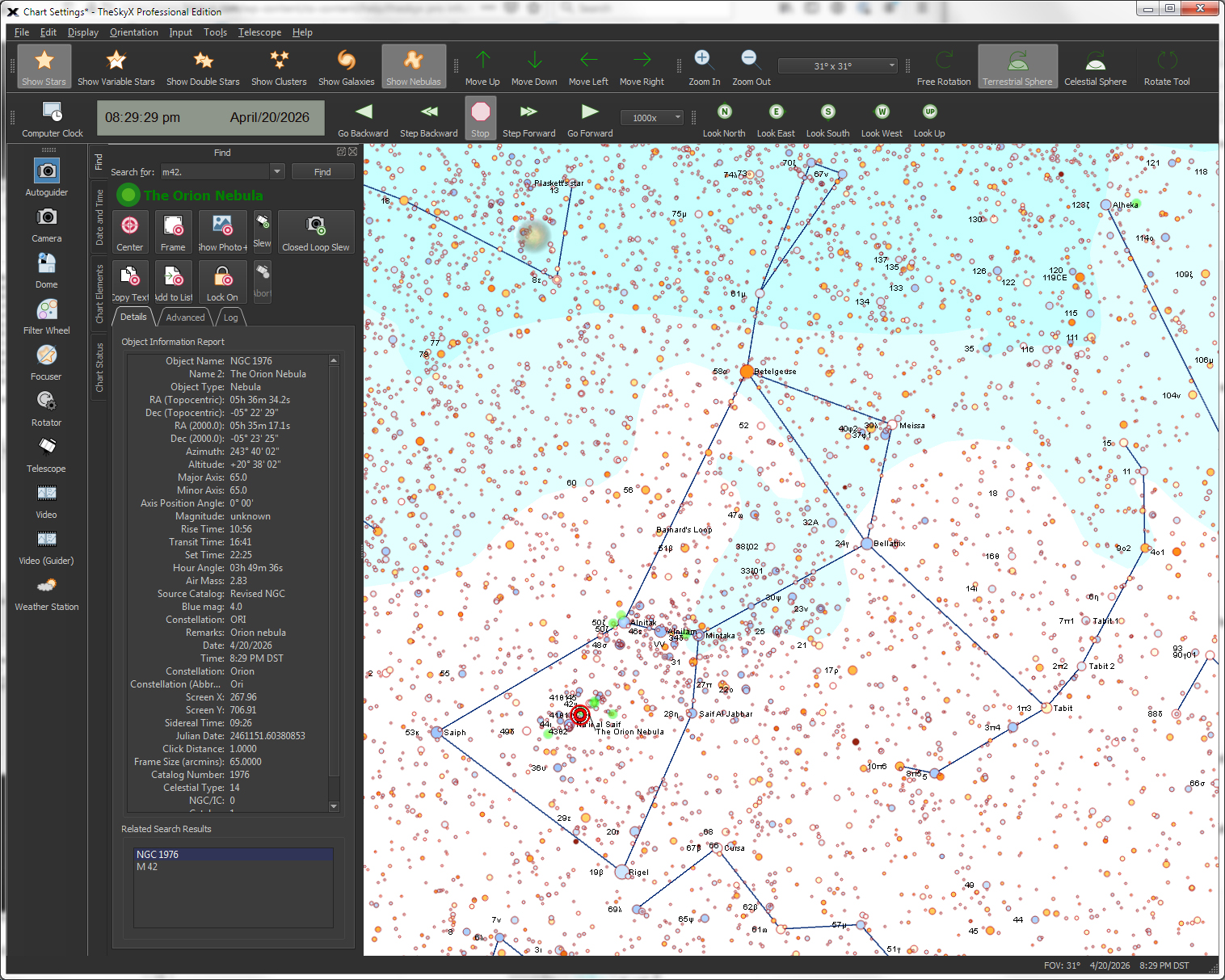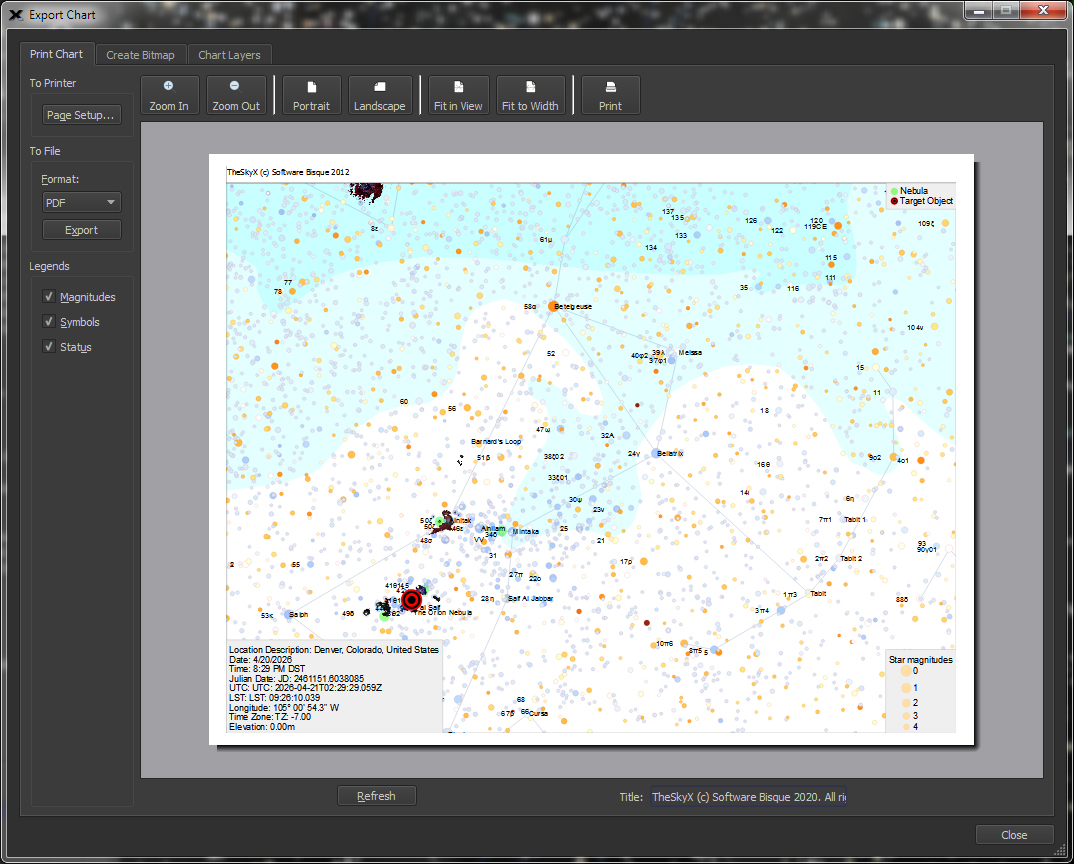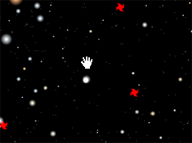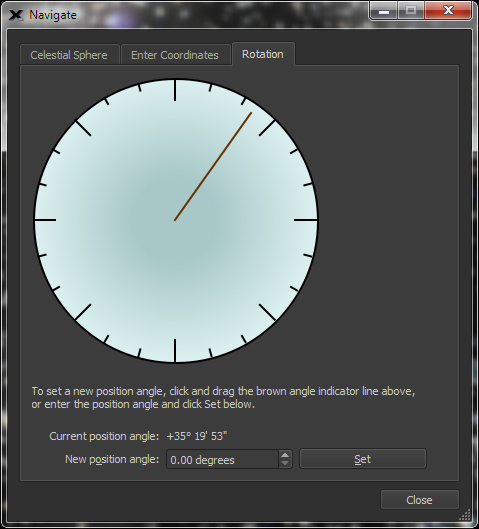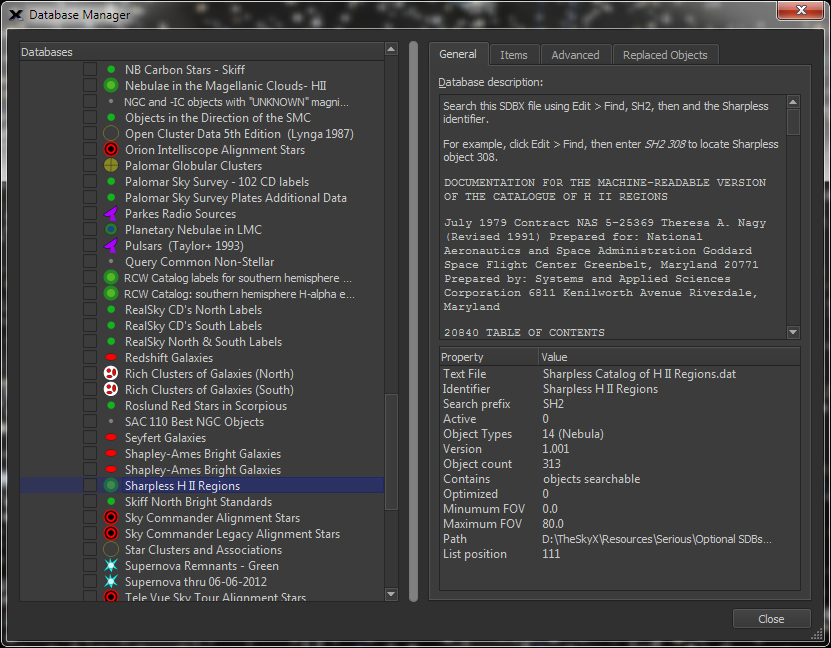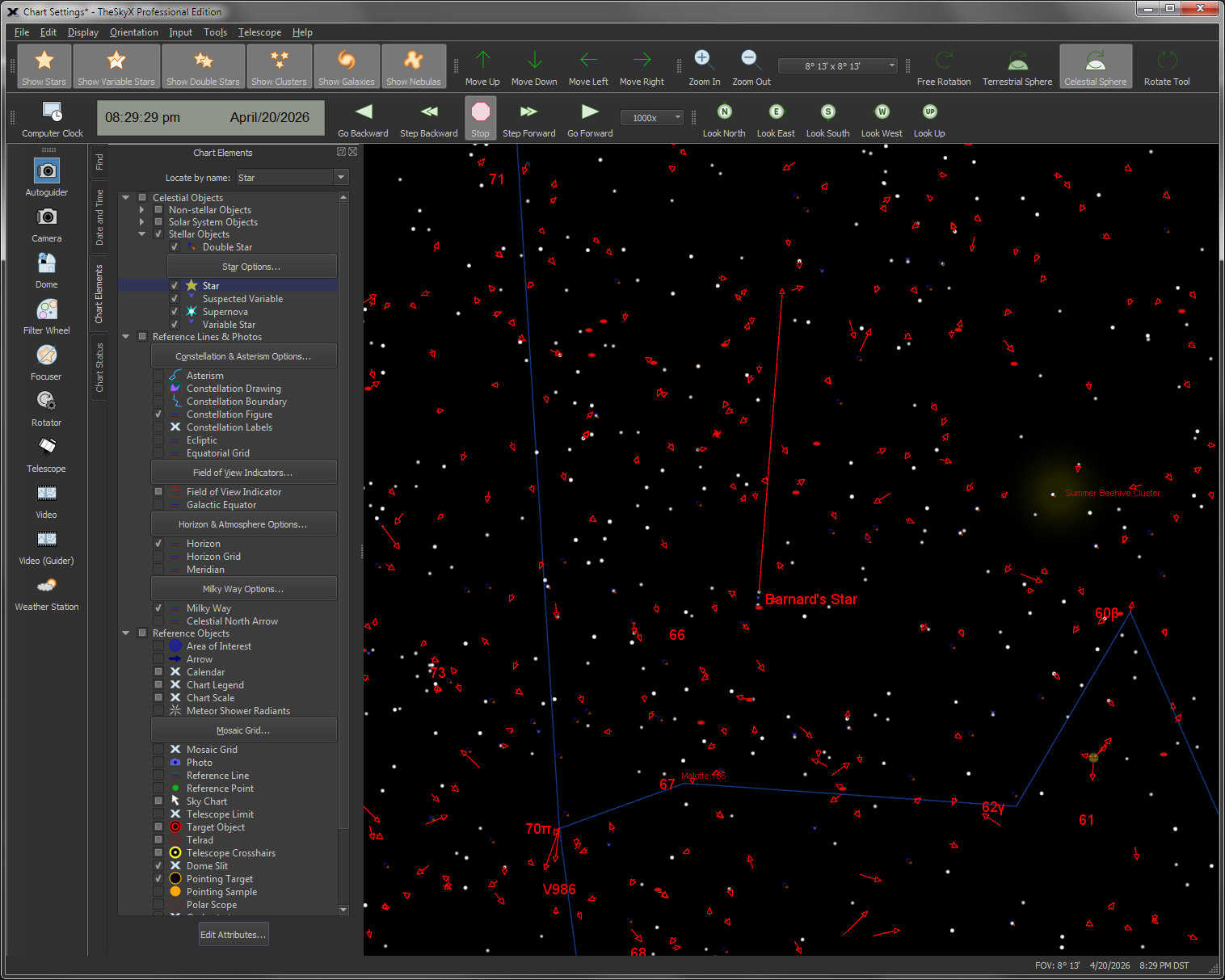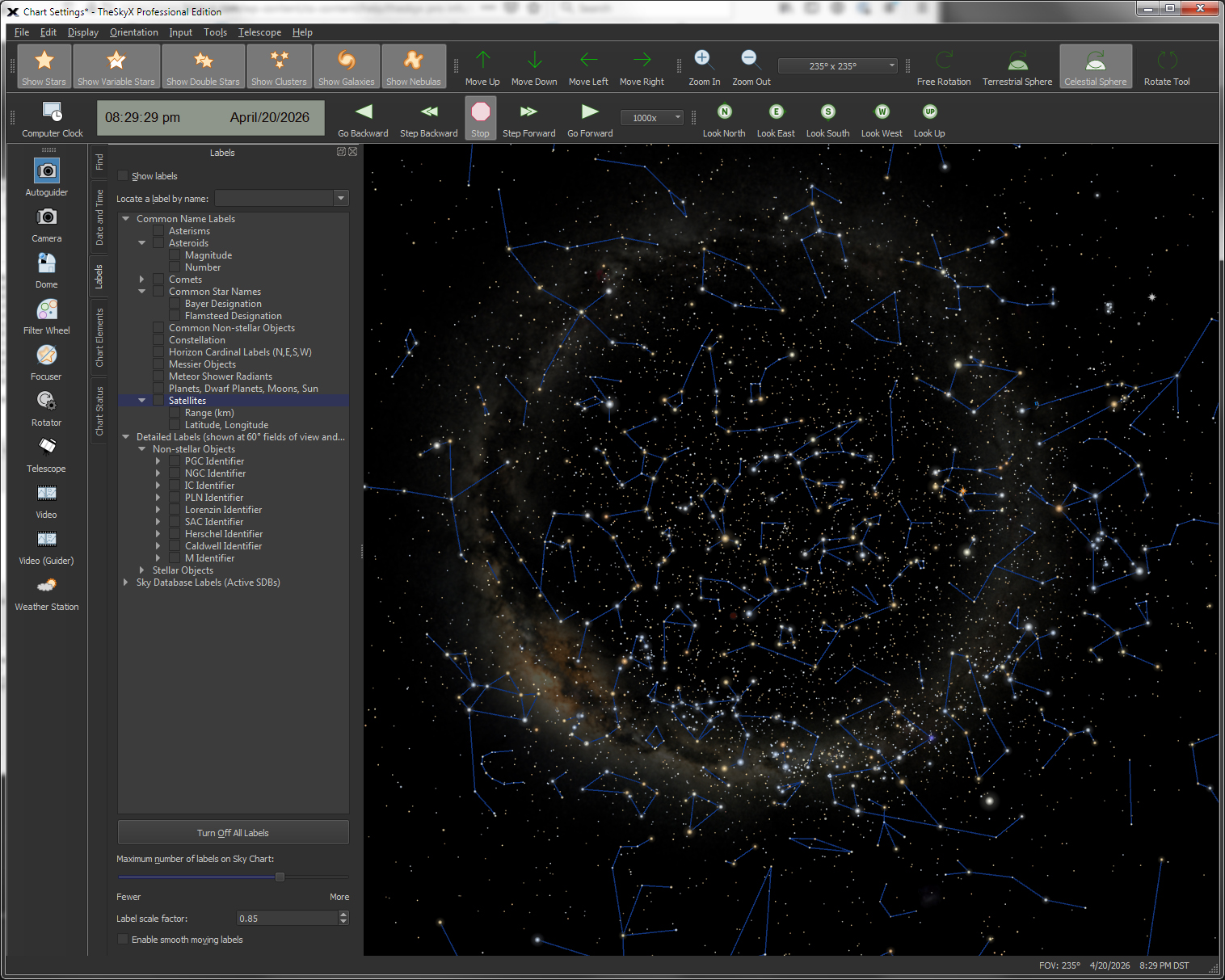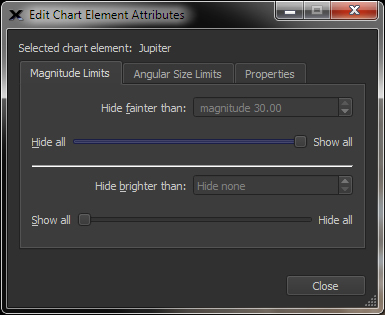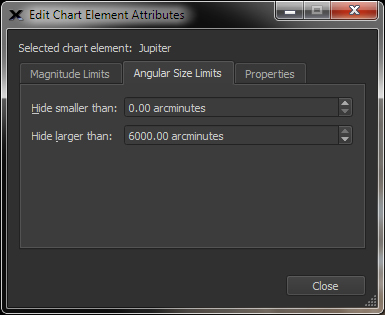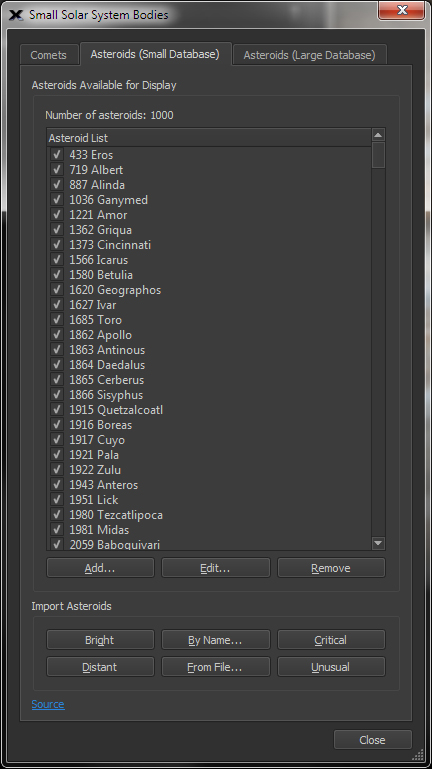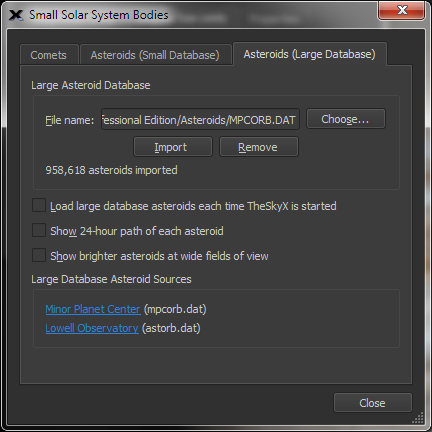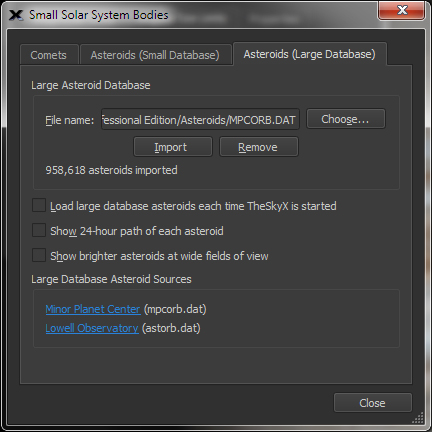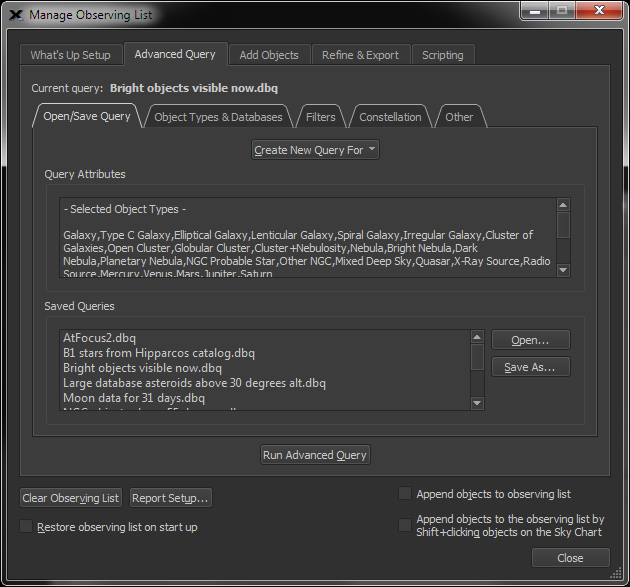| Feature |
Sample Screen
|
Explanation
|
Display an Interactive
Sky Chart |
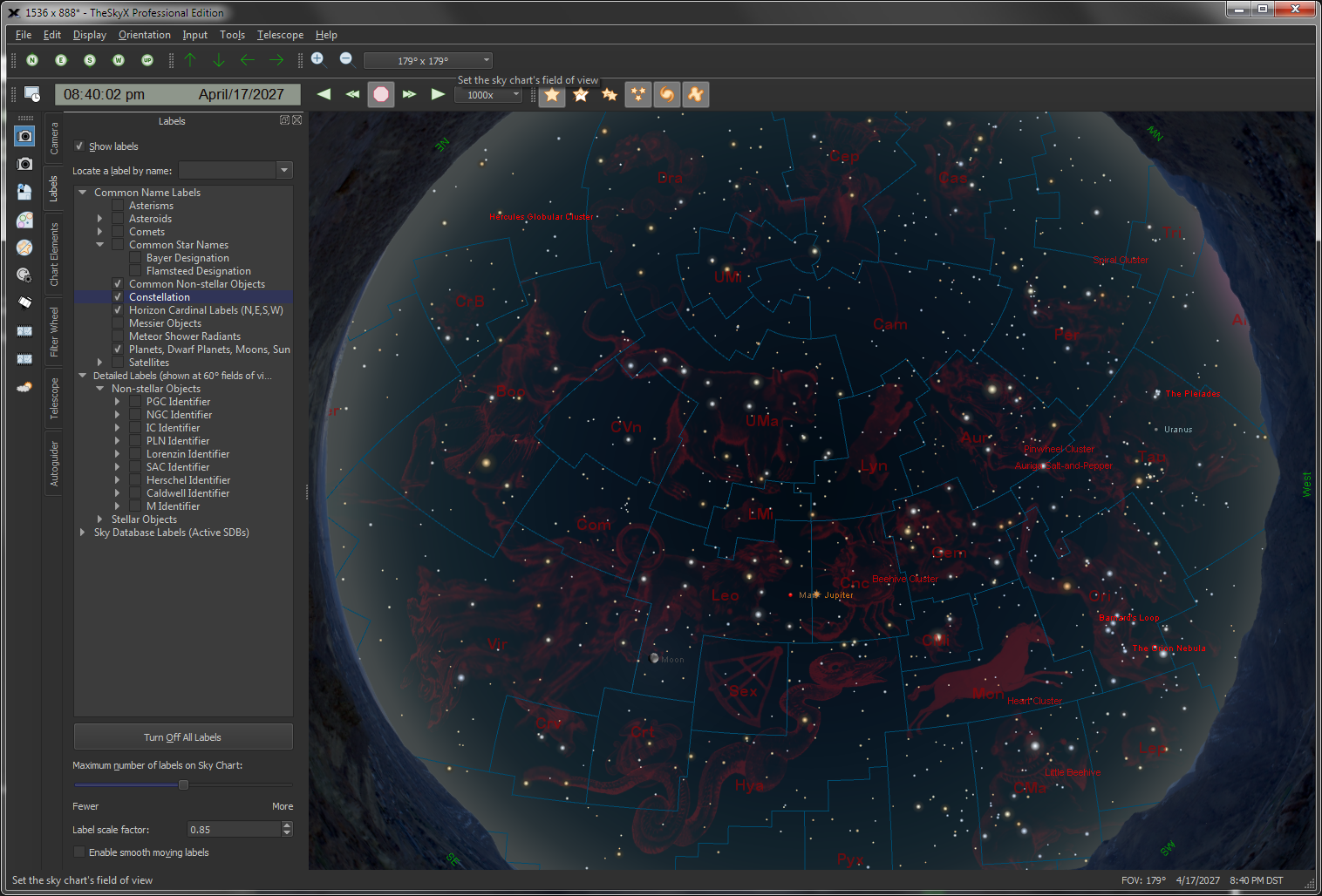
Looking up at dusk.

Looking North.
|
The flexible interactive Sky Chart shows you the simulated sky.
-
Input any date from 4,712
B.C. to A.D. 10,000 and any time of day to show the simulated
star chart for your location.
-
Click the North,
South, East, West or Look Up buttons to orient the chart
as it would appear from your backyard.
-
Change the magnification to
show any field of view, from 235°
down to 30 arc seconds across.
|
Databases of Celestial Objects
and Photos |
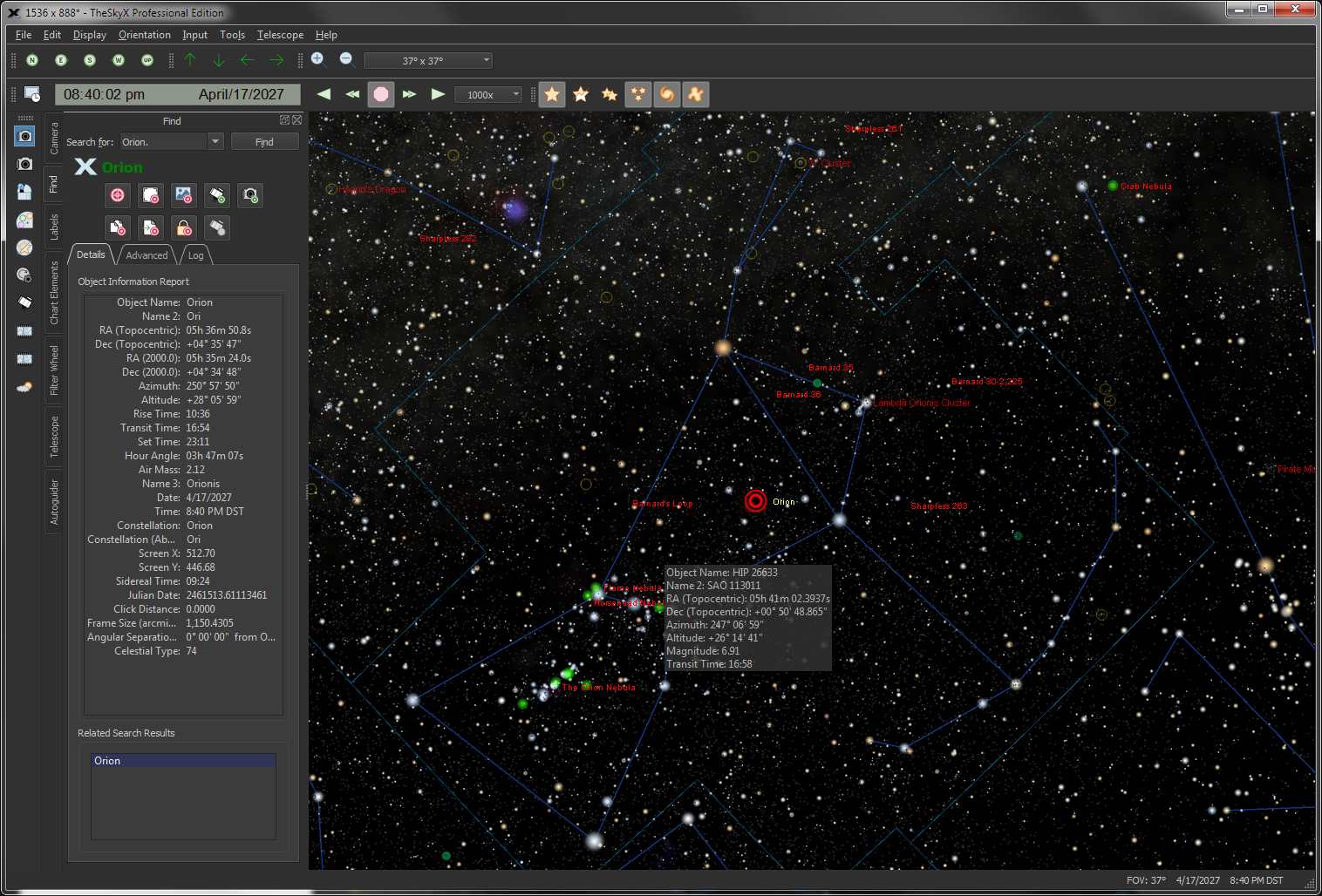
Large databases of pictures and
photos.
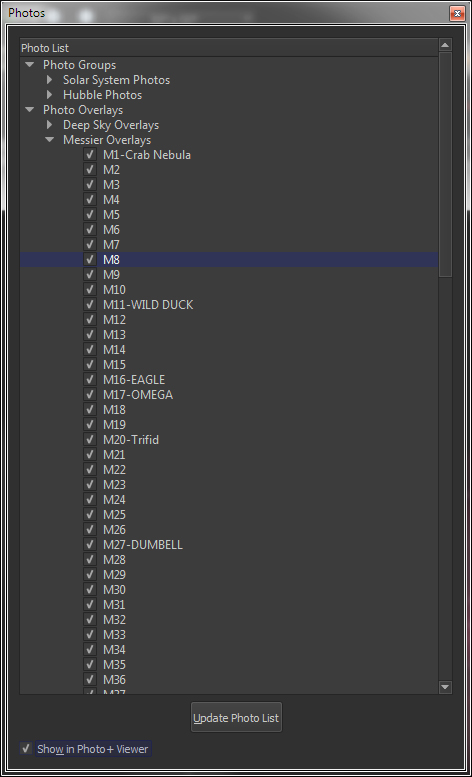
Photos tab
|
TheSky is packed with information on millions of objects and thousands of fascinating astronomical photographs.
View and find the planets, dwarf planets, the Moon, comets, asteroids, satellites, and thousands of the most popular non-stellar objects from the Messier, NGC and IC catalogs and approximately 1 million stars from the Hipparcos-Tycho star catalog (complete to about 12th magnitude).
Databases of Objects and Photos
|
Solar System
|
- Sun
- Mercury
- Venus
- Earth (in 3D Solar System)
- Earth’s Moon
- The Moon
- Mars
- Mars’ Moons
- Io
- Europa
- Ganamede
- Callisto
- Jupiter
- Jupiter’s Moons
- Saturn
- Uranus
- Neptune
- Pluto
- Comets (up
to 1100 at a time)
- Asteroids (just shy of 1 million)
- Satellites (up to 10,000)
|
|
Non-Stellar Objects
|
- 7,431 objects from the New General Catalog (NGC)
- Index Catalog (IC)
|
|
Stars
|
- Hipparcos/Tycho Catalog, 1.2 million stars
- Hubble Guide Star Catalog, 14 million stars
- TheSkyX Professional Edition distributes a subset of the UCAC4 star catalog that contains approximately 30 million stars more or less evenly distributed across the celestial
sphere. This catalog is ideal for determining the astrometric solution of photos with moderate to wide fields of view using Image Link. The limiting magnitude of the UCAC4 Subset catalog is approximately 14.
Optional support for:
- The complete UCAC4
star catalog.
- The complete NOMAD
(80 GB) star catalog.
|
TheSkyX also includes:
-
Over 13,000 images from the
NGC and IC Catalogs.
-
Photos of every object in
the Messier catalog.
-
Photos of solar system objects,
including images from the Mars Rover and other space missions.
-
Over 1000 high-resolution
photographs of the moon.
|
|
Show
What’s Up Tonight
|

What’s
Up? Report
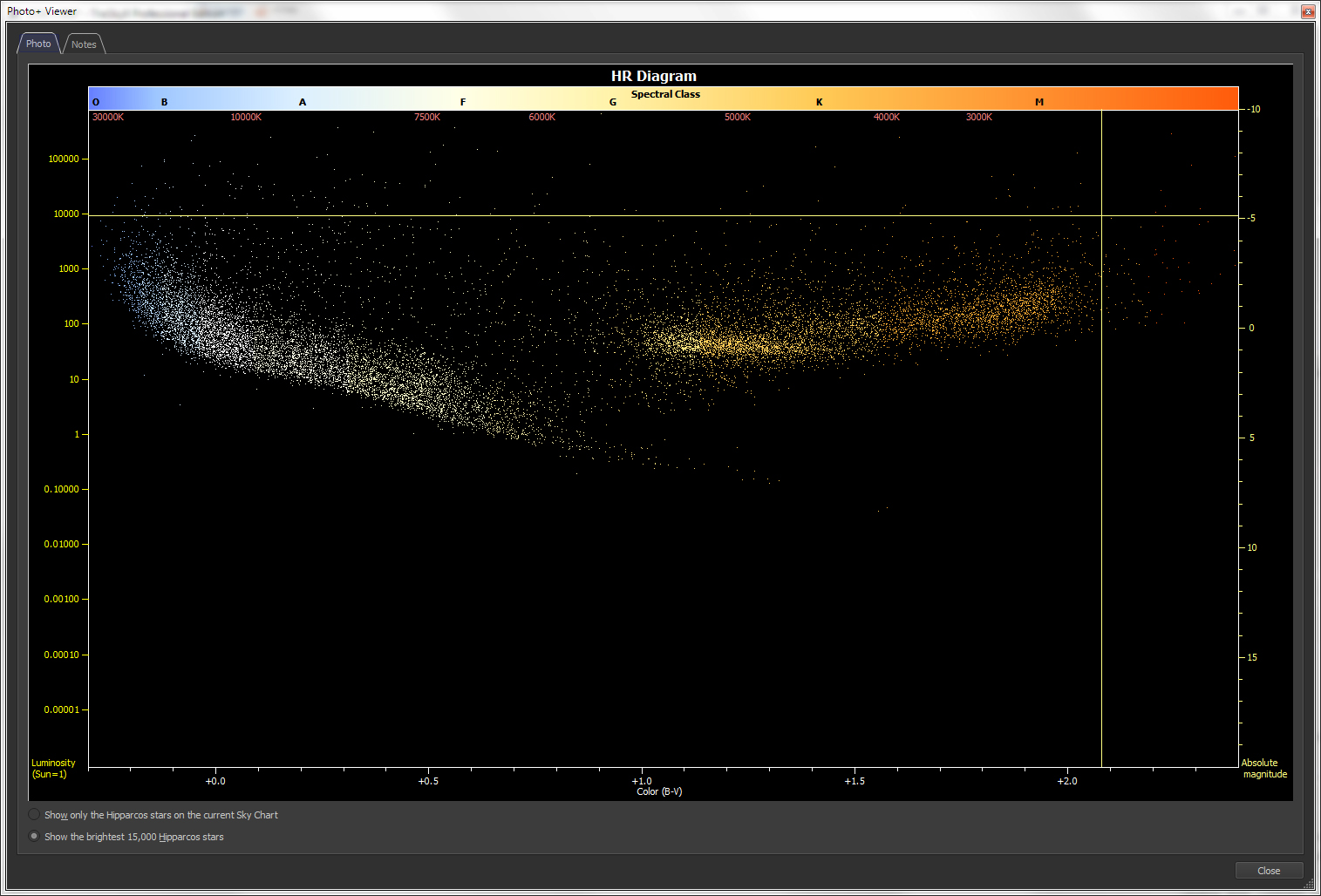
Hertzsprung-Russell
diagram
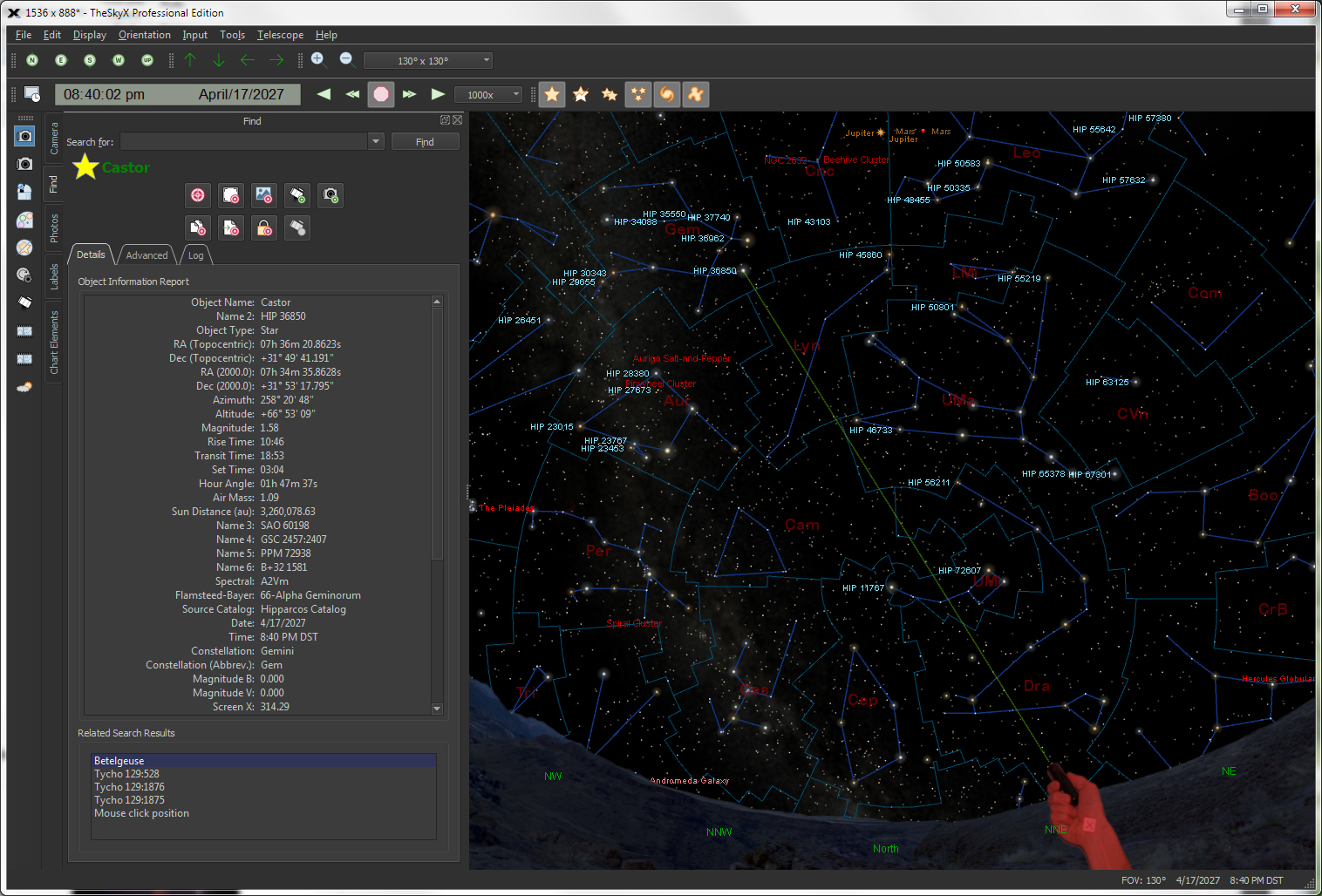
Wide-field
chart showing the location of Saturn tonight.
|
The simplified observing list includes a What’s Up? query that lets
you specify the viewing time, your optical aid (naked eye, binocular,
or small telescope) and which objects you’re interested in seeing
tonight; TheSkyX’s What Up? command generates a report for you, complete with fascinating descriptions about many deep-space objects, sample photographs of the object (when available), and Hertzsprung-Russell (HR) diagrams for stars.
You can scroll through each object in the report and watch the Sky Chart update to show you exactly where to look for the object.
|
|
Create and Show Field of View Indicators (FOVIs)
|

FOVI
around the Horsehead nebula
|
Choose your equipment from a database of hundreds of telescopes, eyepieces and cameras or define your own, then show an overlay on the Sky Chart.
|
|
Predict
and Watch Iridium Flares
|
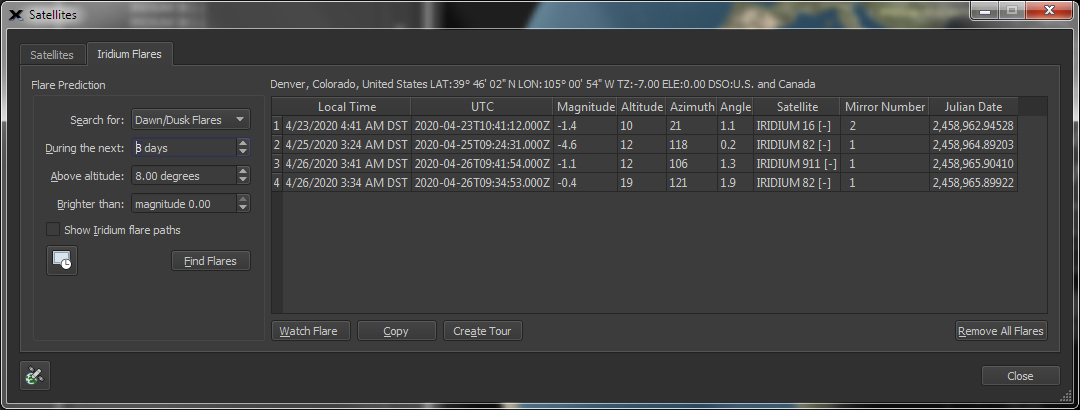
Iridium
Flare Report
|
Predict and watch simulated Iridium Flares directly from TheSky.
|
|
Watch
Animated Tours
|
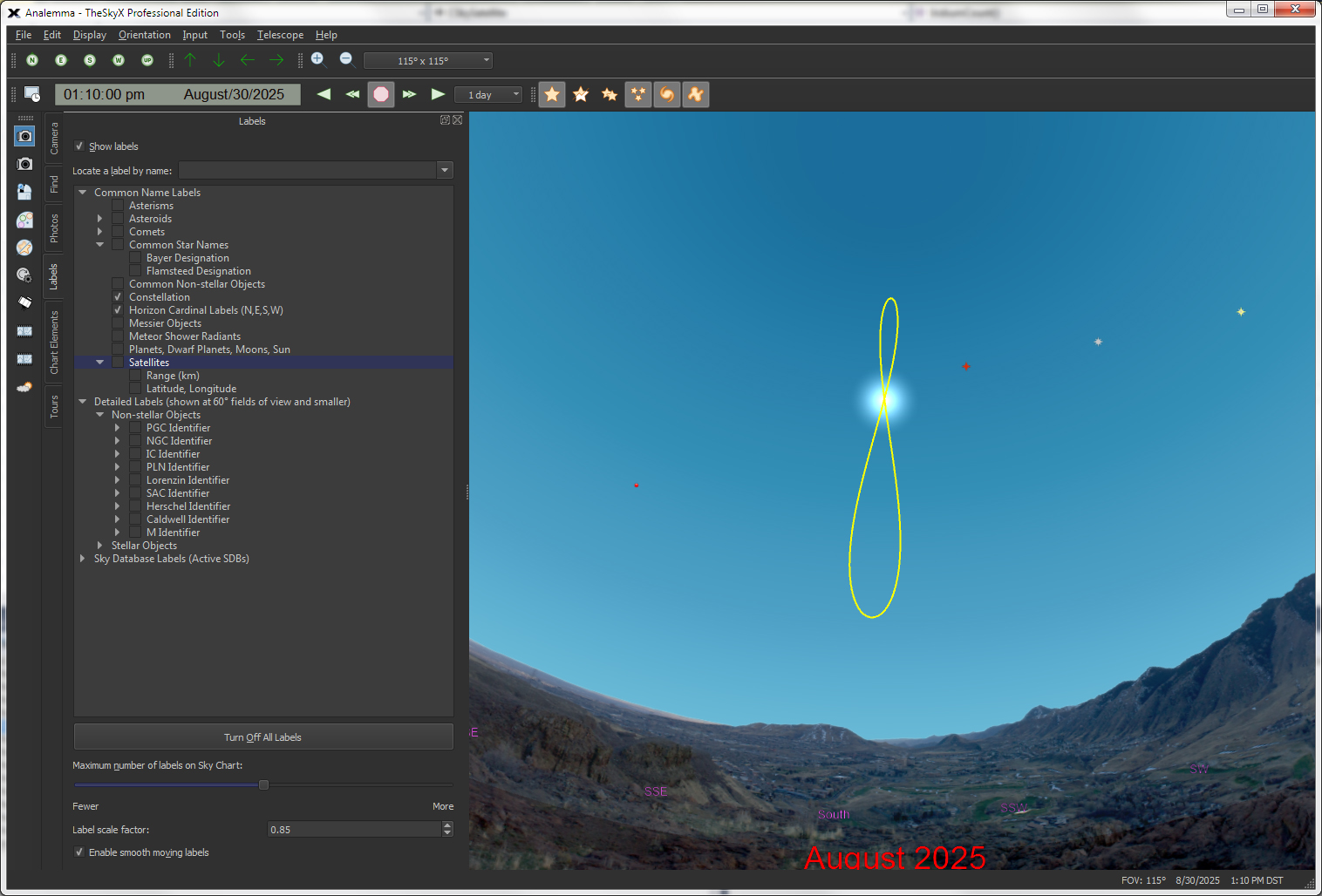
Tour
showing the Sun’s analemma
|
TheSky includes animated tours that you can watch, learn, or show others basic astronomy concepts.
Supplied Tours include:
-
Sun’s Analemma
-
Angular Size of Mars
-
Equatorial Coordinates
-
Horizon Coordinates
-
Mercury Evening
Visibility
-
Mercury Morning
Visibility
-
Moon Cycle – Size and Phase
-
Motion of Barnard’s Star
-
24-Hour Motion of Saturn’s Moons
-
Rotation and Phase of Mercury 2008
-
Rotation and Phase of Venus 2008
-
10-yeaar View of Saturn from Earth
-
Venus and Mercury Annual Paths
-
What was that? Iridium Flare Sample
-
Winter Constellations
|
| Tabbed/Dockable/Floating Windows |
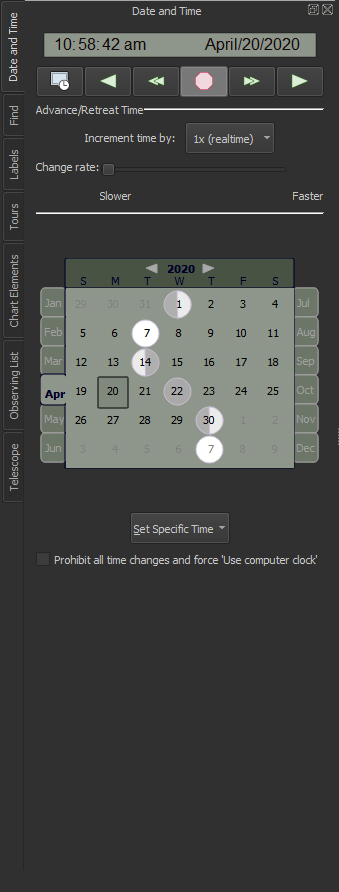
Tabbed windows on the Sky Chart.
|
By default, commonly used features can be accessed by clicking the
appropriate tab on the left side of the Sky Chart.
List of the standard docking windows:
Tours window – Watch animations related to many interesting astronomical concepts.
Find window – Easily locate any object by name, catalog number and many other designations.
Chart Elements window – Lets you turn on and off, or filter by
upper and lower magnitude or angular size, elements on the Sky
Chart, including:
-
-
Non-stellar objects (Type C, elliptical, lenticular, spiral, irregular galaxies and clusters of galaxies; bright, dark and planetary nebulas; open and globular clusters and clusters plus nebulosity; probable NGC stars, other NGC objects)
-
Solar system objects (the Moon, planets, small solar system objects including Pluto, comets and asteroids, the Sun, and planets’ moons) and satellites.
-
Stellar objects (stars, double stars, suspected variables and variables).
-
Date & Time window – Includes controls to specify the current date and time, including a calendar control showing the phases of the moon, a context menu button to set specific times (now, sunrise, noon, sunset, midnight, morning, new moon, first quarter, last quarter, full moon, moonrise, moonset, vernal (spring) equinox, summer solstice, autumnal equinox, winter solstice or any Julian date), advance/retreat time controls and more.
Labels window – Turn on and off the names of objects, including:
- asterisms
- asteroids
- comets
- common non-stellar
objects
- direction markers
(NSEW)
- Messier objects
- meteor shower
radiants
- planets, dwarf
planets, the moon, planets’ moons, and the sun
- stars, including the Bayer designation, Flamsteed designation, and common names
Photos
window – Show color or black and white photographs for thousands of deep-sky objects.
Each tab represents a separate window that can be moved and sized to your liking.
|
|
Find Objects
|
Simple
Find
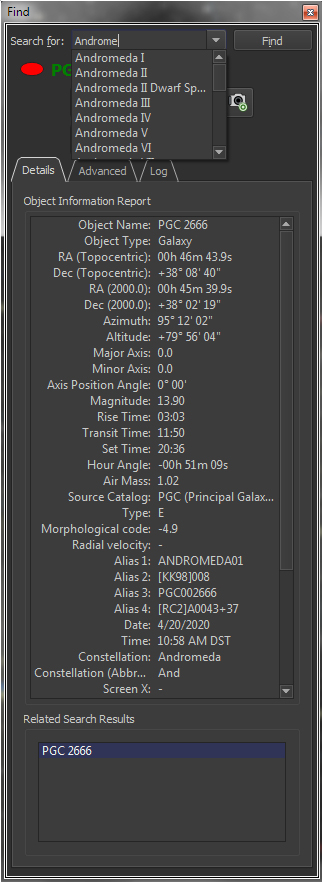
A list of common names that match the letters you type appears automatically.
Advanced tab
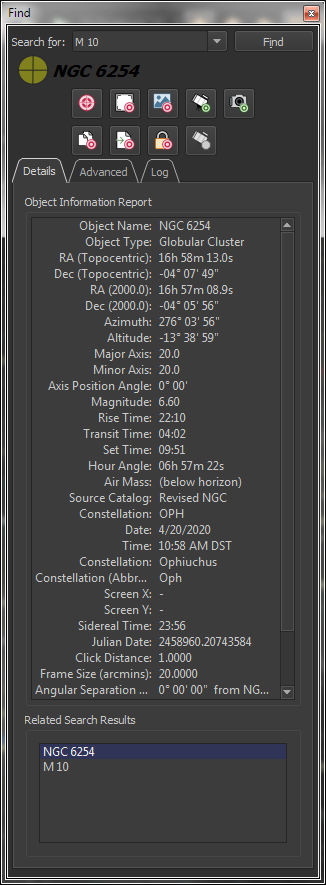
All object in TheSky’s
databases can be found in the Advanced list.
|
The friendly, powerful Find command lets you easily locate any object in TheSkyX’s astronomical databases.All objects in the databases are listed in a “tree list” and sorted by type (star, double star, galaxy, cluster, etc.). Just double-click on the name to find it, or specific classification,
including:
Finding Stars by:
-
- Common name (a list of common names that match the
letters you type appears automatically)
- Bayer designation
- Flamsteed designation
- General Catalog of Variable Star (GCVS) designation
- Non-stellar variable star (NSV) designation
- Smithsonian Astrophysical Observatory (SAO) Catalog
number
- Struve designation
- Washington Catalog of Double Star designation
Finding Non-stellar objects by:
-
- Caldwell number
- Common name
- Herschel number
- Index Catalog number (IC)
- Lorenzin Catalog number
- New General Catalog (NGC/IC Project) number
- Principle Galaxy Catalog number (PGC)
- Principle Galaxy Catalog cross-reference number
- Zwicky designation
- Arakelian Catalog of Galaxies designation
- Catalog of Galaxies and Clusters of Galaxies (CGCG)
designation
- David Dunlop Observatory Catalog of Galaxies designation
- Fairall Catalog of Galaxies designation
- Karachentseva Catalog of Galaxies designation
- Kazaryan UV Galaxies designation
- Kiso UV Galaxies designation
- Second Byurakay Survey designation
- Tololo Galaxies designation
- Uppsala General Catalog of Galaxies (UGC)designation
- University of Michigan Catalog of Galaxies designation
- Virgo Cluster Catalog of Galaxies designation
- Weinberger Catalog of Galaxies designation
- Planetary Nebula designation (PLN)
- Saguaro Astronomy Club Deep-Space Object catalog
(SAC)
Finding Solar System Objects:
-
- Comet’s by name
- Asteriod by name or number
- Moon
- Satellites
- Sun
- Mercury
- Venus
- Mars
- Jupiter
- Saturn
- Uranus
- Jupiter
- Saturn
- Uranus
- Neptune
- Pluto
Finding the Constellations by:
Find 70 Common Asterisms
The object’s name appear in green letter if it’s currently above the horizon, or in black italicized letters when it’s below the horizon.
|
Get Detailed Information on Celestial
Objects |
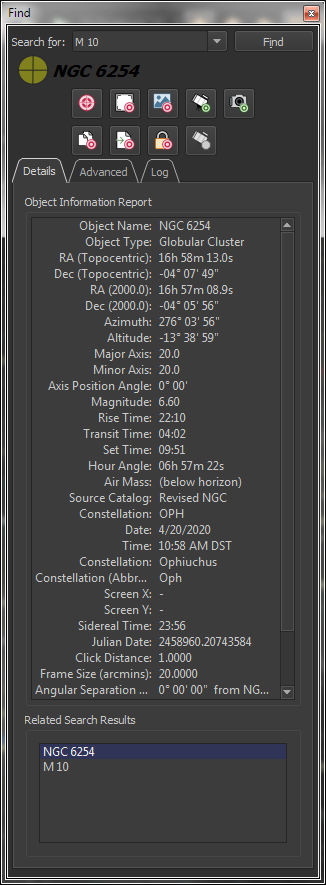
Object
Information reports are configurable to show as much, or as little
information as you need.
|
Click on any object, or use the Find
command to show extensive information on celestial objects,
including:
-
- Object type (star, cluster, galaxy, nebula, etc.)
- Right ascension and declination coordinates (current)
- Right ascension and declination coordinates (Epoch
2000)
- Altitude and azimuth coordinates
- Object magnitude*
- Common name*
- Catalog number (including cross references to other
catalogs), for example M42 or NGC 1976v.*
- Description of the object*
- Visual magnitude*
- B magnitude*
- V magnitude *
- Parallax*
- Proper motion*
- Sidereal time
- Distance from Earth (in light years or parsecs)*
- Rise, transit, set times
- The constellation to which the object belongs
- Equatorial and horizon-based coordinates
- Other object and catalog specific data
- Position angle (as measured from the celestial pole)
from the previously identified object
- Phase or percent illumination*
- Air mass
*Please note that not every database or every
object in a particular database used by TheSky contains information about every parameter listed above. For example, most astronomical catalogs do not
contain an object’s distance to Earth information.
Sample Object Information
The table below lists the typical information displayed for
different classifications of objects.
| Object Type |
Information |
|
Stars
|
Polaris
SAO 308
GSC 4628:237, HIP 11767, PPM 431, HD 8890, B+88 8
Flamsteed-Bayer: 1-Alpha Ursae Minoris
Spectral: F7:Ib-IIv SB** Data from Hipparcos Catalog****Proper motion (mas/yr): RA = 44.22, Dec = -11.74
Magnitudes Bt: 2.756, Vt: 2.067
Parallax: 7.560 mas, 132.2751 pc
Distance: 431.42 light-years, 27283753.74 astronomical units
Magnitude: 1.97
RA: 02h 34m 10.632s Dec: +89°15’58.530″
RA: 02h 31m 49.084s Dec: +89°15’50.794″ (Epoch 2000)
Azm: 359°35’34” Alt: +39°05’34”
Always above horizon. Transit: 05:40
Hour angle: 10h 16m 39.2s Air mass: 1.59
Position error: 0.60 mas |
|
Deep-space
objects
|
Great Nebula in Orion
Orion Nebula
M42
NGC 1976
Other description: Nebula.
Constellation: Ori
Dreyer description: A magnificent (or otherwise interesting)
object! Theta1 Ori and the great nebula; = M42.
Magnitude: 4.0
RA: 05h 35m 27.3s Dec: -05°26’49”
RA: 05h 35m 24.0s Dec: -05°27’00” (Epoch 2000)
Azm: 279°11’58” Alt: -19°16’00”
Rise: 02:56 Transit: 08:40 Set: 14:24
Size:66.0′
Hour angle: 07h 22m 24.6s
From Polaris:
Angular separation: 94°56’15”
Position angle: +134°09′ |
|
Comets,
Minor Planets, Satellites
|
Satellite: OKEAN 3 (#21397U)
Latitude: 61°15’15” Longitude: 98°01’11”
Height: 633.92
Range: 2623.0 Range Rate: 6.8134.
Phase angle: 68.4
Rates ra: 110.0274 dec:-223.6962 (arcsecs/sec)
RA: 23h 47m 16.6s Dec: +52°14’26”
RA: 23h 47m 11.7s Dec: +52°13’53” (Epoch 2000)
Azm: 09°18’05” Alt: +02°56’44”
Rise: 00:00 Transit: 00:00 Set: 00:00
Hour angle: -10h 58m 58.2s Air mass: 15.25
From Eltanin:
Angular separation: 50°38’20”
Position angle: +52°20′ |
|
Planets,
Sun, Moon
|
Jupiter
Rise: 2:14 AM on 8/20/2001
Transit: 9:39 AM on 8/20/2001
Set: 5:04 PM on 8/20/2001
RA: 06h 34m 48.4s Dec: +22°58’12”
Azm: 291°37’52” Alt: +10°00’36” (with refraction:
+10°05’58”)
Phase: 99.426%, Apparent magnitude: -2.06
Heliocentric ecliptical coordinates:
l: 89°19’16.1″ b: -00°15’12.1″ r: 5.122584
Geometric geocentric ecliptical coordinates:
l: +98°01’05” b: -00°13’37” r: 5.715020
Mean geometric ecliptical coordinates:
l: +98°00’56” b: -00°13’38” r: 5.714970
True equatorial coordinates: RA: 06h 34m 49s Dec: +22°58’13”
Physical Data
DE: 2.15°, DS: 2.32°, Position angle: 4.57°.
Longitude of central meridian:
System I: 72.28°, System II: 170.48°
Correction for phase: 0.33
Apparent equatorial diameter: 34.4
Apparent polar diameter: 32.2Rates RA: 0.0083 Dec: -0.0004 (arcsecs/sec) |
|
Select Different Photographs for the
Panoramic Horizon |
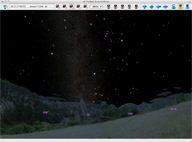
Software
Bisque Observatory
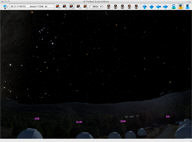
New
Mexico Skies

Mountain
horizon.
|
Choose from several supplied custom panoramic horizons, including:
- Cayman Island scene
- Desert scene
- Forest scene
- Grand Mesa, Colorado
- Ice Lake, Michigan
- Mountain scene
- Mt. Wilson Institute Observatory
- New Mexico Skies
- Software Bisque Observatory
- Very Large Array
- Winter Star Party
|
Quickly Set Chart Options with Chart
Elements |

Chart
Elements tab.
|
Turning on and off individual, selected or all object classifications or “chart elements” is easy with the Chart Elements window.
|
| Show Reference Lines and Photos |
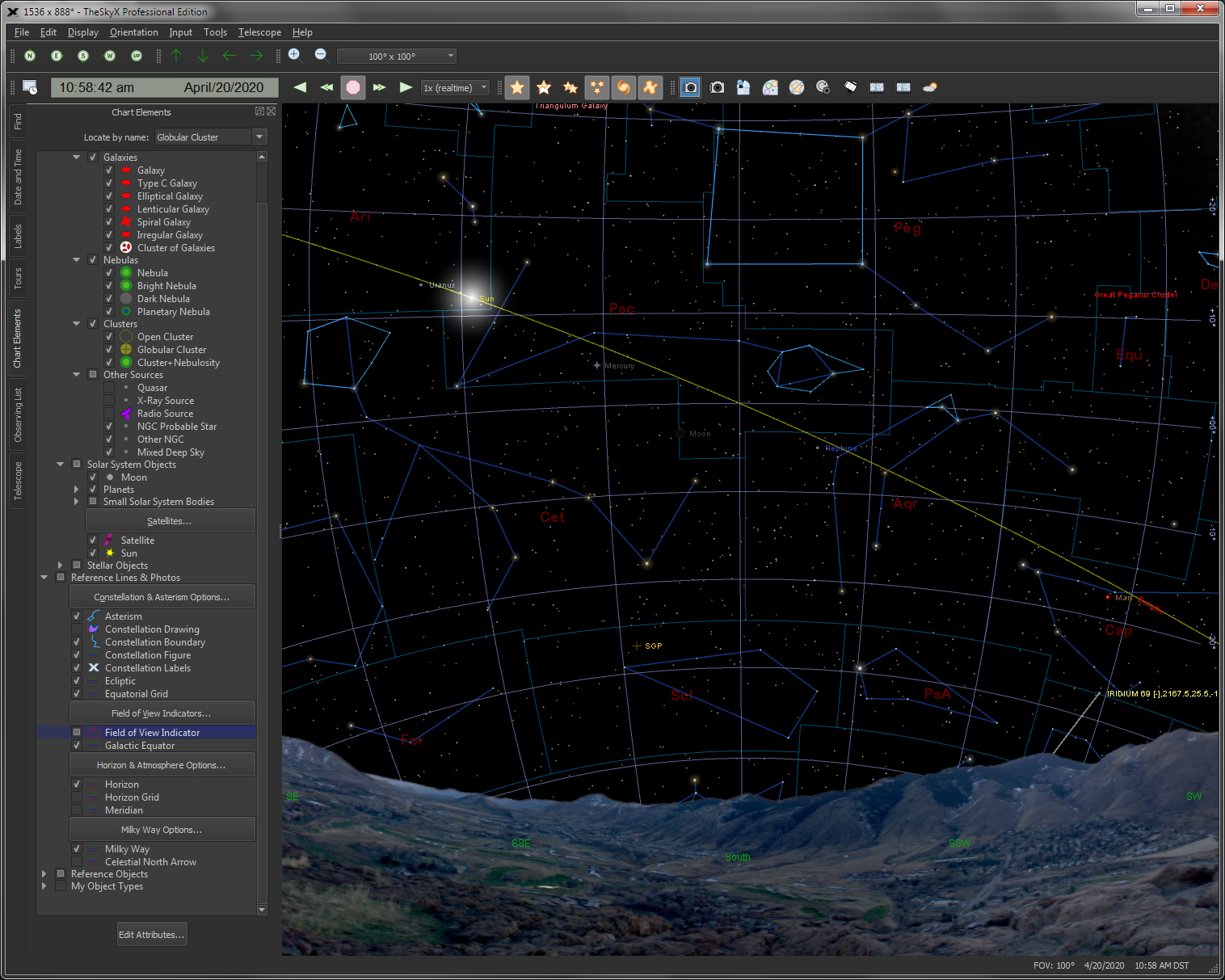
Reference Lines and Reference Photos
|
Show the following reference lines and reference photos.
Constellation Figures from:
- Astronomy Magazine
- H.A. Rey
- Patrick Moore
- Sky & Telescope Magazine
- TheSky/Software Bisque
- Will Tirion
- Milky Way Galaxy (Isophotes,Black & white photo,Full color photo)
- Constellation Boundaries
- 70 popular Asterisms
- Ecliptic line
- Equatorial Grid lines
- Galactic Equator
- Horizon Grid lines
- Meridian
- Celestial North/South Arrow
|
| Show Object Names (Object Labels) |
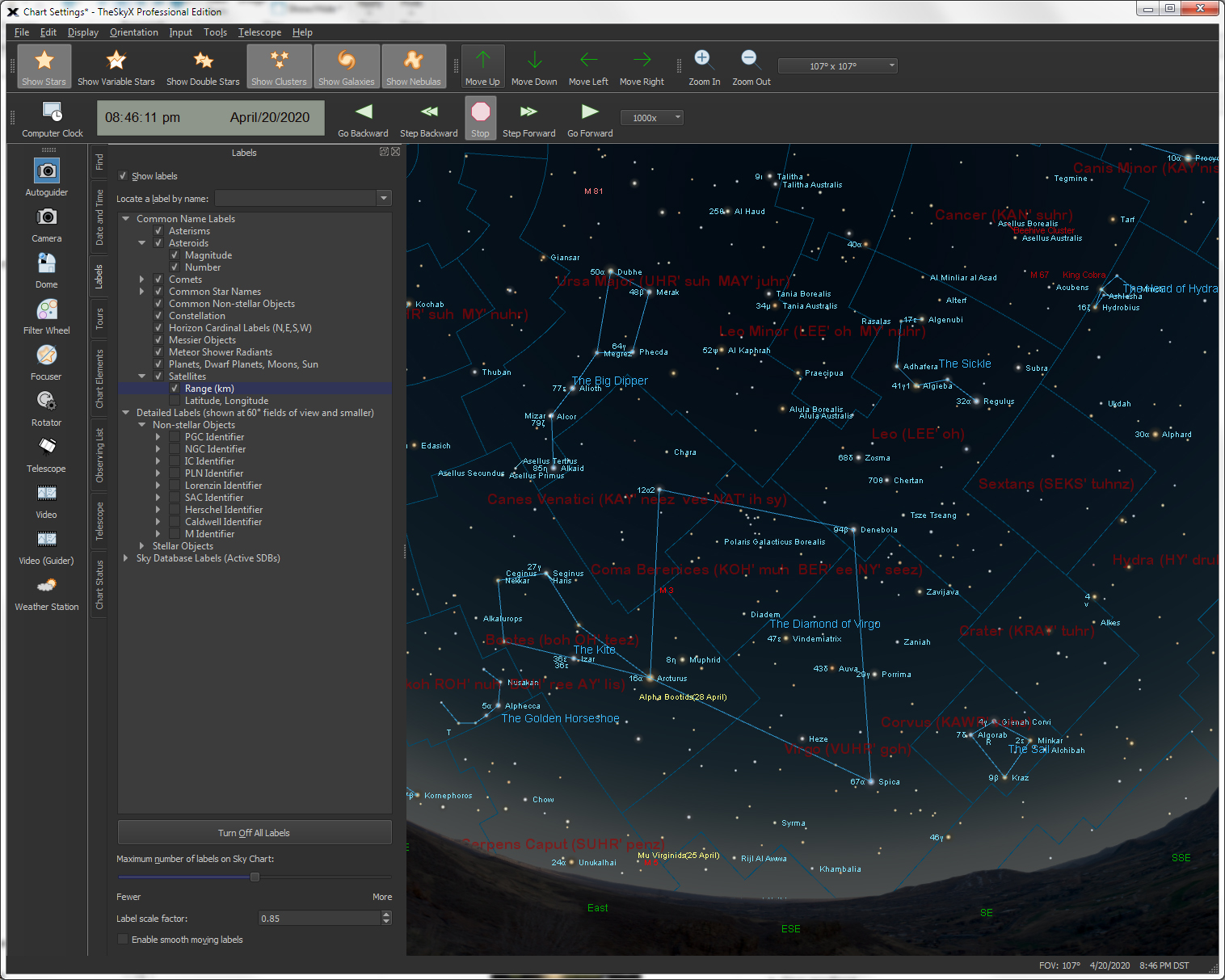
Object Name Labels
|
TheSky can show the names and labels for the following:
- Asterisms
- Asteroids
- Comets
- Common Non-stellar Objects
- Constellations
- Direction Markers (NSEW)
- Messier Objects
- Meteor Shower Radiants
- Planets, Dwarf Planets, Moons,
Sun
- Satellites
- Star Labels (Bayer Designation, Common Star Names, Flamsteed
Designation)
|
| Configure Appearance of Stars |
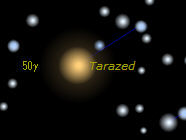
Sample
star field
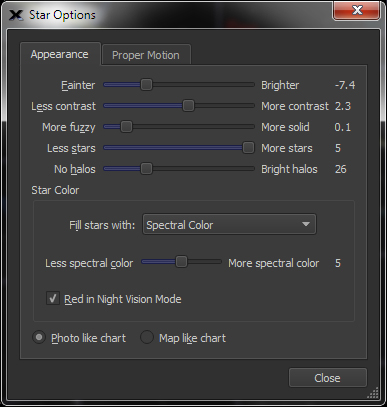
Star
Options window
|
Adjust the appearance of the stars by:
- Brightness
- Contrast
- Star gradient
- Star density
- Size of surrounding halo
- Spectral color or custom fill
color
- Spectral color saturation
|
Customize Tool bars to Access Commands
You Want |

Look
tool bar

Orientation
tool bar

Tool
bars positioned around the Star Chart
|
Six standard tool bars contain buttons to access many frequently used commands.
You can also add your own custom tool bars for the commands you
use most. The size of the buttons on the tool bars are configurable, as well as the content of the buttons (show
a graph, or text or both on the button).
The position of the tool bars can be customized. Show them as floating windows, or drag and drop them anywhere along the edges Star Chart window.
|
| Chart Status window |
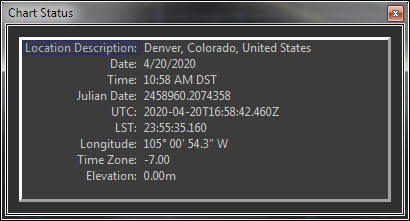
Chart Status window with configurable report
|
The Chart Status window shows a continuously updated information about the current chart. Choose from the following list of status report options:
- Date
- Time
- Julian Date
- Universal Time (UT)
- Local Sidereal Time (LST)
- Location Description
- Latitude
- Longitude
- Time Zone
- Elevation
- Screen Center Right
Ascension (RA)
- Screen Center Declination (Dec)
- Screen Center Right
Azimuth (Az)
- Screen Center Altitude (Alt)
- Screen Field Width
- Screen Rotation
- Cursor X position
- Cursor Y position
- Cusor Constellation
- Cursor Right Ascension/Declination (RA/Dec)
- Cursor Azimuth/Altitude
(Azm/Alt)
|
| Show/Hide Scroll Bars |

Chart with optional scroll bars turned on
|
Show/hide horizontal and vertical scroll bars for easy chart navigation.
|
| Look North, South, East, West or Up |
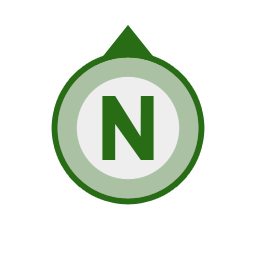 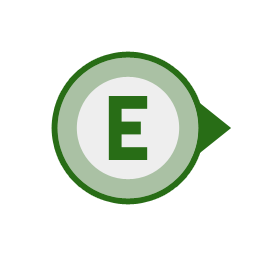 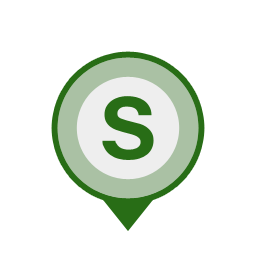 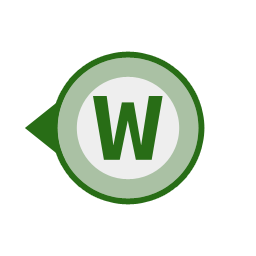
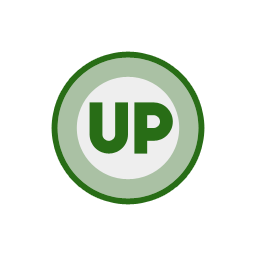
|
Never get lost in space!
Automatically adjust the star chart for your location to look North, South, East, West or straight up (at the Zenith).
|
| Zoom Box |
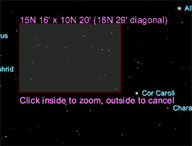
Zoom Box
|
Click and drag the “zoom box” on the chart to magnify (or
zoom in) to this region. The size (or field width) and the
angular separation between the corners of the zoom box is shown.
|
| Zoom to Pre-defined Fields of View |
 |
Minimum
(30 arcseconds)
|
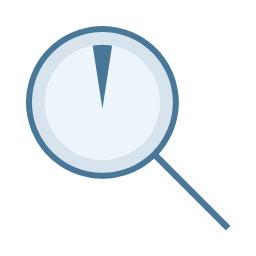 |
Telescope
(1°)
|
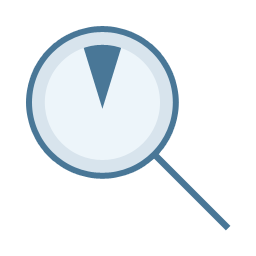 |
Finder
(10°)
|
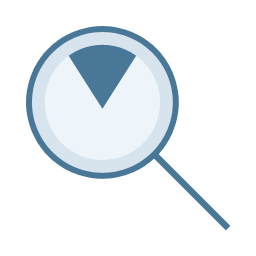 |
Binocular
(50°)
|
 |
Wide Field
(180°)
|
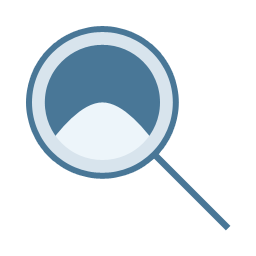 |
Maximum
(235°)
|
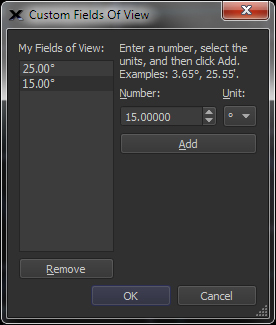
Custom Field of View window.
|
Built-in command to show the following fields of view:
-
Minimum (30 arcseconds)
-
Telescope (1°)
-
Finder (10°)
-
Binocular (50°)
-
Naked Eye (100°)
-
Wide Field (180°)
-
Maximum (235°)
Or, define any number of custom fields of view using the Custom Fields of View dialog.
|
| Navigate the Celestial Sphere |
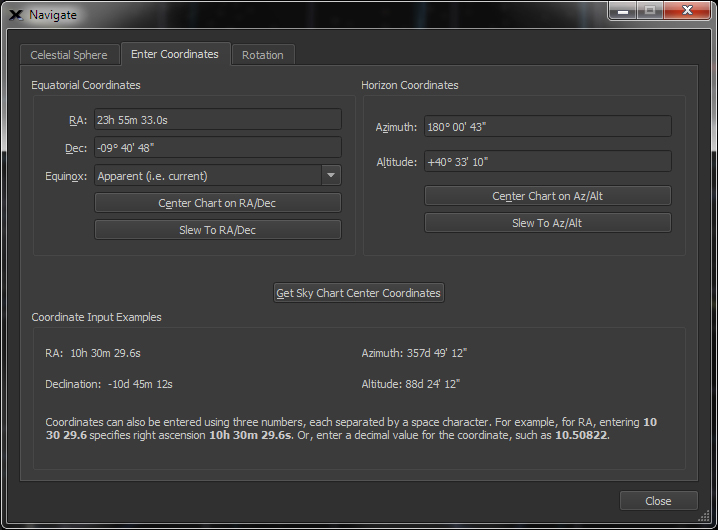
Navigate
to any coordinate using the Screen Center tab on the Navigate
window.
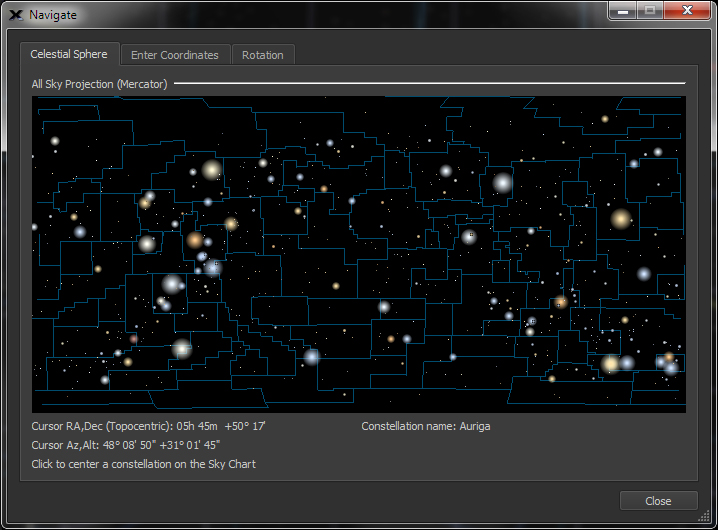
Navigate
the Celestial Sphere.
|
The Navigate window let’s you:
- Position the center of the chart at any equatorial (right
ascension/declination/Epoch) or horizon (azimuth/altitude)
coordinate.
- Center the chart on any ra/dec using a 360 degree chart
of the celestial sphere that shows the constellation boundaries
and figures. As you move the mouse, the current equatorial
and horizon coordinates and constellation name are shown.
- View the entire celestial sphere, and click on the constellation
you want to view.
- Rotate the Sky Chart to any orientation to match your
photographs.
|
| Control the Date and Time |
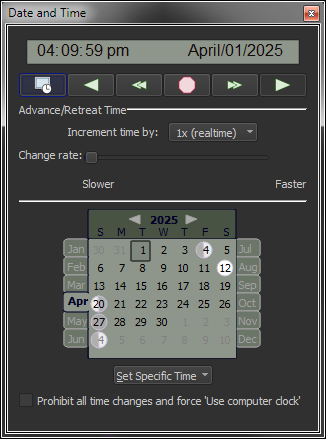
The
Date & Time window.
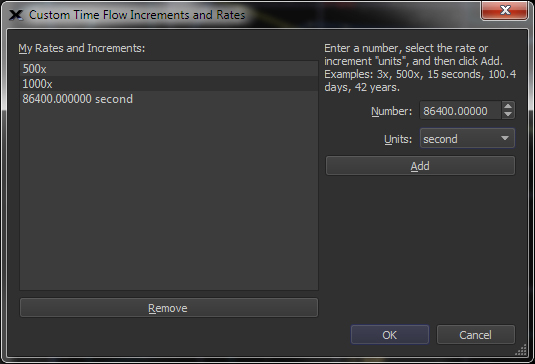
Custom
Time Flow Increments and Rates window.

Date
& Time tool bar.
|
Input any date from 4,712 B.C. to A.D. 10,000 and any time to show a beautiful star chart for your location.
The Date & Time tab on the Command
Center Window provides many different tools that allow you to
quickly set any date from 4,712 B.C. to A.D. 10,000 and any time,
including:
-
Use Computer’s Clock button
to set time to now.
-
Date & Time Control to
manually enter any date and time.
-
Calender control to set any
date. The control also displays the phases of the moon for
each month.
The Date & Time tab allows you to specify specific times, including:
-
Now (computer’s clock)
-
Sunrise
-
Noon
-
Sunset
-
Midnight
-
Morning (begin twilight)
-
Evening (end twilight)
-
New Moon
-
First Quarter
-
Last Quarter
-
Full Moon
-
Moonrise
-
Moonset
-
Specific Julian Date
The Date & Time tab allows you to control the rate that time changes, or the increment of time to advance or retreat in time. The default increments include:
-
1x
-
10x
-
100x
-
1000x
-
10000x
-
1 second
-
1 minute
-
1 hour
-
1 day
-
1 Lunar Month
-
1 Year
-
Sunrise
-
Sunset
-
Start Twilight
-
End Twilight
You can define custom increments and rates using the Custom Time Flow Increments and Rates dialog. The Date & Time toolbar allows you to set the Date & Time as well as specify the direction
and rate of time.
|
| Choose your location on Earth |
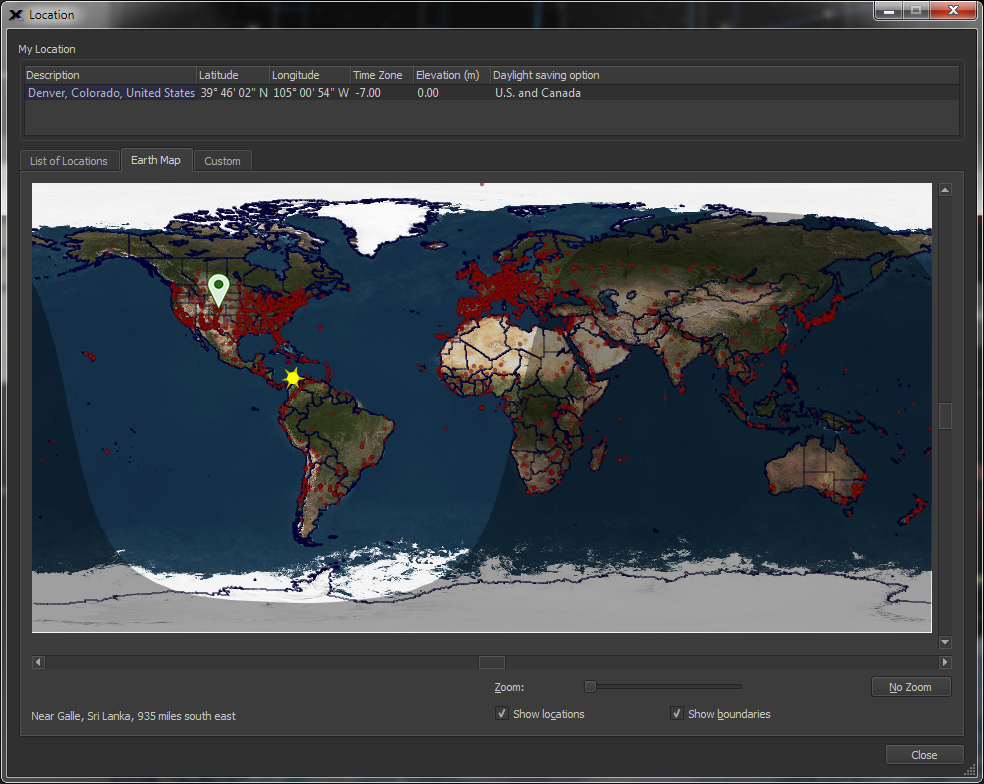
Earth
Map tab on the Location window.
|
By default, your location on earth is detected automatically from the web. Or,
-
Select your location
from a list of over 1200 cities, star parties, observatories
and other sites on the List of Locations tab.
-
Select your location
by clicking on a map of the Earth. Regions of Daylight/nighttime
are shown on this map for convenience.
-
Enter your USA zip
code.
-
Automatically retrieve
your location using your computer’s Internet Protocol (IP)
address.
-
Manually enter your
location by specifying a description and your longitude, latitude
(in hour/minutes/seconds or decimal degrees), elevation, time
zone and Daylight Saving option (DSO).
|
| Create Solar System Object Paths |
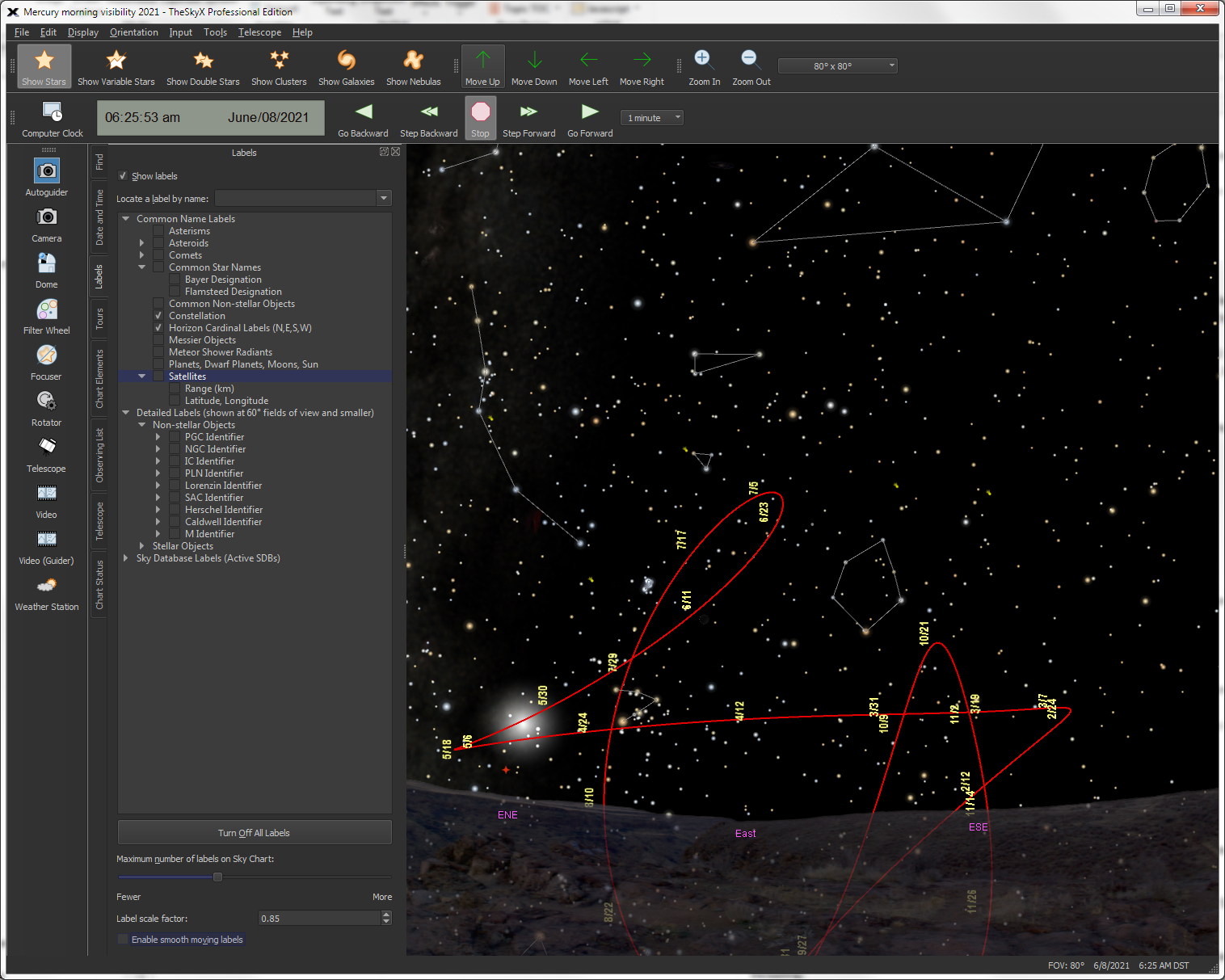
Mercury
morning visibility in 2008.
|
Create a “path” that represents the future or past positions
of the Sun, planets (including Pluto), Moon, comets and asteroids. The screen to the left shows the position of Mercury each evening for one year.
|
Find and View Solar
and Lunar Eclipses with the Eclipse Viewer |
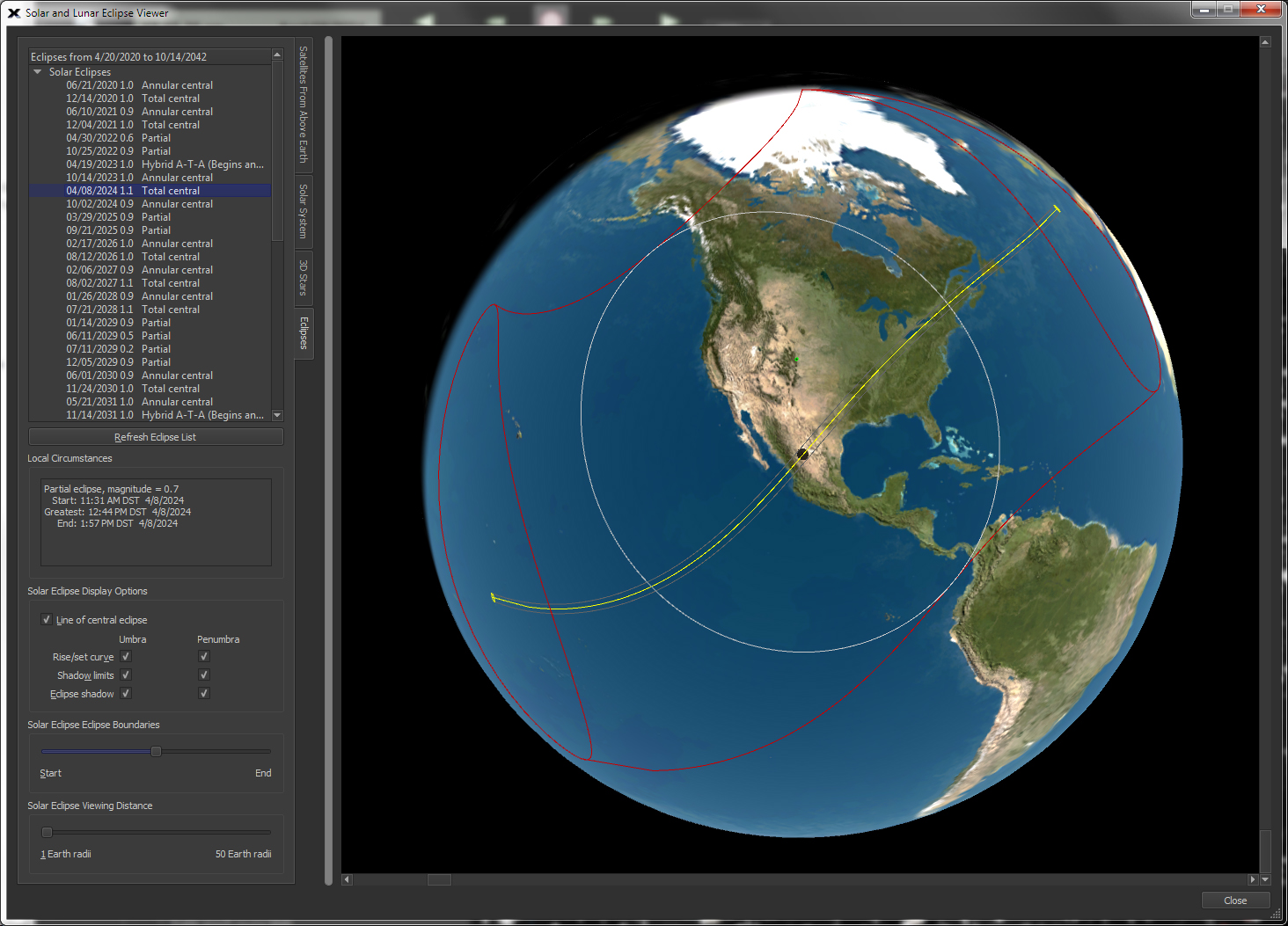
Solar
Eclipse Viewer.
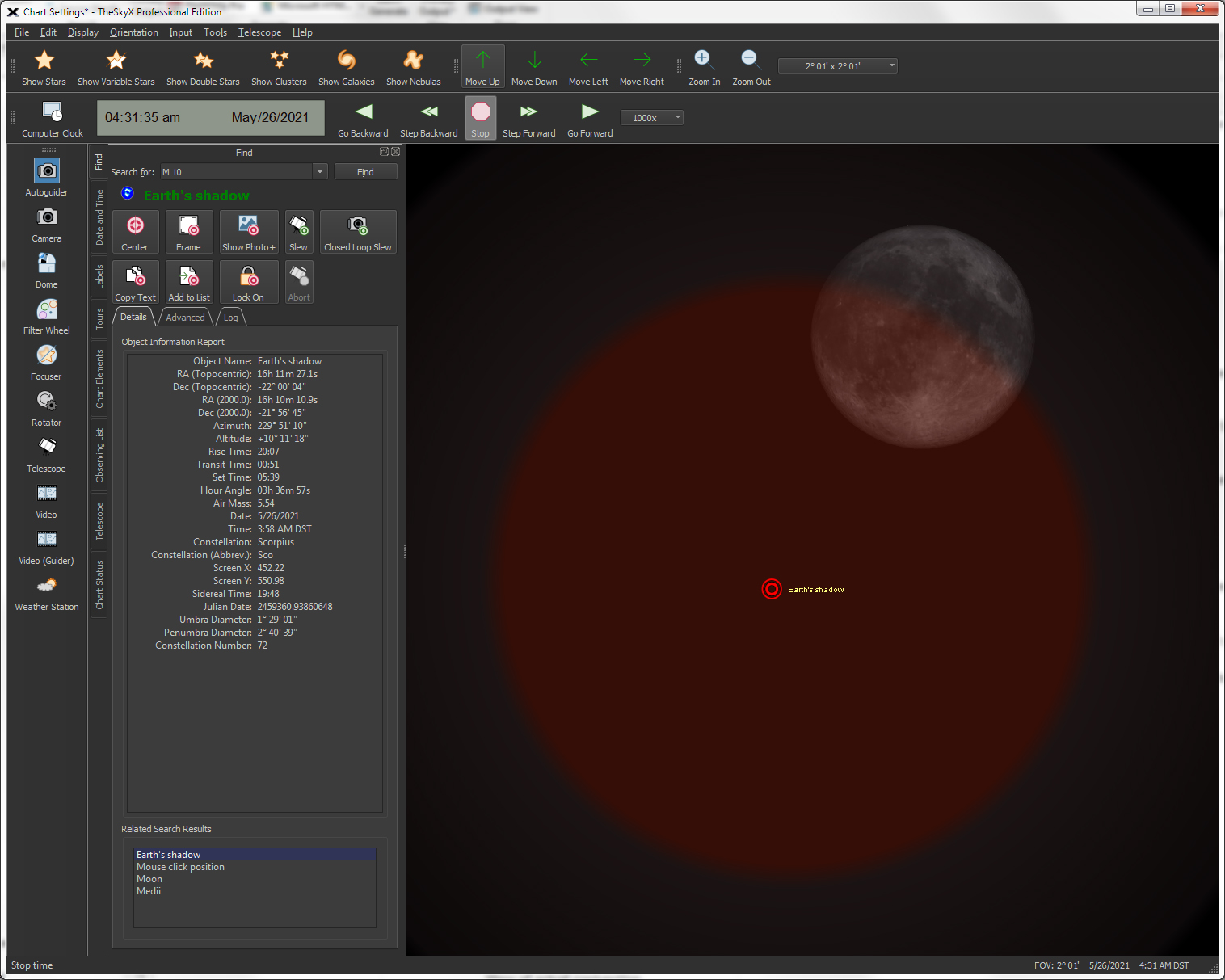
Example
lunar eclipse view.
|
When is the next solar eclipse? Where it visible on Earth? You’ll be able to answer these questions, learn about the dynamics of solar and lunar eclipses and more using the Solar and Lunar Eclipse Viewer.
Solar Eclipses
TheSky shows every solar eclipse for the next twenty years (or so) from the current date (starting from any date).
Select an eclipse from the list and the three-dimensional view of the Earth gives the local circumstances:
-
Whether or not it
is visible from the current location.
-
Annular, total central,
annular central, partial, or hybrid designation.
-
Time
of eclipse start
-
Time of greatest
eclipse
-
Time of eclipse
end
-
The line of the
central eclipse, and the rise/set curve, shadow limits, and
eclipse shadow for the Earth’s umbra and penumbra can be shown.
You can adjust the viewing distance from Earth using the Solar Viewing Distance Slider.
Lunar Eclipses
As with solar eclipses, the next twenty years of lunar eclipses are listed. Select one from the list to view it’s local circumstances, including:
-
The type of lunar
eclipse (partial, penumbral, total)
-
The date and time
when the eclipse begins
When a lunar eclipse is selected,
the Sky Chart is updated to show the Earth’s penumbra and umbra
and the position of the moon at the start of the eclipse.
|
Find Conjunctions with the Conjunction
Finder |
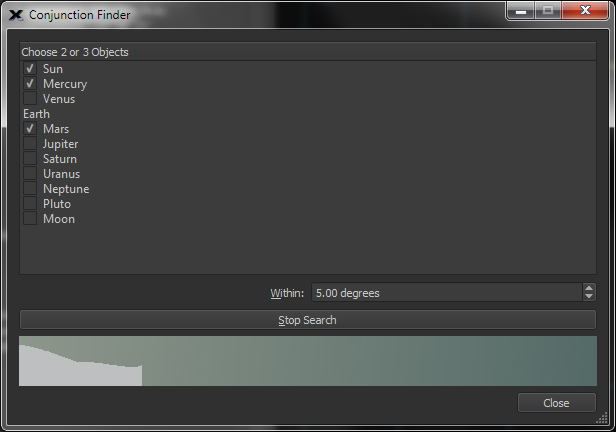
Conjunction
Finder window.
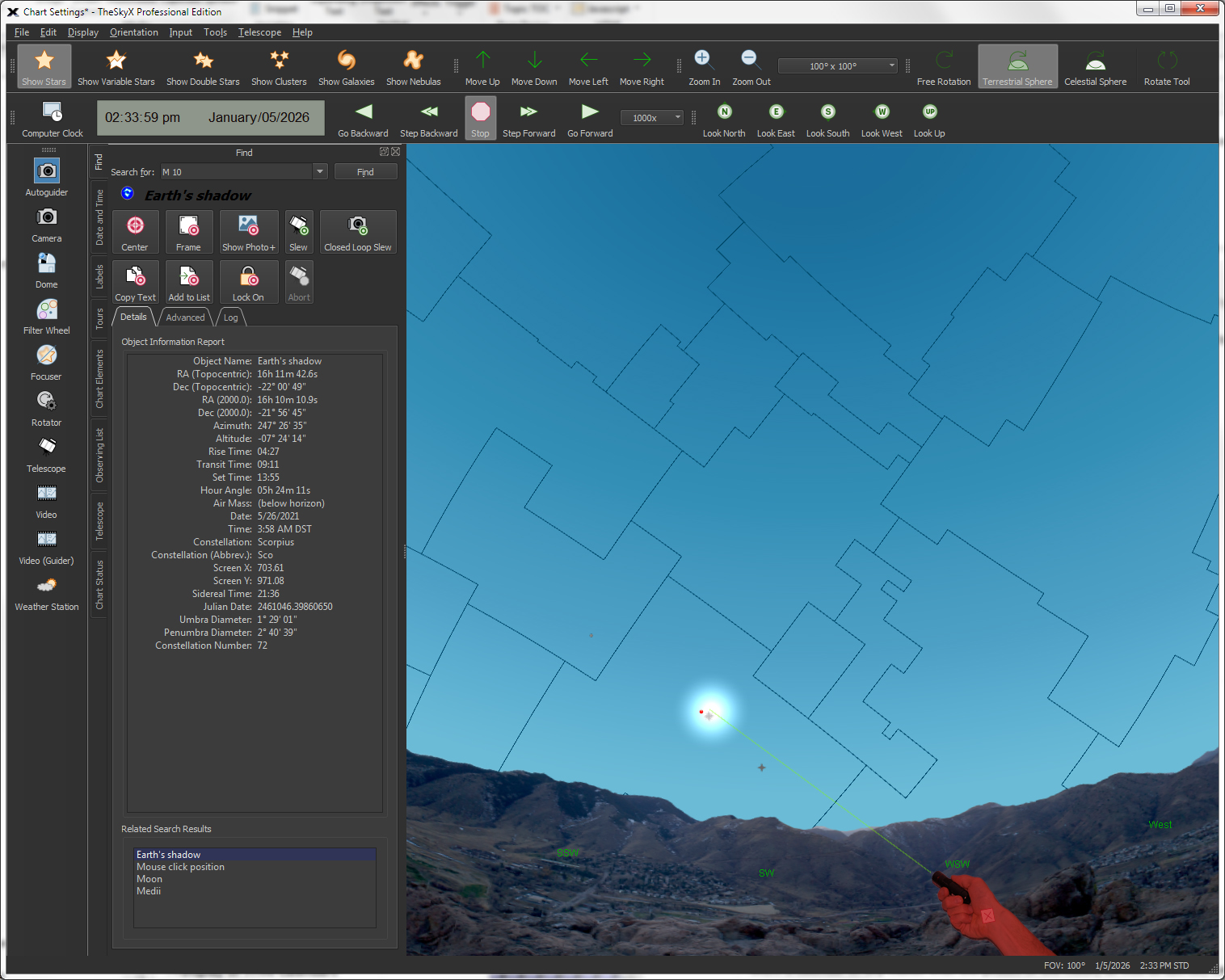
View
of actual conjunction.
|
Select any 2 or 3 planets (or the Sun and Moon) to find the future conjunctions of these bodies. For each conjunction that is located,
the Star Chart shows a green laser pointer to help you find it
in the actual sky.
|
Show the Positions of
the Major Moons of Jupiter and Saturn |
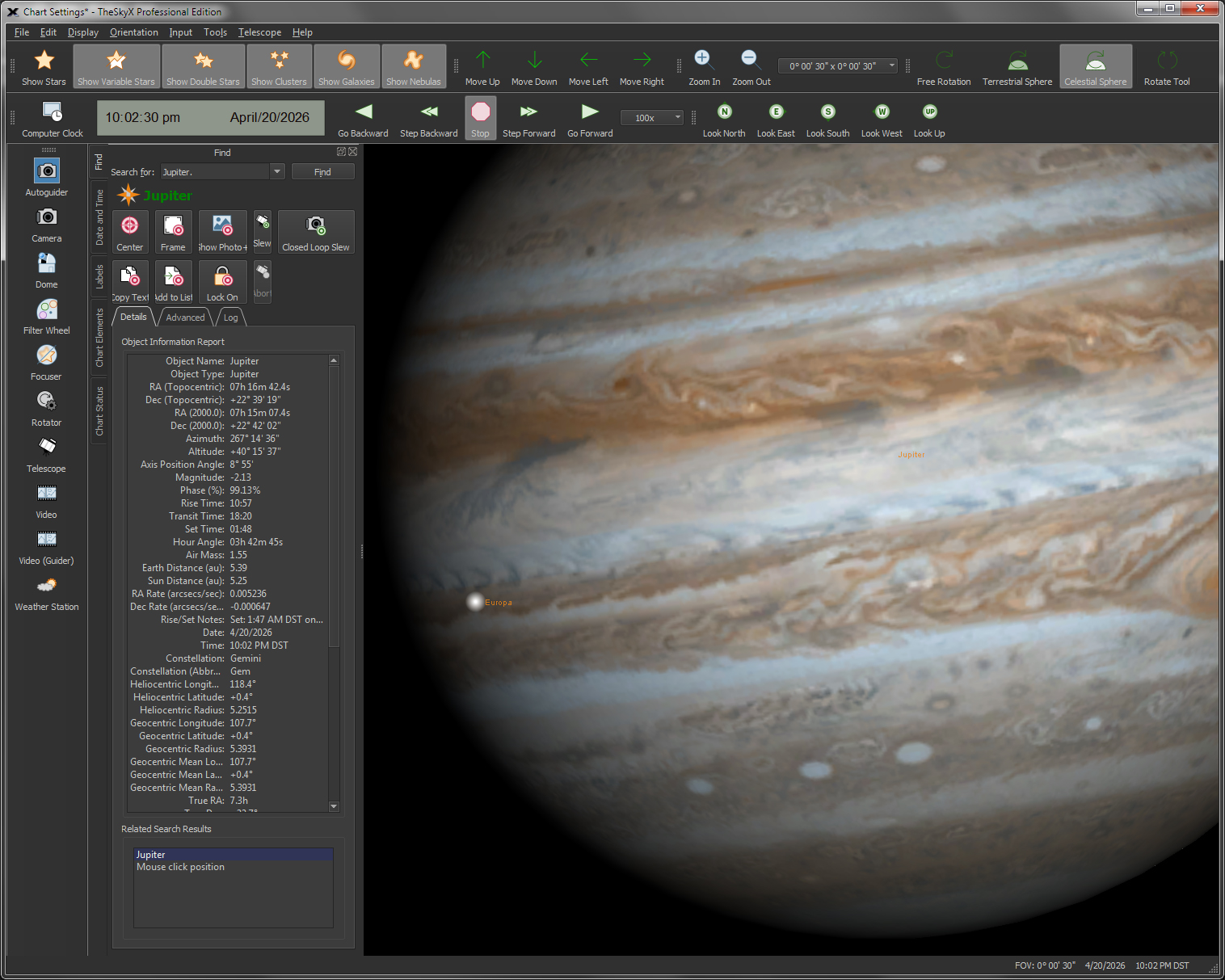
View
Jupiter’s major moons.
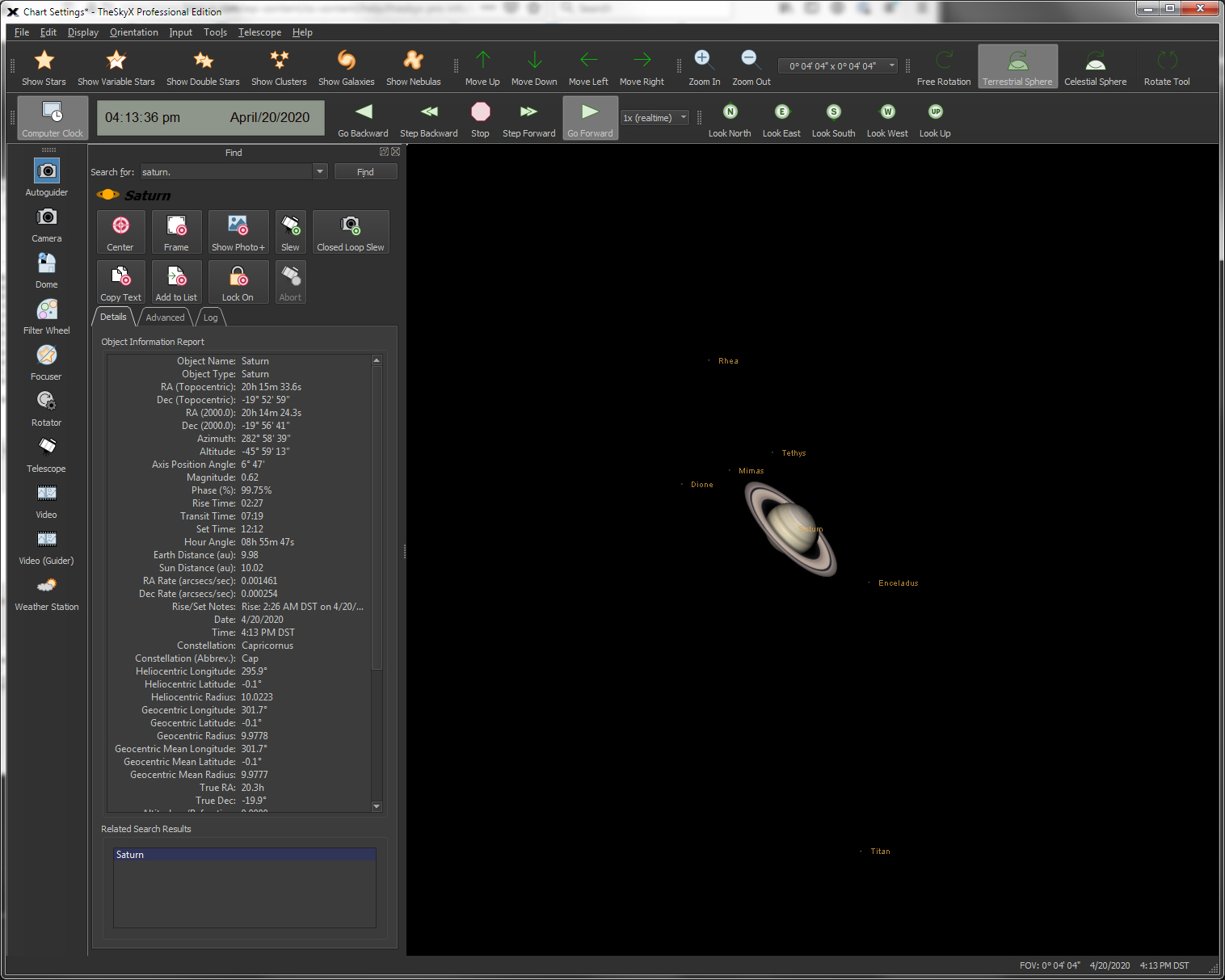
View
Saturn’s major moons.
|
View the positions of Jupiter’s and Saturn’s major moons.
|
Display or
Print Calendars showing the Moon’s Phase and other information |
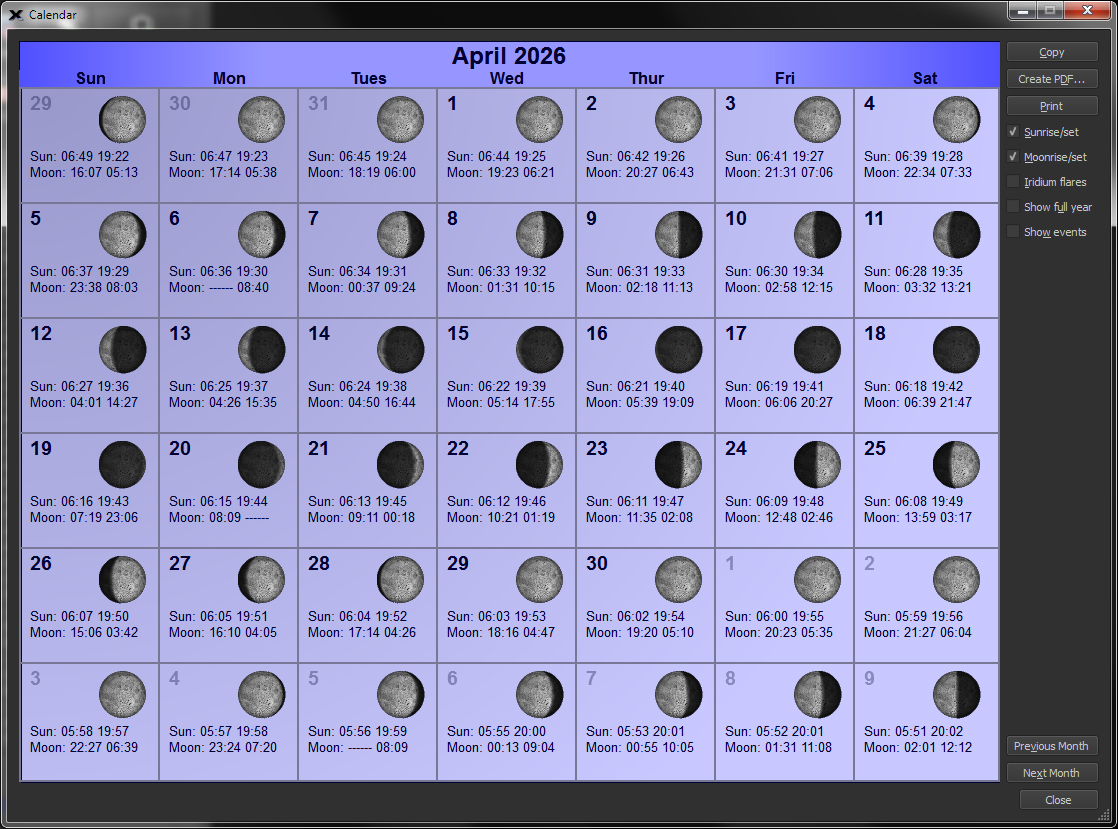
Monthly
calendar.
|
Show a calendar of any month with the phases of the moon, as well as sunrise, sunset, moonrise, moonset, and Iridium Flare occurrences. A full year’s calendar can be shown, too. The calendar can be saved (or exported) as a PDF file.
|
View High-Resolution Images of the
Moon using the Moon Viewer |
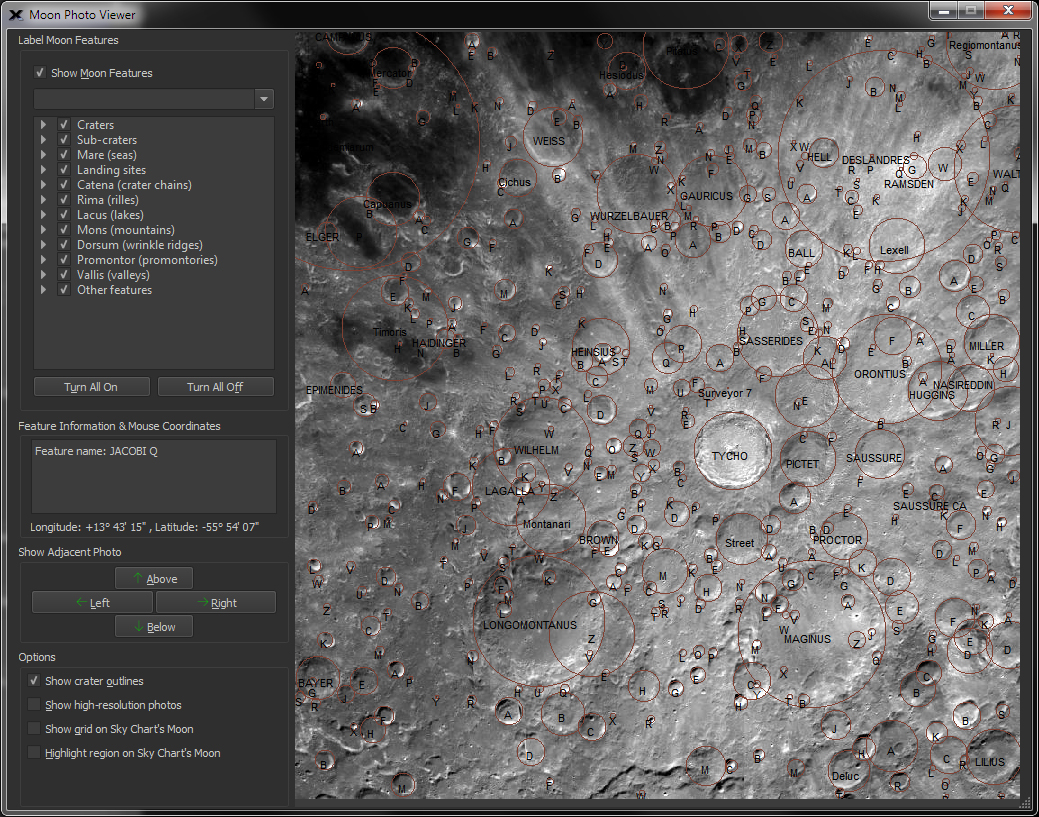
Moon
Photo Viewer
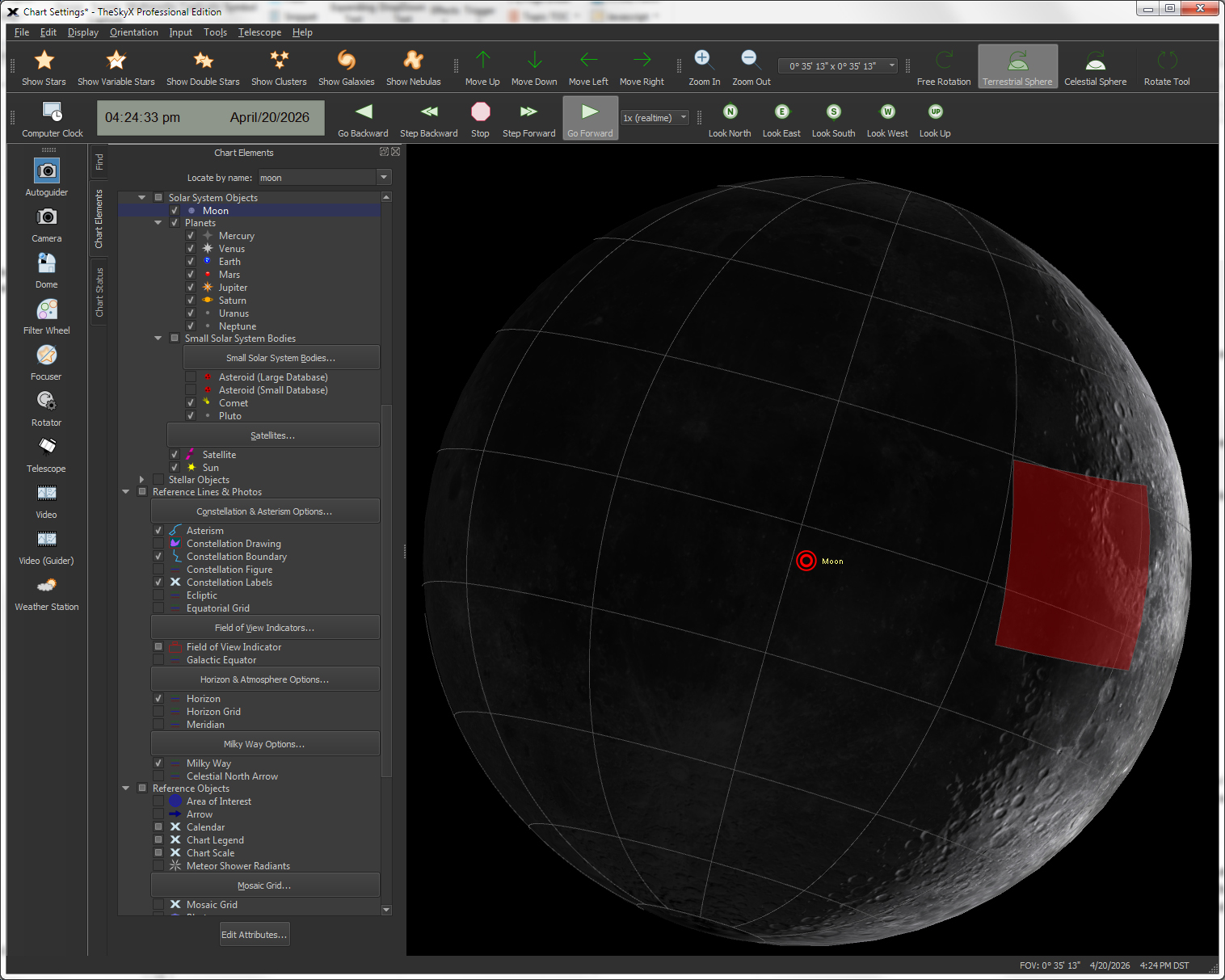
Location
of Moon Viewer Photo on Sky Chart’s Moon
|
The interactive Moon Photo Viewer is a powerful tool that can:
-
Display photographs
of virtually the entire Moon’s visible surface.
-
Search for lunar
features.
-
Display the name
of the nearest lunar feature with a mouse click.
-
Overlay text descriptions
(labels) of many of lunar features.
-
Show the longitude
and latitude for any point of any location on the Moon.
-
Show the longitude
and latitude of the center of images.
-
Outline craters
and other features.
-
Expand or decrease
the size of the lunar image (by sizing the window).
-
Display a brief
history of the source of the lunar feature’s name.
-
Show the macroscopic
location of the current Moon Viewer image on the Virtual Sky’s
Moon.
Identify and get feature specific
information by placing the mouse over the photo. The Moon Photo
Viewer can overlay text labels of any or all of the following
lunar features, including:
-
Craters
-
Sub-craters
-
Mare (seas)
-
Landing sites
-
Catena (crater chains)
-
Rima (rilles)
-
Lacus (lakes)
-
Mons (mountains)
-
Dorsum (wrinkle
ridges)
-
Promontor
-
Vallis (valleys)
-
Other features
When the “Highlight Photo’s Location
on Chart” option is checked, you’ll see a blue region on
the Sky Chart Moon’s surface. This area represents the location
of the current high-resolution Moon image. This lets you easily
relate the position of a particular photograph its position on
the Moon’s surface.
|
View the Solar System in Three Dimensions
using the 3D Solar System Viewer |
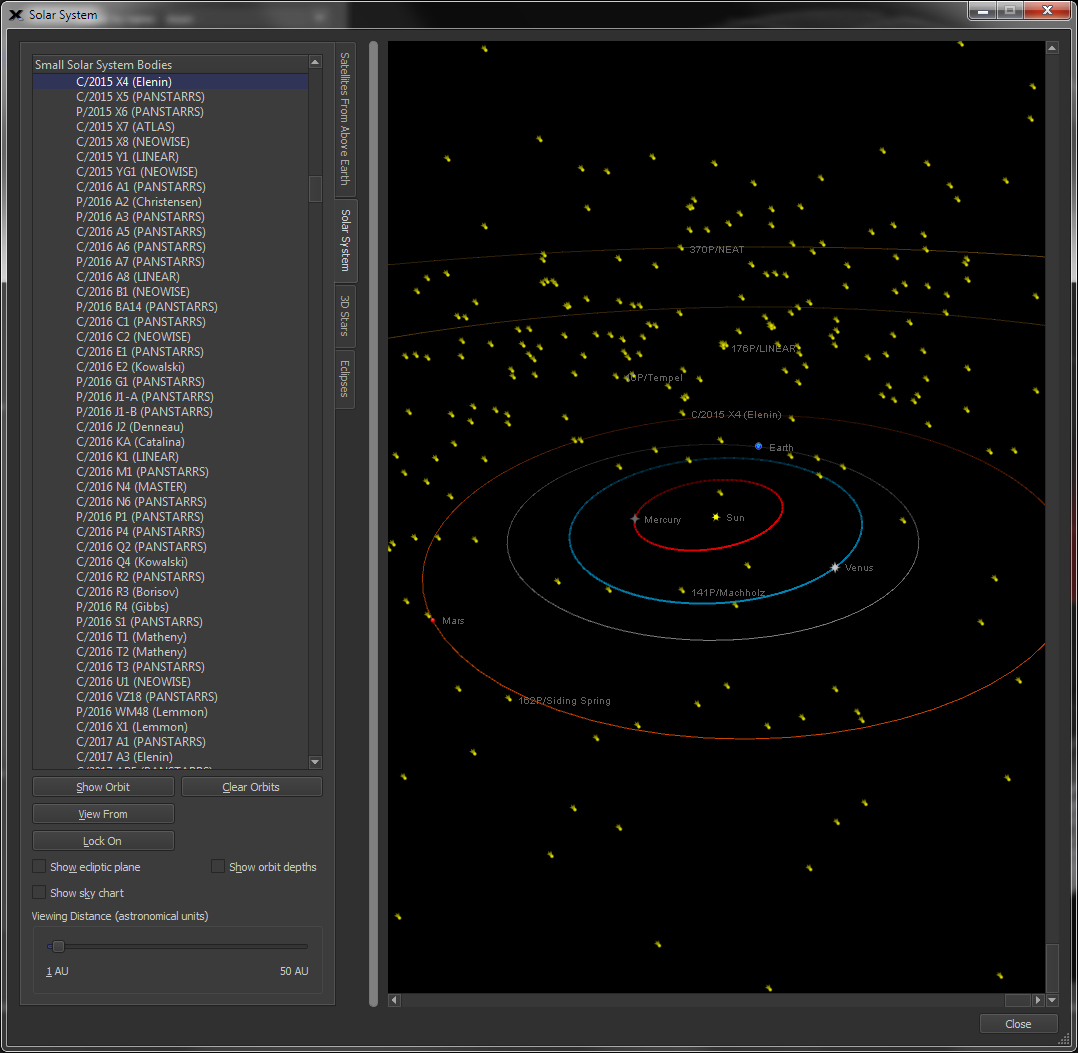
Three
dimensional system simulator.
|
Use this command to toggle between looking at the sky from Earth or from outer space (anywhere inside our solar system). When this command is enabled, the starry background is turned off by default and only the objects in our solar system
are displayed.
The default location is an arbitrary point in space.
It’s above the plane of the ecliptic, just inside Pluto’s orbit,
looking back at our Sun.
|
|
View Stars in
Three Dimensions with the 3D Stars Tool
|
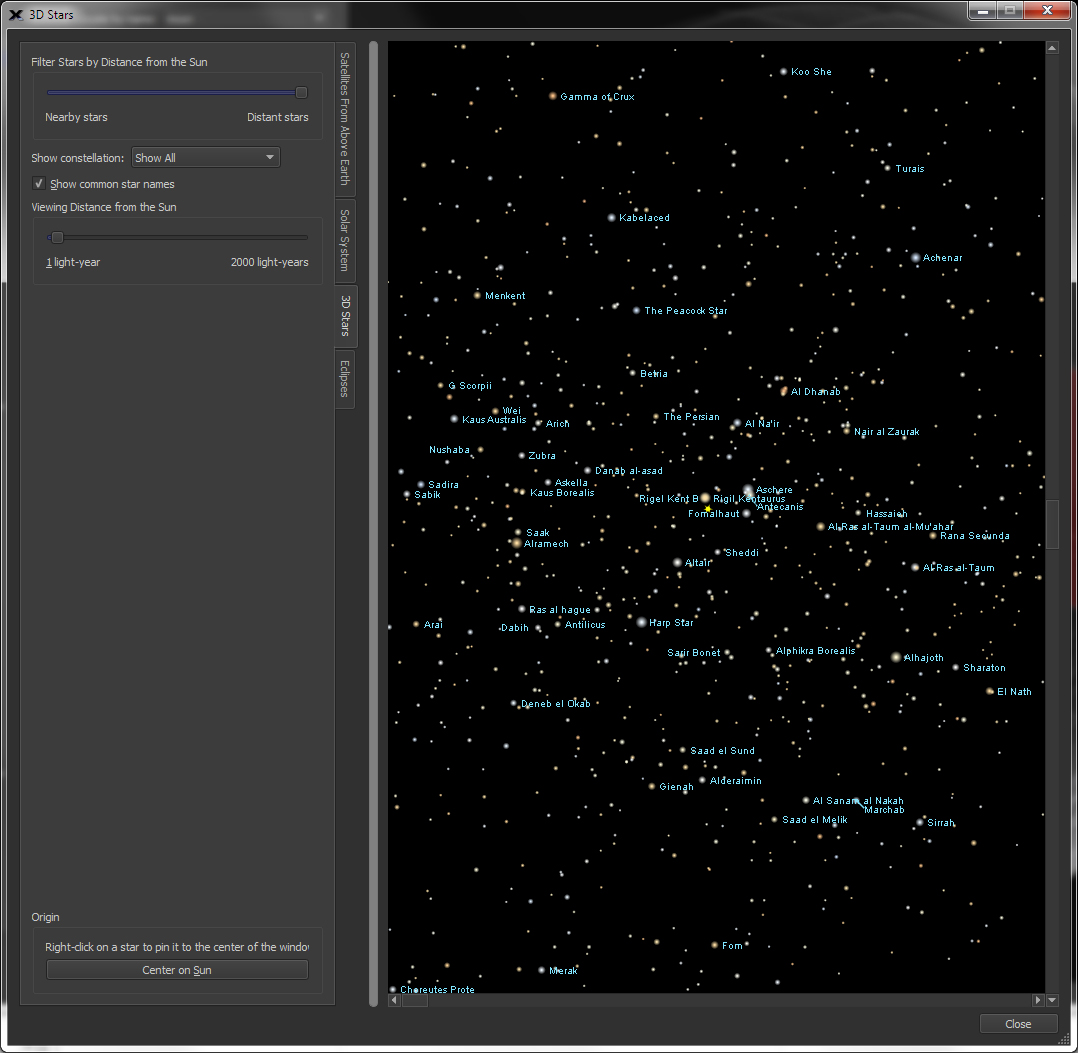
3D view of the
stars.
|
View the stars in three dimensions with the 3D Stars tool. You can zoom, pan and scroll around the universe to learn about the relative
positions of the familiar (and not so familiar) stars in the Milky
Way.
Even isolate any of the 88 constellations and view only the stars within its boundaries.
|
| Show Detailed Constellations Figures |
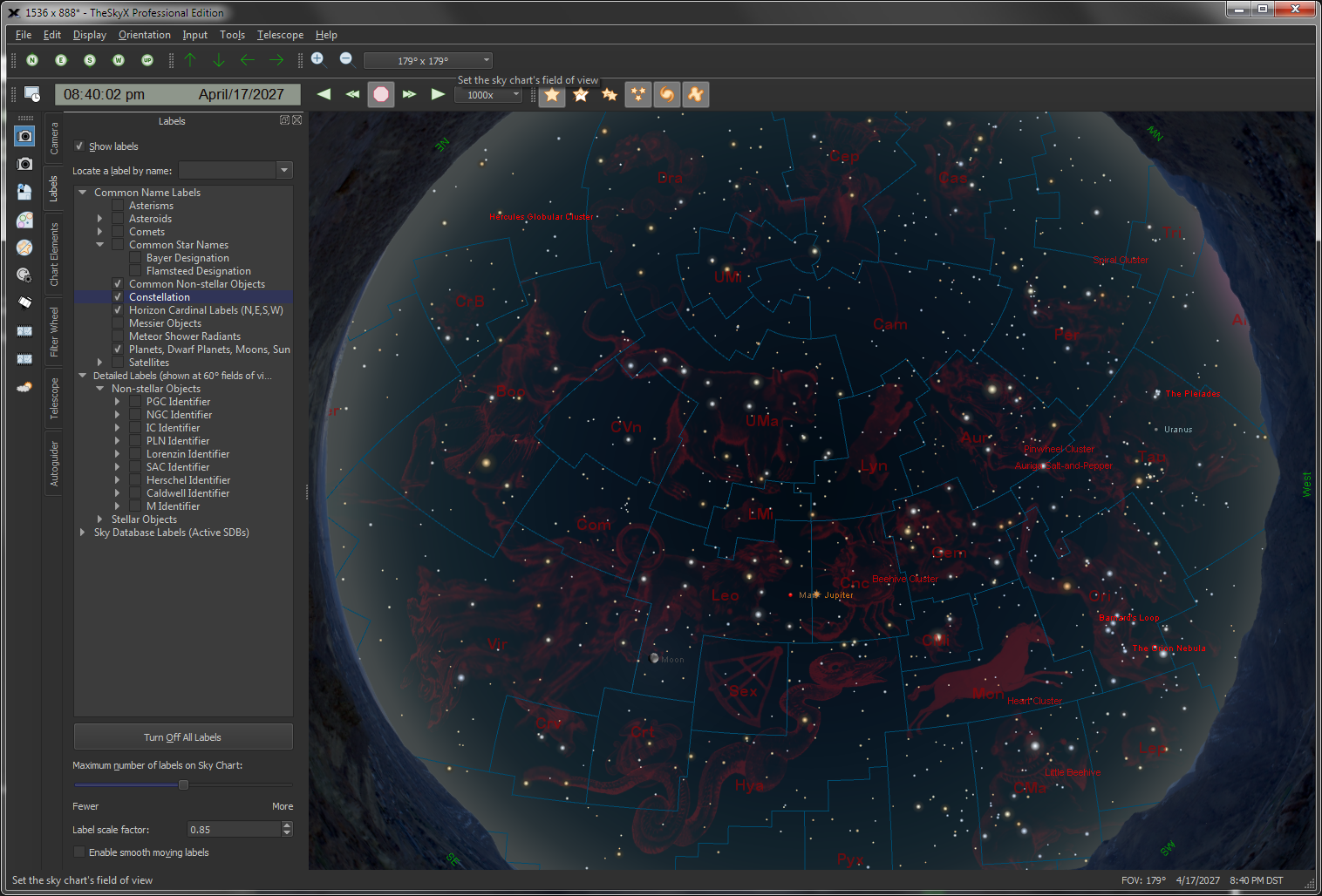
Bevis Constellation
Drawings
|
Show detailed drawings for all or selected constellations.
|
Simulate the Daytime
Sky |
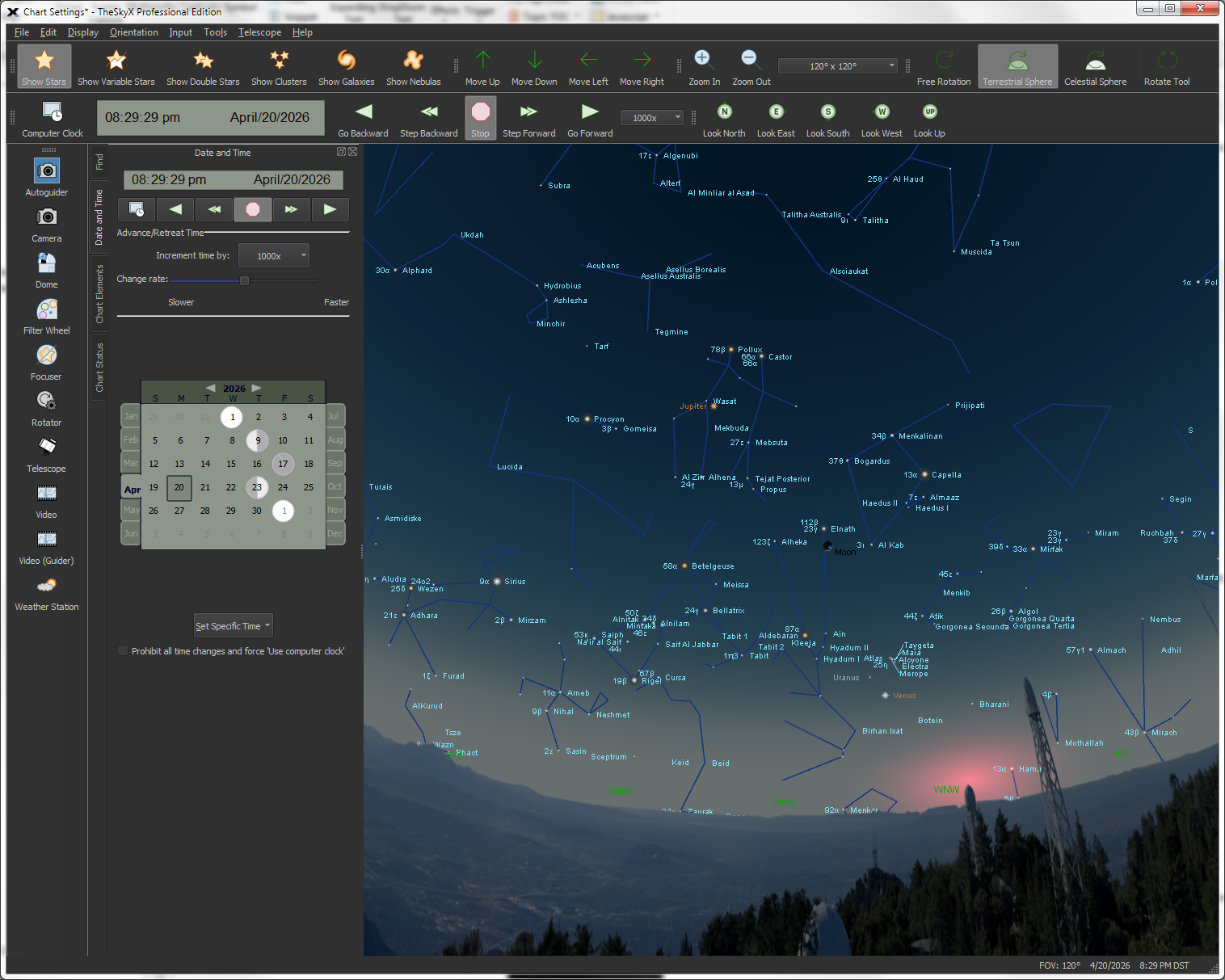
Sunset
at the Mt. Wilson Institute Observatory.
|
The Daytime Sky Mode lets you simulate and how the sky looks during daytime, as well as dawn and dusk.
|
| View in Full Screen Mode |
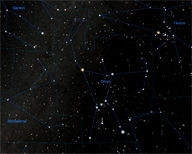
Full
screen view.
|
Have the Sky Chart occupy the entire desktop in Full Screen mode.
|
|
Preserve
Dark Adaptation with the Night Vision Mode
|
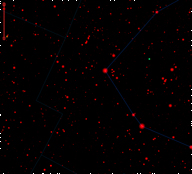
|
Show the entire screen (and the entire desktop) predominantly red to preserve the eyes’ dark adaptation (or night vision).
|
Show the Chart as a Mirror
Image |
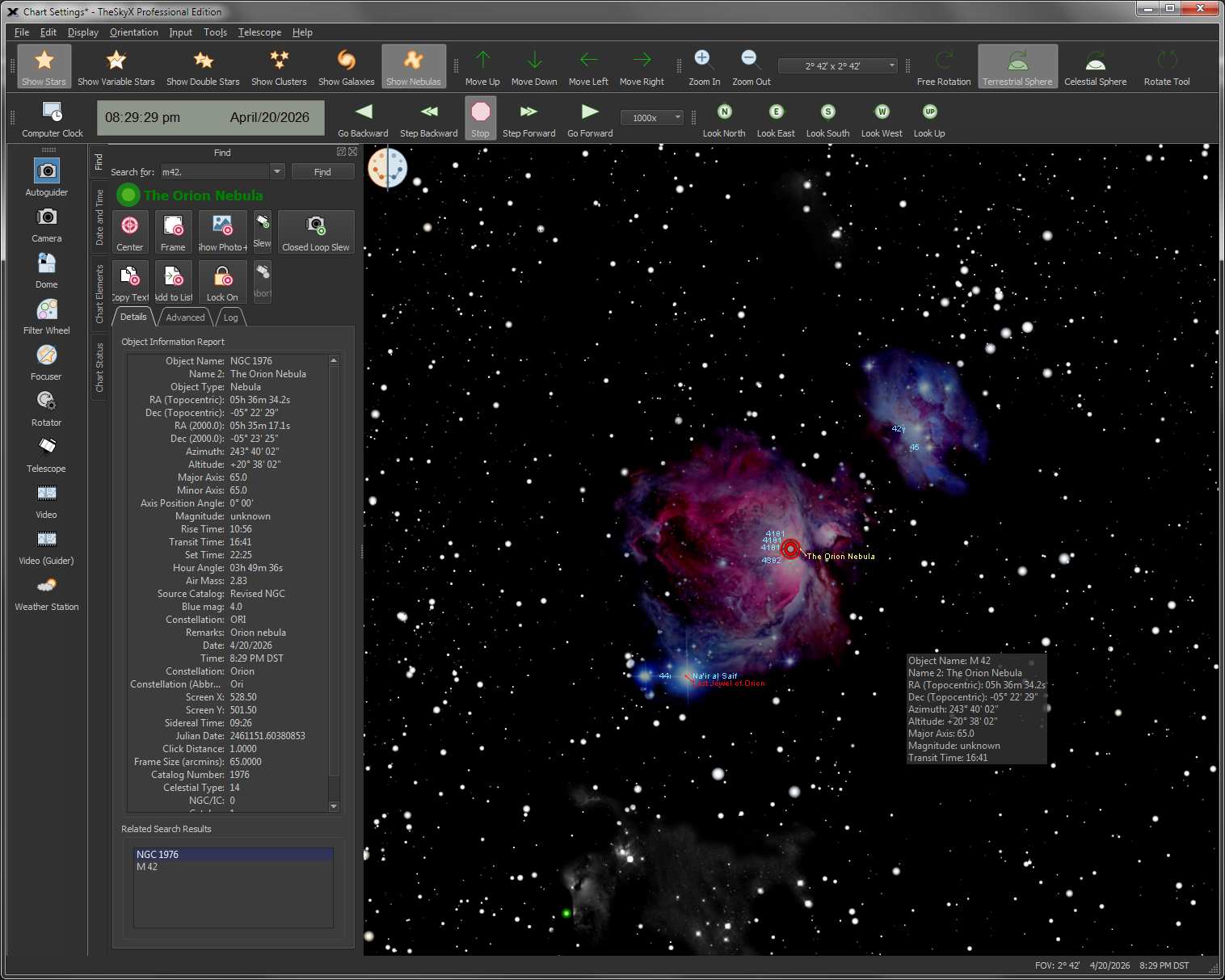
Show
Sky Chart as a mirror image.
|
Mirror image reverses the Sky Chart, left-to-right. This lets you view
the sky as you would through a telescope with an erect, but laterally
reversed image.
|
Show Photo-Like or Map-Like
Star Charts |
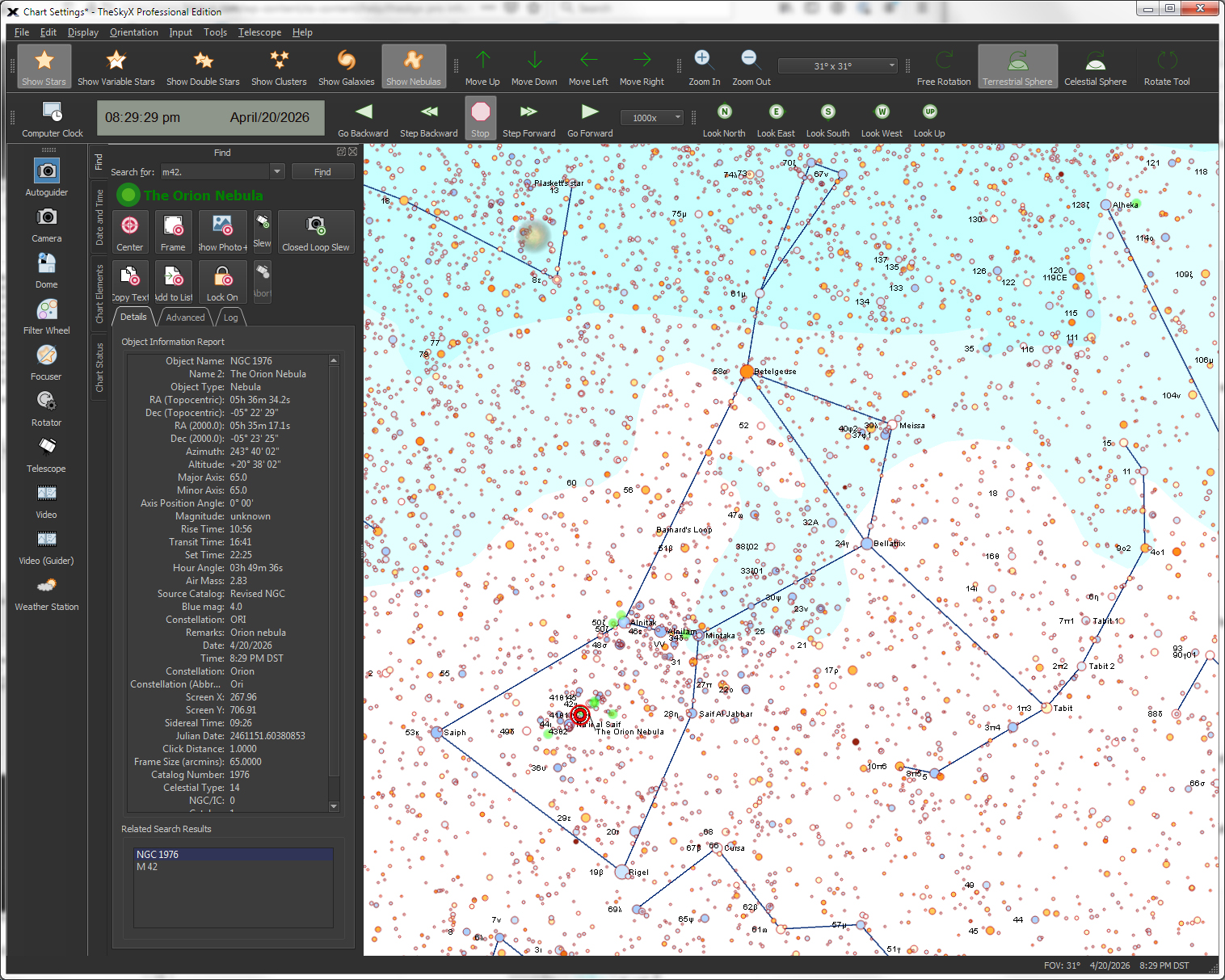
|
Chart mode displays Sky Chart to look more like what you would see in a book of star charts, or how a printed chart might look.
|
Create Publication-Quality
Star Charts. Graphics and
PDF Output |

Exported
chart (JPG)
|
Sky Charts can be exported in portable network graphs (PNG) format, or saved in portable document format (PDF) for publication of charts and graphics to your astronomy club newsletter or web site.*
*Please include the text “Copyright Software
Bisque, Inc. www.bisque.com” when publishing star charts generate by TheSky.
|
| Print and Export Star Charts |
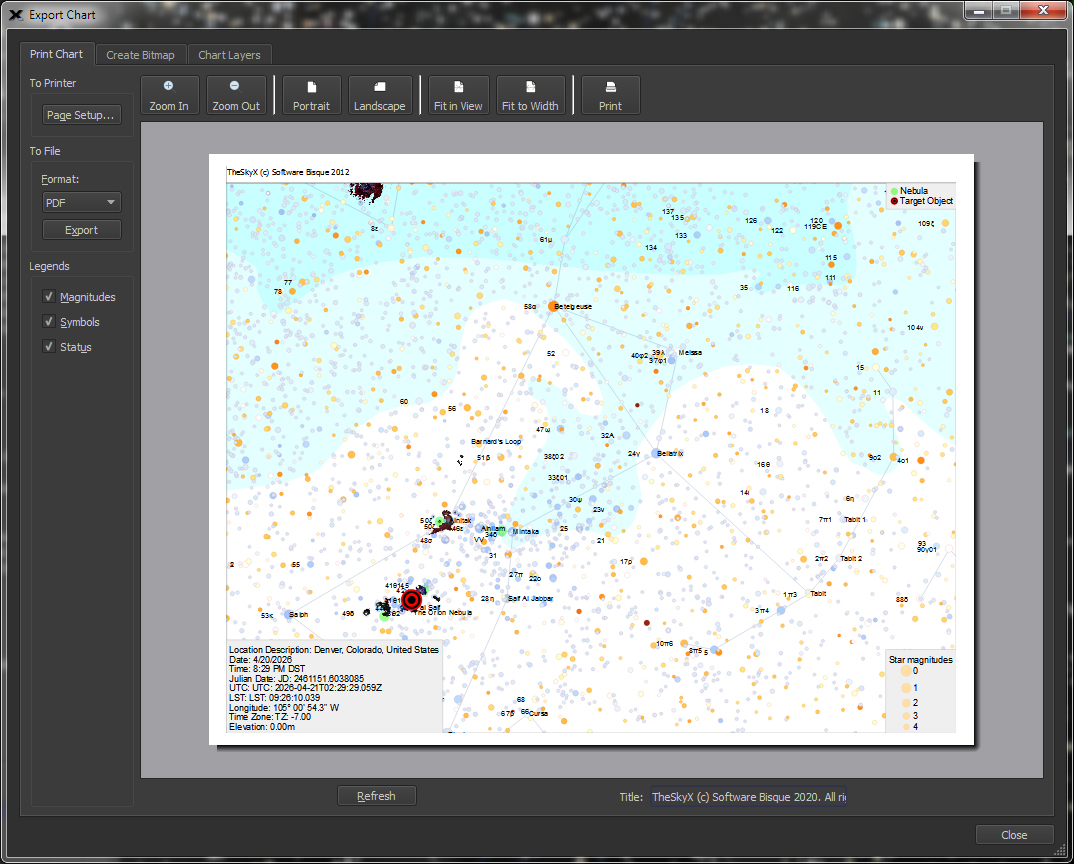
|
Print high-resolution star charts on your printer for field use.
|
Click to Drag the Sky Chart to Change
Field of View |
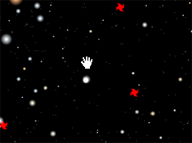
|
Click and drag the mouse and drag the sky chart to change its position.
|
Rotate the
Sky Chart to any position angle |
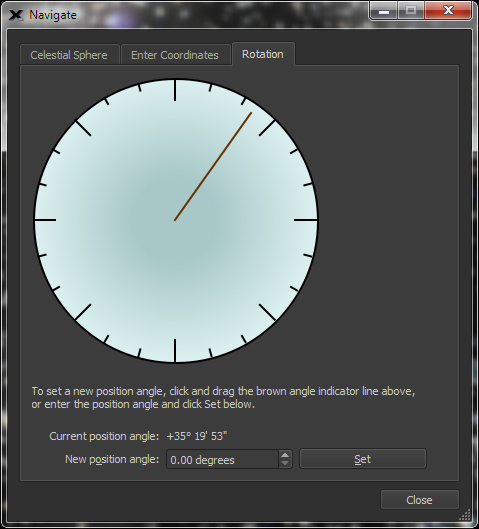
Screen
rotation tab.
|
Use the Rotate tab on the Orientation > Navigate window to rotate the Sky Chart to any angle to match your field of view or photo’s
orientation.
|
Database Manager to Add/Remove
Core and Additional Sky Databases (SDBs) |
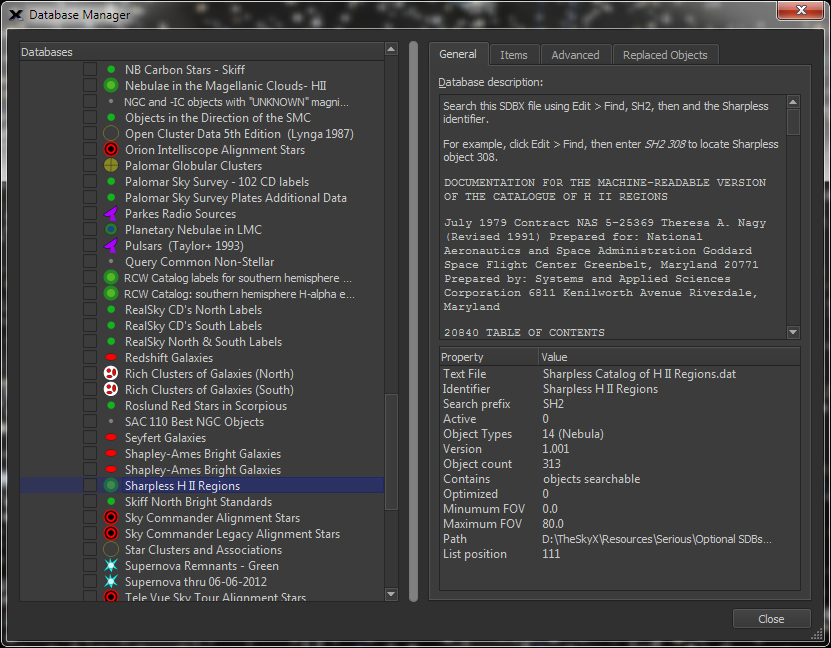
Database
Manager window.
|
Use the Database Manager to:
-
Show or hide only the astronomical
catalogs need
-
Import Sky Databases that
are generated by TheSkyX Professional Edition.
-
Show statistics about the
catalogs and databases used by TheSky.
|
Compute
and View Stellar Proper Motion |
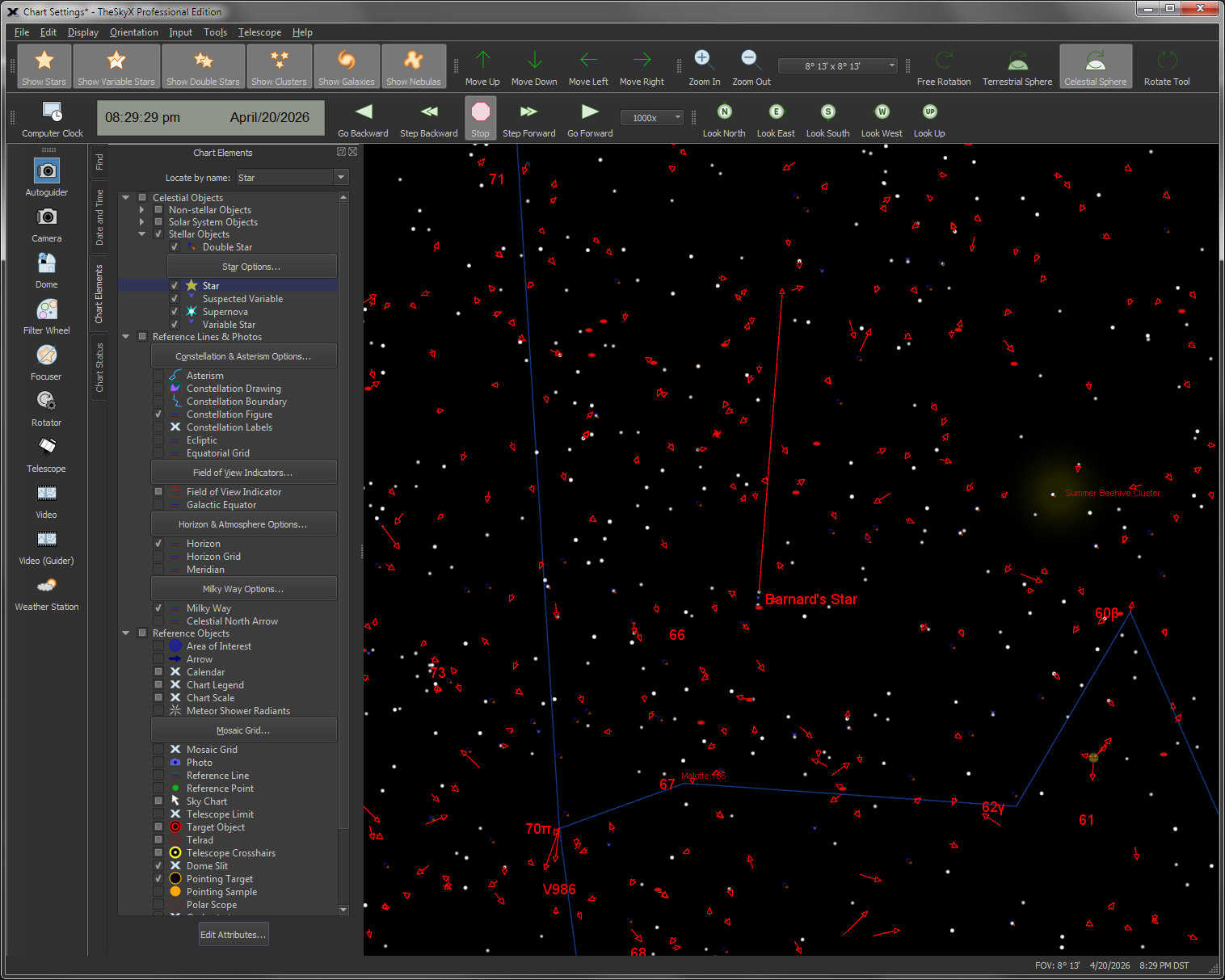
Chart
showing proper motion arrows.

Configure
Stellar Proper Motion
|
Stars’ proper motion lets you:
|
| Friendly and Extensive User Guide |
|
TheSky User Guide teaches you many fundamental principles about astronomy and relates them to TheSkyX software. This document is available in three different digital formats to satisfy any preference:
Note that a printed copy of the 800+ page TheSky User Guide is not available. If a printed copy is required, Software Bisque can grant permission to have a copy printed and bound by your local printing shop.
|
|
Display
235 degrees to 30 arcsecond fields of view
|
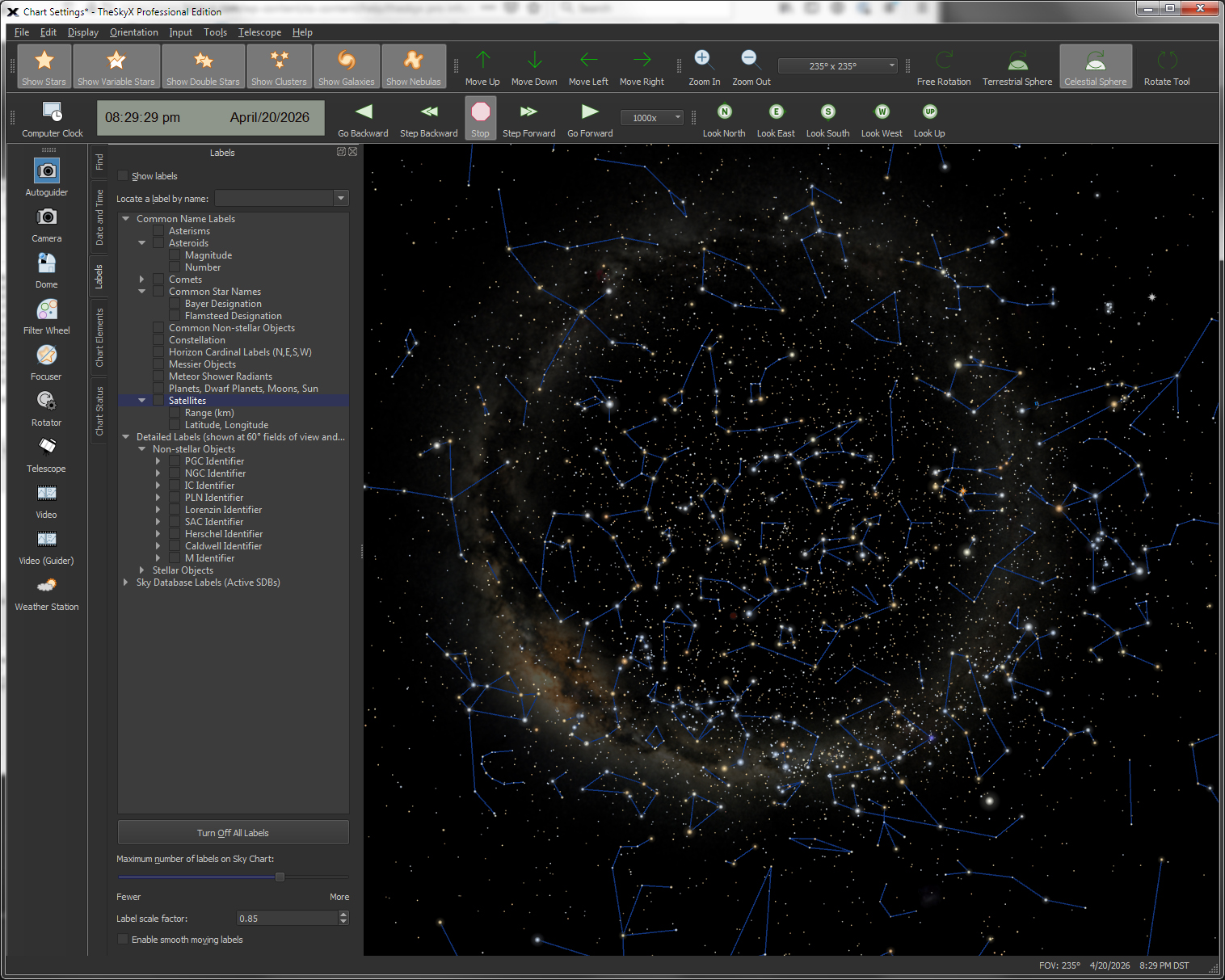
Wide
field showing the Milky Way
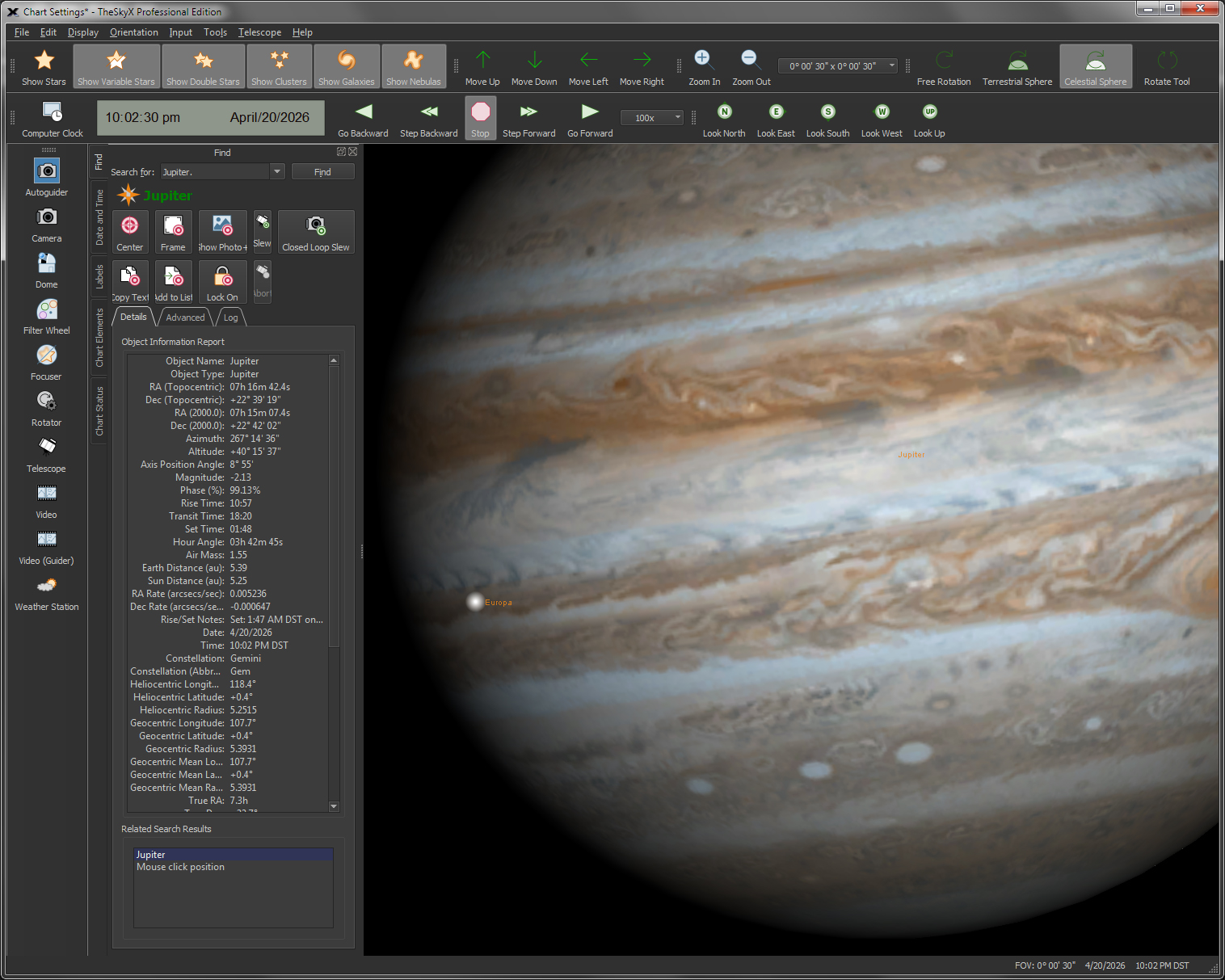
Zoomed
in on Jupiter and Europa.
|
Simulate the celestial sphere, at any magnification from 235 degrees to 30 arcseconds.
|
|
Limit
the Magnitude and/or teh Angular Size of Object Types on Sky Chart
|
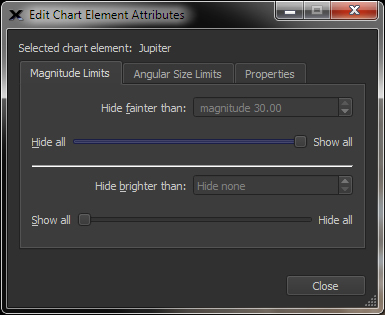
Filter
objects by magnitude (upper and lower)…
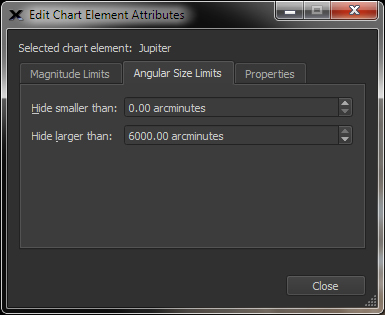
and
limit by angular size.
|
Select any object type (or all object types) and easily adjust the upper and lower magnitudes and the maximum and minimum angular sizes of objects that are shown on the Sky Chart.
|
Display Small Solar System Objects,
including Comets, Asteroids and Man-Made Satellites |

Import
Comets
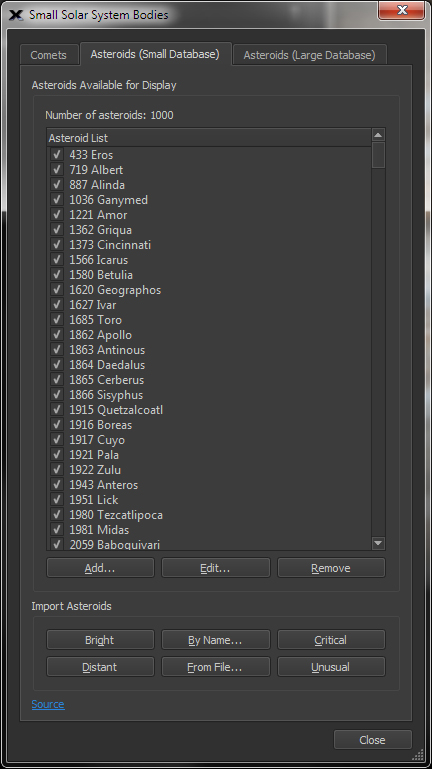
Import
Asteroids (numerically integrated)
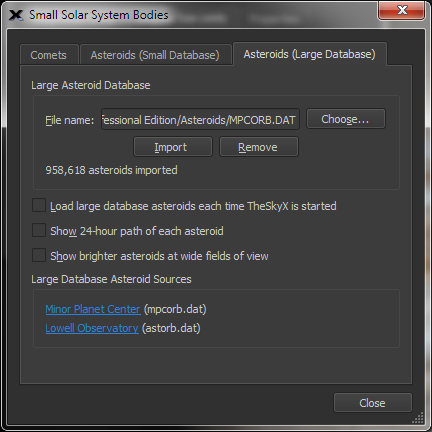
Import
All Asteroids (over 965,000 known asteroids, and counting)
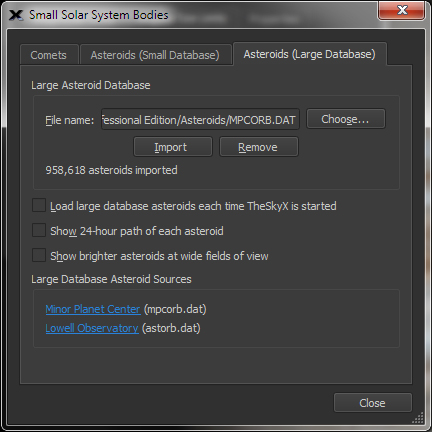
Import
Satellites
|
-
Show the positions of up to 1000 comets, all known asteroids (about 740,000 presently),
and a virtually unlimited number of satellites.
-
TheSkyX can import the updated “orbital elements data sets” (the data that is needed to accurately compute the positions of these objects) directly from the web. Comets and asteroids can also be updated from the web by entering the object’s name.
|
| Create Observing Lists
|
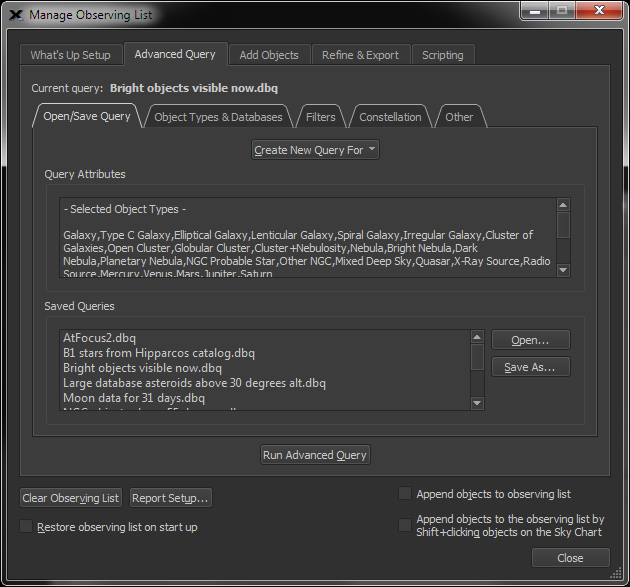
Observing
List Options

Observing
List (vertical orientation)

Observing
List (horizontal orientation)
|
TheSky makes generating an observing list from this complex query simple!
The Create Observing List command can perform advanced searches or database queries that can be used to generate observing lists.
The Advanced Query tab offers much more detail regarding your query of celestial objects than the simplified options on the What’s Up Setup tab.
Suppose you want to create an observing list that contains all the double stars from the Washington Catalog of Double Stars that have a spectral type of G5 in Orion. |
|
Advanced control for your Go To or Push To
Telescope
|
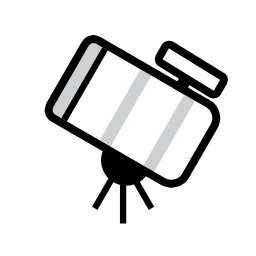
|
|